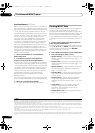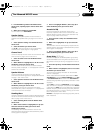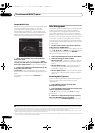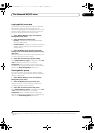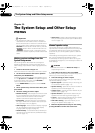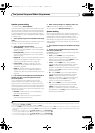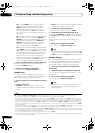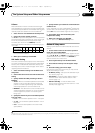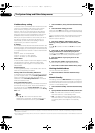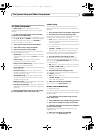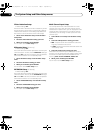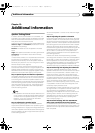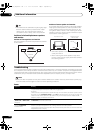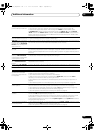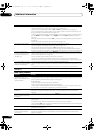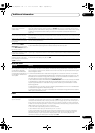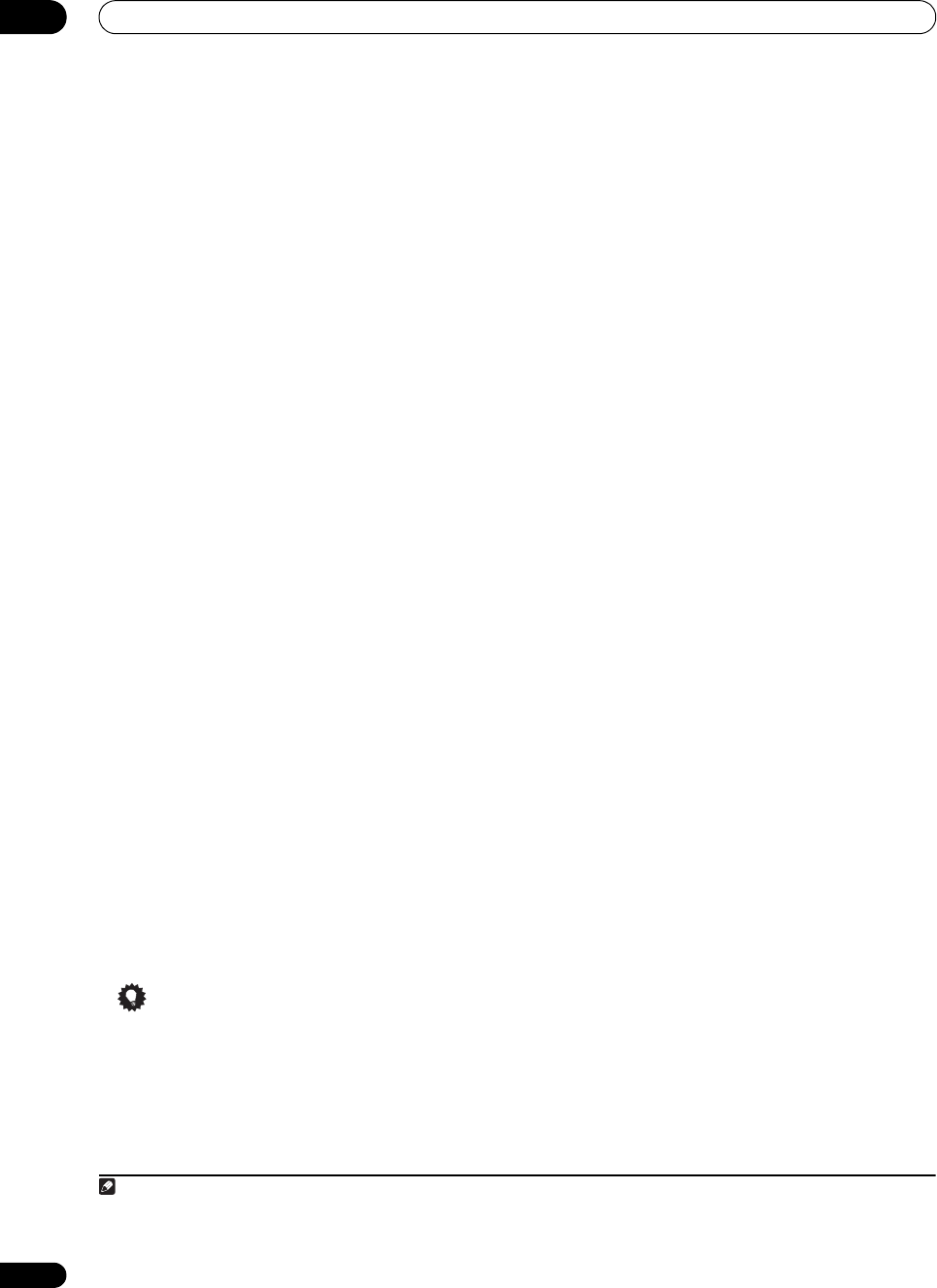
The System Setup and Other Setup menus
12
118
En
IP address/Proxy setting
In case the router connected to the LAN terminal on this
receiver is a broadband router (with a built-in DHCP
server function), simply turn on the DHCP server
function, and you will not need to set up the networ k
manually. You must set up the network as descr ibed
below only when you have connected this receiver to a
broadband router without a DHCP server function.
Before you set up the network, consult with your ISP or
the network manager for the required settings. It is
advised that you also refer to the operation manual
supplied with your network component.
1
IP Address
The IP address to be entered must be defined within the
following ranges. If the IP address defined is beyond the
following ranges, you cannot play back audio files stored
on components on the network or listen to Internet radio
stations.
Class A: 10.0.0.1 to 10.255.255.254
Class B: 172.16.0.1 to 172.31.255.254
Class C: 192.168.0.1 to 192.168.255.254
Subnet Mask
In case an xDSL modem or a terminal adapter is directly
connected to this receiver, enter the subnet mask
provided by your ISP on paper . In most cases, enter
255.255.255.0.
Default Gateway
In case a gateway (router) is connected to this receiver,
enter the corresponding IP address.
Primary DNS Server/Secondary DNS Server
In case there is only one DNS server address provided by
your ISP on paper, enter it
in the ‘Primary DNS Server’
f
ield. In case there are more than two DNS server
addresses, enter ‘Secondary DNS Server’ in the other
DNS server address field.
Proxy Hostname/Proxy Port
This setting is required when you connect this receiver to
the Internet via a proxy server. Enter the IP address of
your proxy server in the ‘Proxy Hostname’ field. Also,
enter the port number of your proxy server in the ‘Proxy
Port’ field.
Tip
•Press / or the numeric buttons to enter
alphan
umeric ch
aracters. To delete alphanumeric
characters entered one at a time, press CLEAR.
1 Select ‘
IP Address, Proxy
’ from the
Network Setup
menu.
2 Select the
DHCP
setting you want.
When you select ON, the network is automatically set up,
and you do not need to follow Steps 3. Proceed with Step
4.
If there is no DHCP server on the network and you select
ON, this receiver will use its own Auto IP function to
determine the IP address.
2
3 Enter the
IP Address
,
Subnet Mask
,
Default
Gateway
,
Primary DNS Server
and
Secondary DNS
Server
.
Press / to select a number and / to move the
cursor.
4 Select ‘
OFF
’ or ‘
ON
’ for the Enable Proxy Server
setting to deactivate or activate the proxy server.
In case you select ‘OFF’, proceed with Step 7. In case you
select ‘ON’, on the other hand, proceed with Step 5.
5 Enter the address of your proxy server or the
domain name.
6 Enter the port number of your proxy server.
Use the numeric buttons to enter the port number.
7 Select ‘
OK
’ to confirm the IP Address/Proxy setup.
Checking the MAC address
You can check the MAC addr ess.
1 Select ‘
Information
’ from the
Network Setup
menu.
Network Standby
This setting allows the Web Control function (page 81)
for operating the receiver from a computer connected on
the same LAN as the receiver to be used even when the
receiver is in the standby mode.
1 Select ‘Network Standby’ from the
Network Setup
menu.
2 Specify whether the Network Standby is ON or OFF.
• ON – The Web Control function can be used even
when the receiver is in the standby mode.
• OFF – The Web Control function cannot be used
when the receiver is in the standby mode (This lets
you reduce power consumption in the standby
mode).
Note
1 In case you make changes to the network configuration without the DHCP server function, make the corresponding changes to the network
settings of this receiver.
2The IP address determined by the Auto IP function is 169.254.X.X. You cannot listen to an Internet radio station if the IP address is set for the
Auto IP function.
SC-37_35_UXJCB.book 118 ページ 2010年3月9日 火曜日 午前9時32分