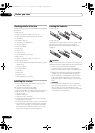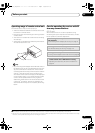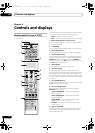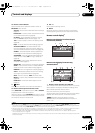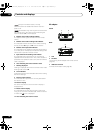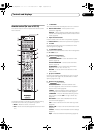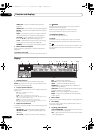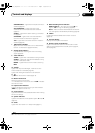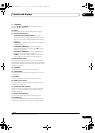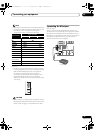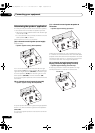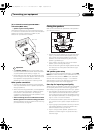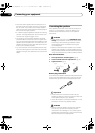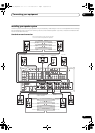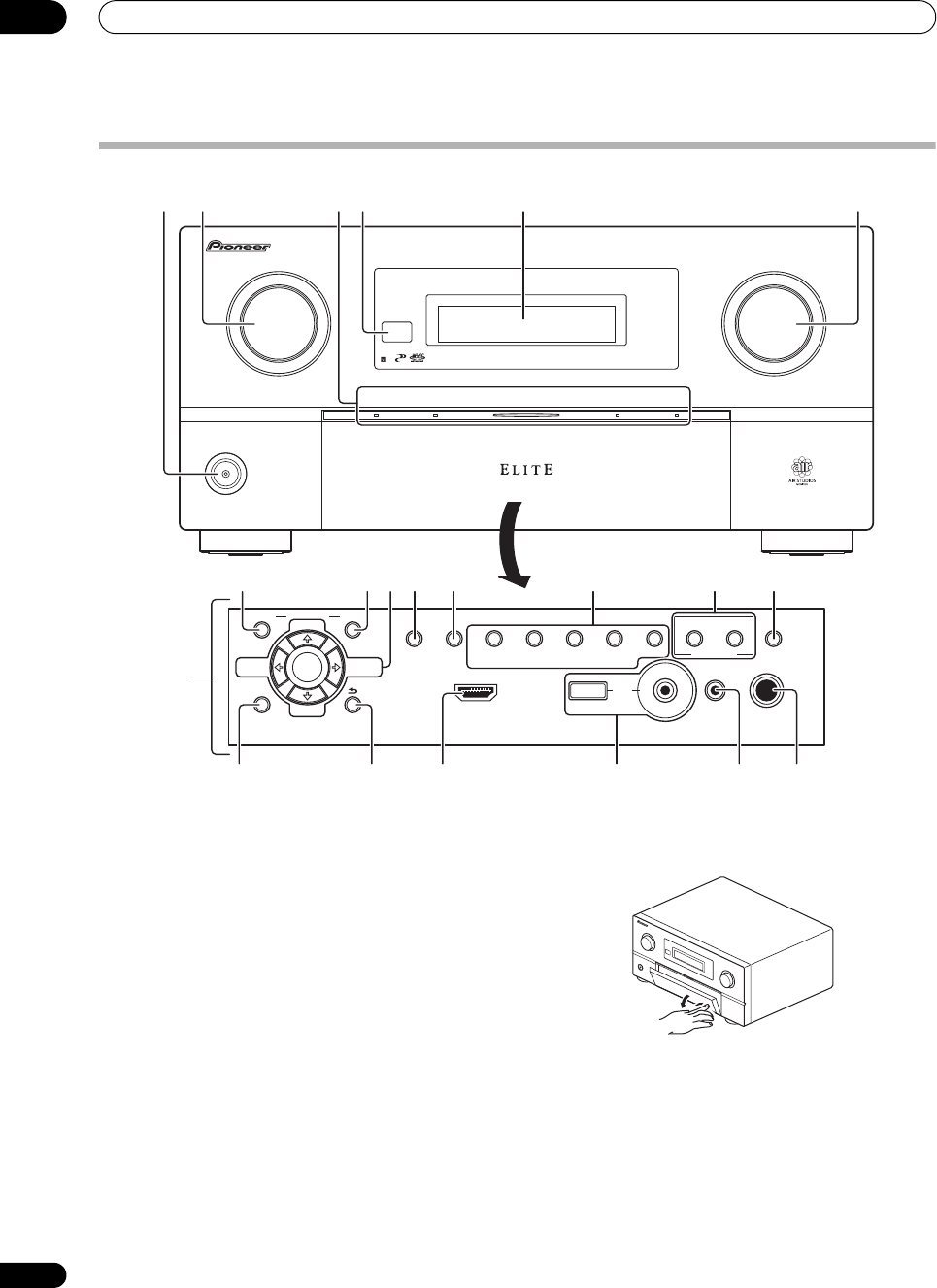
Controls and displays
02
18
En
Front panel
1
STANDBY/ON
Switches the receiver between on and standby.
2
INPUT SELECTOR
dial
Use to select an input function.
3 Indicators
ADVANCED MCACC
–
Lights when
EQ
is set to
ON
in
the
AUDIO PARAMETER
menu
(page 76)
.
PQLS – Lights when the PQLS feature is active
(page 75).
HDMI
– Blinks when connecting an HDMI-equipped
component; lights when the component is connected
(page 29)
.
iPod/iPhone – Lights to indicate iPod/iPhone is
connected (page 40).
4 Remote sensor
Receives the signals from the remote control (see
Operating range of remote control unit on page 11).
5 Character display
See Display on page 16.
6
MASTER VOLUME
dial
7 Front panel controls
To access the front panel controls, push gently on the
lower third portion of the panel with your finger.
8
AUDIO PARAMETER
Use to access the Audio options (page 76).
9
VIDEO PARAMETER
Use to access the Video options (page 78).
10
///
(
TUNE
/
PRESET
) /
ENTER
Use the arrow buttons when setting up your Home
Menu. Use TUNE / to find radio frequencies and use
PRESET / to find preset stations (page 52).
STANDBY/ON
INPUT
SELECTOR
ADVANCED
MCACC
iPod
iPhonePQLS HDMI
MASTER
VOLUME
PHONES
SPEAKERS
CONTROL
MULTI-ZONE
ON/OFF
MCACC
SETUP MIC
PARAMETER
ENTER
(TUNE)
(TUNE)
(PRESET)(PRESET)
AUDIO VIDEO
TUNER EDIT
USBHDMI 5
VIDEO CAMERA
iPod
iPhone
AUTO SURR/ALC/
STREAM DIRECT
HOME
THX
STANDARD
SURROUND
ADVANCED
SURROUND
STEREOBAND
HOME MENU RETURN
1
7
23
8
16 17
9 11 12 151410
4 5 6
13
20 2118 19
SC-37_35_UXJCB.book 18 ページ 2010年3月9日 火曜日 午前9時32分