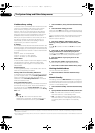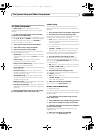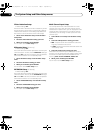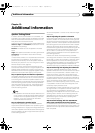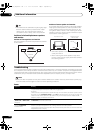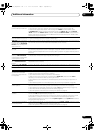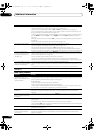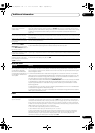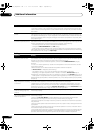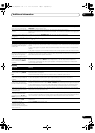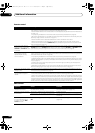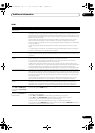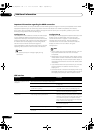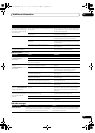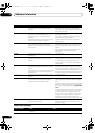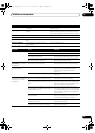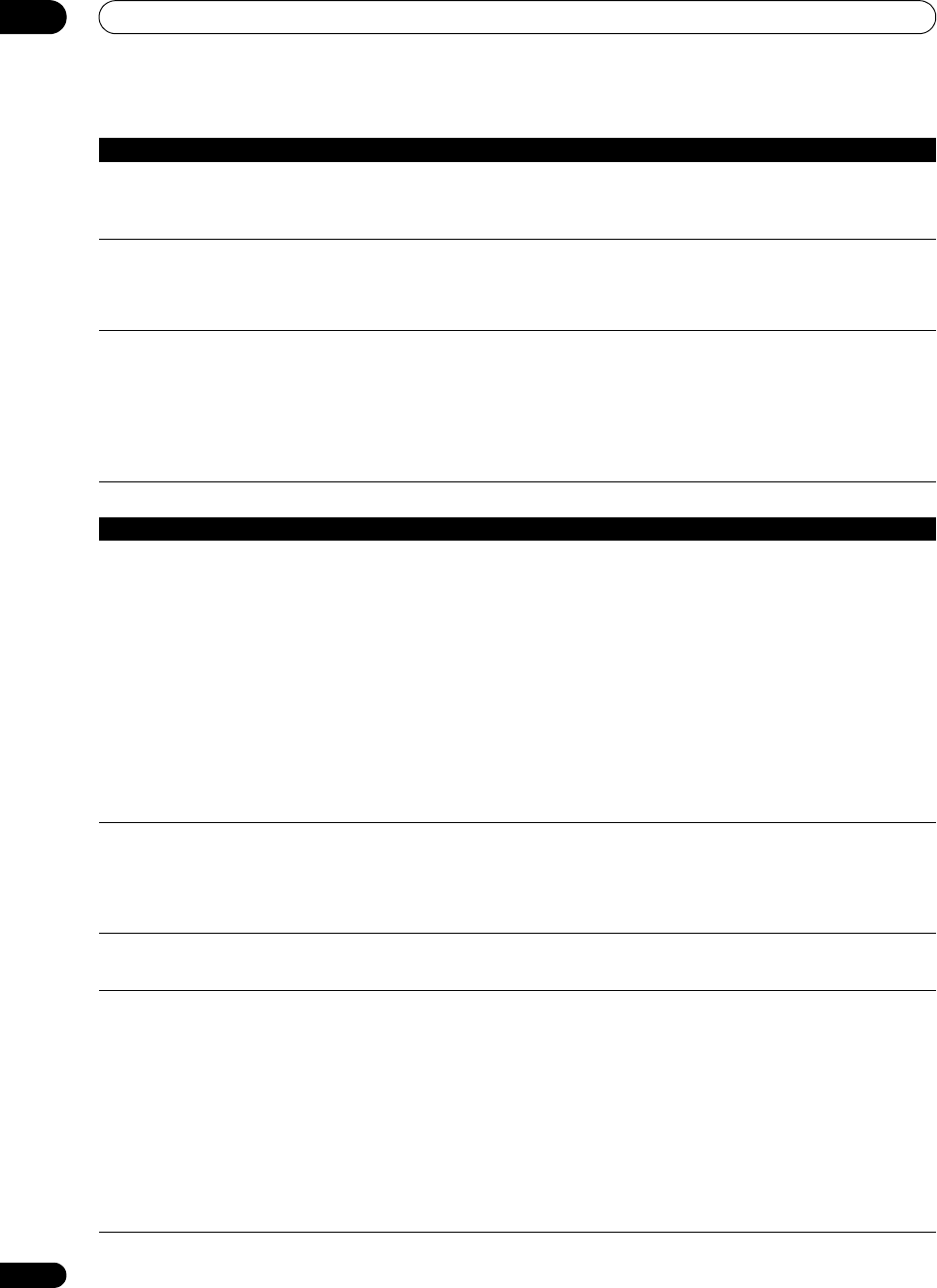
Additional information
13
126
En
Settings
Can’t record video. • Check that the source is not copy-protected.
• The video converter is not available when making recordings. Check that the same type of video
cable is used for connecting both the recorder and the video source (the one you want to record) to
this receiver.
Noisy, intermittent, or distorted
picture.
• Sometimes a video deck may output a noisy video signal (during scanning, for example), or the
video quality may just be poor (with some video game units, for example). The picture quality may
also depend on the settings, etc. of your display device. Switch off the video converter and reconnect
the source and display device using the same type of connection (component or composite), then
start playback again.
Video signals are not output
from the component terminal.
• When a monitor only compatible with resolutions of 480i is connected to the component terminal
and another monitor is connected to the HDMI terminal, the video signals may not be output to the
monitor connected to the component terminal. If this happens, do the following:
– Turn off the power of the monitor connected to the HDMI terminal.
– Change the VIDEO PARAMETER menu RES setting.
– Video signals from the HDMI terminal cannot be output to the component terminals. Input the
video signals from the player or other source to the composite or component terminals. When using
the component terminal, assign it at Input Setup.
Symptom Remedy
The Auto MCACC Setup
continually shows an error.
• The ambient noise level may be too high. Keep the noise level in the room as low as possible (see
also Problems when using the Auto MCACC Setup on page 45). If the noise level cannot be kept low
enough, you will have to set up the surround sound manually (page 114).
• When using only one surround back speaker, connect it to the SURROUND BACK L (Single)
terminals.
• To use a 5.1-channel speaker set, use the surround speakers for the surround channel, not the
surround back channel.
• Make sure there are no obstacles between the speakers and the microphone.
• If Reverse Phase is displayed, try the following:
– The speaker’s wiring (+ and –) may be inverted. Check the speaker connections.
–
Depending on the type of speakers and their installation conditions,
Reverse Phase
may be
displayed even if the sp eakers are properly connected. If this happens, select
GO NEXT
and continue.
– If the speaker is not pointed to the microphone (listening position) or when using speakers that
affect the phase (dipole speakers, reflective speakers, etc.), it may not be possible to properly identify
the polarity.
After using the Auto MCACC
Setup, the speaker size setting
is incorrect.
• There may have been some low frequency noise in the room from an air-conditioner, motor, etc.
Switch off all other appliances in the room and use Auto MCACC Setup again.
• Depending on a number of factors (bass reproduction capabilities of the speakers, room size,
speaker placem
ent, etc.) this may occur in some cases. Change the speaker setting manually in
Speaker Setting on page 115, and use the ALL (Keep SP System) option for the Auto MCACC menu
in Automatic MCACC (Expert) on page 104 if this is a recurring problem.
Can’t adjust the Fine Speaker
Distance setting (page 107)
properly.
• Check that the speakers are all in phase (make sure the positive (+) and negative (–) terminals are
matched up properly).
SC-37 only: Gauge (value) does
not increase with the Precision
Distance adjustment.
• Check that the speakers are all in phase (make sure the positive (+) and negative (–) terminals are
matc
hed up properly).
• Perform the Full Auto MCACC procedure before the Precision Distance adjustment (see
Automatically conducting optimum sound tuning (Full Auto MCACC) on page 43).
• Place the microphone accurately in the same position as when the Full Auto MCACC procedure
was performed.
• Do not move the speaker used as the reference point. Also, adjust in order, starting from the front
right speaker.
• When adjusting the speaker positions, do not move the speakers much; only move them about 1
inch towards or away from the microphone.
• If you forget exactly where the microphone should be positioned or if there are problems after the
procedure has been performed repeatedly, re-calibrate the distance using the Full Auto MCACC
procedure, then without moving the microphone redo the Precision Distance adjustment.
Symptom Remedy
SC-37_35_UXJCB.book 126 ページ 2010年3月9日 火曜日 午前9時32分