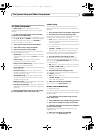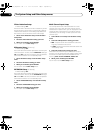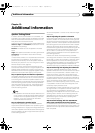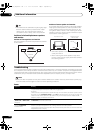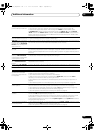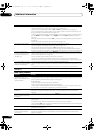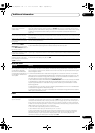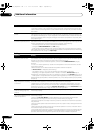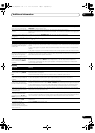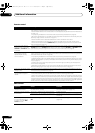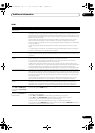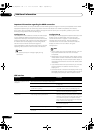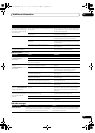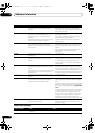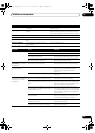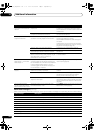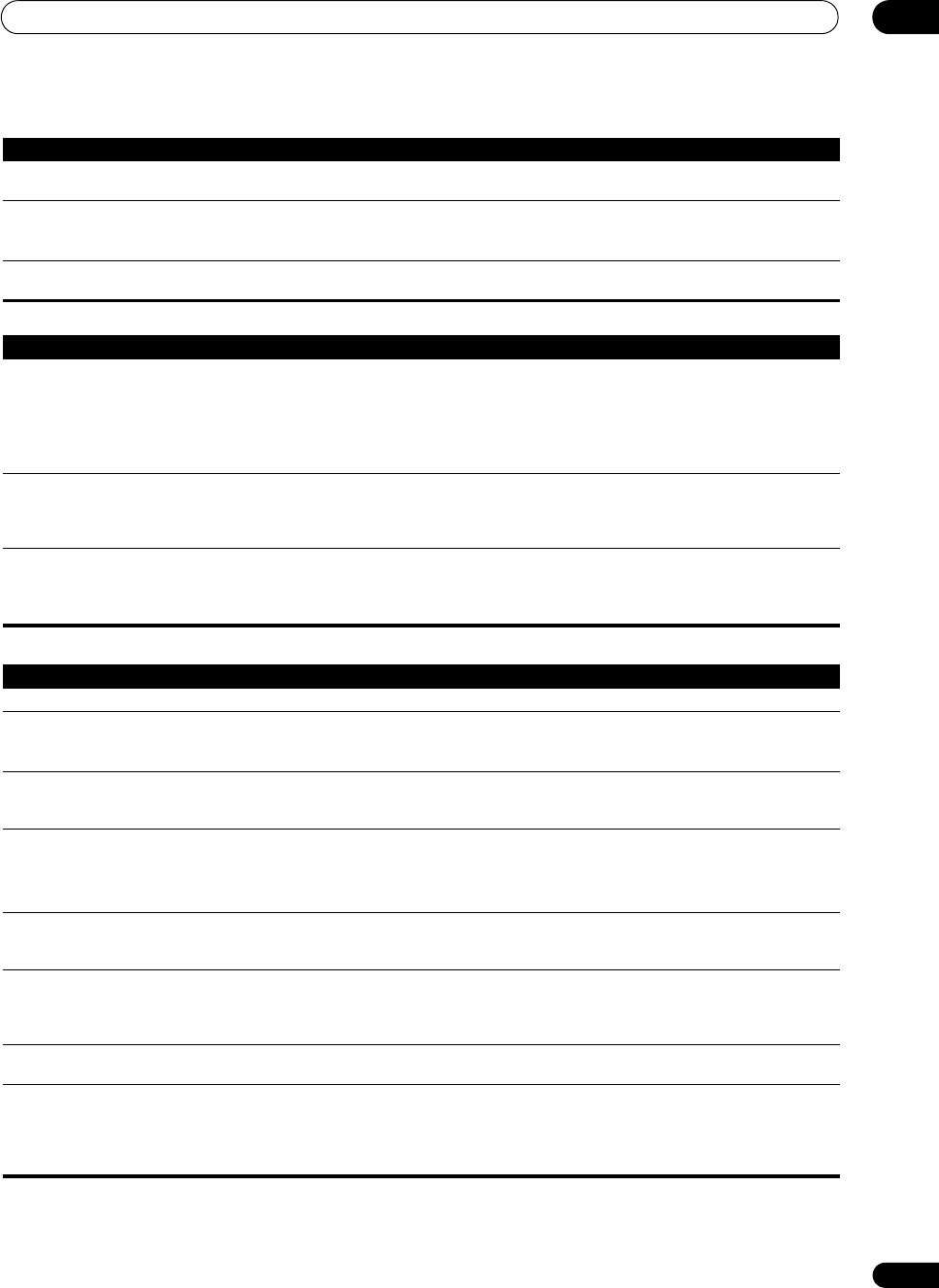
Additional information
13
127
En
Professional Calibration EQ graphical output
Display
The display shows
KEY LOCK ON
when you try to make settings.
• With the receiver in standby, press STANDBY/ON for about 10 seconds while holding down
SPEAKERS to disable the key lock.
Most recent settings have been
erased.
• The power cord was disconnected from the wall while adjusting this setting.
• Settings are only stored if all the zones are turned off. Turn off all the zones before unplugging the
power cord.
The various system settings are
not stored.
• Make sure the blue STANDBY/ON light has gone out before unplugging.
Symptom Remedy
The EQ response displayed in
the graphical output following
calibration does not appear
entirely flat.
• There are cases where the graph does not appear flat (even when selecting ALL CH ADJ in the Auto
MCACC Setup) due to adjustments made to compensate for room characteristics to achieve optimal
sound.
• Areas of the graph may appear identical (before and after) when there is little or no adjustment
needed.
• The graph may appear to have shifted vertically when comparing before and after measurements.
EQ adjustments made using
the Manual MCACC setup on
page 106 do not appear to
change the graphical output.
• Despite level adjustments being made, the filters used for analysis may not display these
adjustments in the graphical output. However, these adjustments are taken into account by the
filters dedicated to overall system calibration.
Lower frequency response
curves do not seem to have
been calibrated for SMALL
speakers.
• Low frequencies used in bass management (the subwoofer channel) will not change for speakers
that have been specified as SMALL in the configuration, or do not output these frequencies.
• Calibration is performed, but due to your speakers’ low frequency limitations, no measurable
sound is output for display.
Symptom Remedy
The display is dark or off. • Press DIMMER repeatedly to select a different brightness.
You can’t get DIGITAL to
display when using SIGNAL
SEL.
• Check the digital connections and make sure that the digital inputs are assigned correctly (see The
Input Setup menu on page 45).
• If the multichannel analog inputs are selected, select a different input function.
2 DIGITAL or DTS does not
light when playing Dolby/DTS
software.
• These indicators do not light if playback is paused.
• Check the playback (especially the digital output) settings of the source component.
When playing Dolby Digital or
DTS sources, the receiver’s
format indicators do not light.
• Check that the player is connected using a di
gital connection.
• Make sure that the receiver is set to AUTO or DIGITAL (see Choosing the input signal on page 62).
• Check that the player isn’t set up so that Dolby Digital and DTS sources are converted to PCM.
• Ensure that if there are several audio tracks on the disc, the Dolby Digital or DTS is selected.
When playing certain discs,
none of the receiver’s format
indicators light.
• The disc may not contain 5.1/6.1 channel material. Check the disc packaging for more on what
audio tracks are recorded on the disc.
When playing a disc with the
listening mode set to Auto
Surround or ALC, 2 PL II or
Neo:6 appear on the receiver.
• Make sure that
the receiver is set to AUTO or DIGITAL (see Choosing the input signal on page 62).
• If a two channel soundtrack is currently playing (including Dolby Surround encoded), then this is
not a malfunction. Check the disc packaging for details about the audio tracks available.
During playback of DVD-Audio,
the display shows PCM.
• This will occur when playing DVD-Audio material over the HDMI connection. This is not a
malfunction.
The power turns off
automatically and some
indicator flashes, or some
indicator flashes and the power
does not turn on.
• See the Power section (page 122).
Symptom Remedy
SC-37_35_UXJCB.book 127 ページ 2010年3月9日 火曜日 午前9時32分