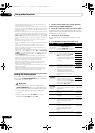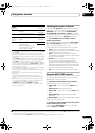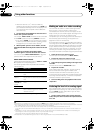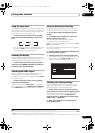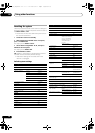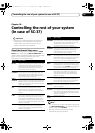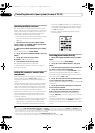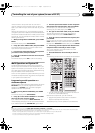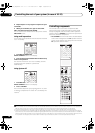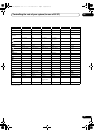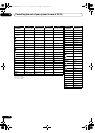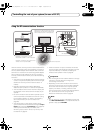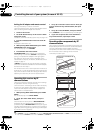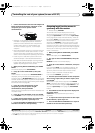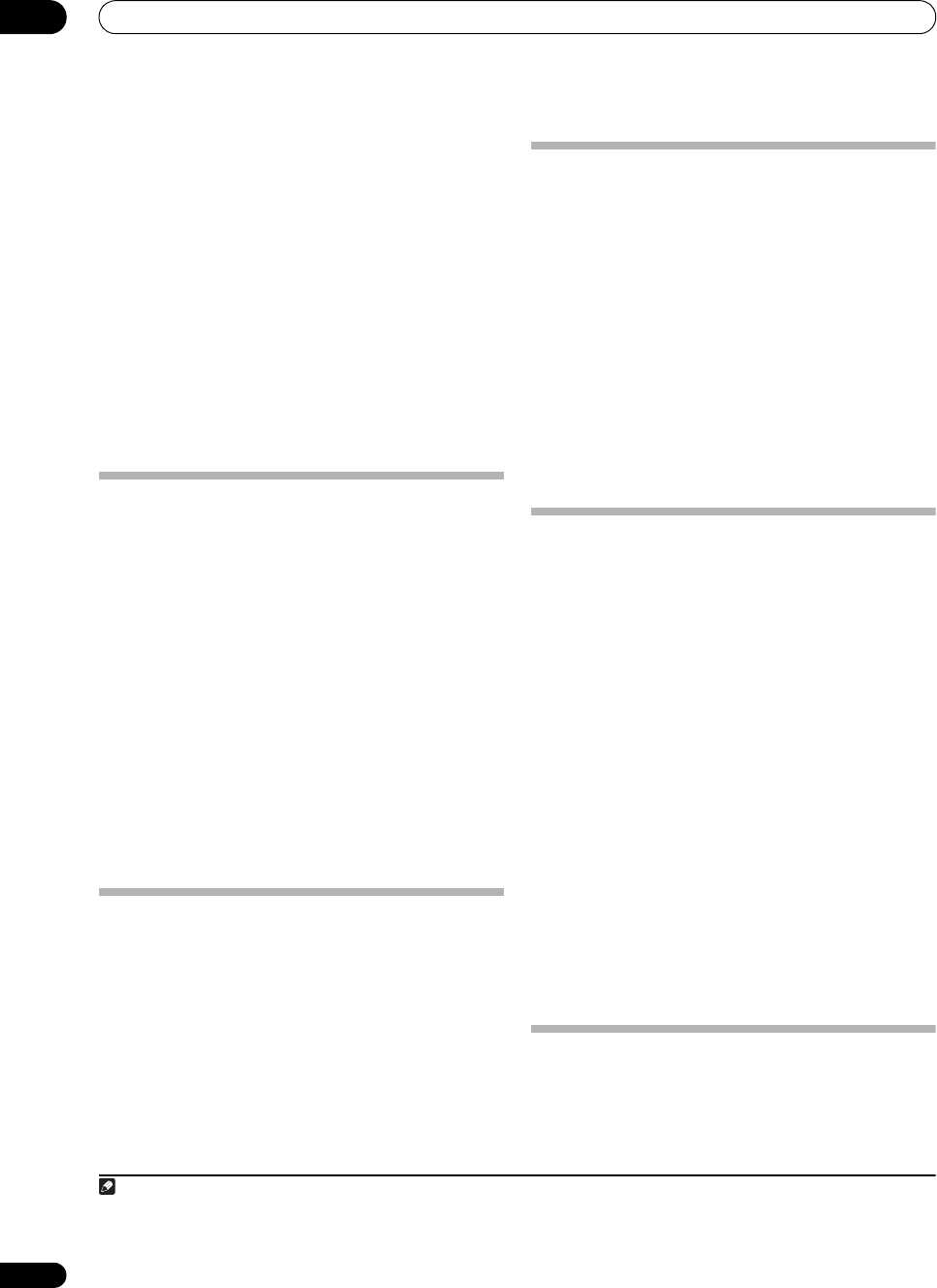
Controlling the rest of your system (In case of SC-37)
10
86
En
2Use
/
to select ‘
ERASE LEARNING
’, then press
ENTER
.
The remote display prompts you for the component
corresponding to the button setting to be erased.
3 Press the input function button corresponding to
the command to be erased, then press
ENTER
.
The remote display flashes PRESS KEY.
4 Press and hold the button to be erased for two
seconds.
The remote display shows OK or NO CODE to confirm the
button has been erased.
5 Repeat step 4 to erase other buttons.
6 Press and hold
MULTI OPERATION
for a couple of
seconds when you’re done.
Resetting the input assignment of one
of the input function buttons
This procedure resets the input assignment preset at the
remote control’s input function button, restoring the
default.
1 While pressing
MULTI OPERATION
, press
HOME
MENU
.
The remote display shows SETUP MENU.
2Use
/
to select ‘
KEY RESET
’, then press
ENTER
.
The remote display prompts you for the component
corresponding to the button setting to be erased.
3 Press the input function button for the component
whose input assignment you want to reset, then press
and hold
ENTER
for a couple of seconds.
The remote display shows OK when the input
assignment of the remote control’s input function button
is reset.
Resetting the remote control settings
Use this procedure to reset all the remote control’s
settings to the factory default.
1
1 While pressing
MULTI OPERATION
, press
HOME
MENU
.
The remote display shows SETUP MENU.
2Use
/
to select ‘
ALL RESET
’, then press
ENTER
.
ALL RESET flashes in the remote display.
3 Press and hold
ENTER for about two seconds
.
The remote display shows OK to confirm the remote
presets have been erased.
Confirming preset codes
Use this feature to check which preset code is assigned
to an input function button.
1 While pressing
MULTI OPERATION
, press
HOME
MENU
.
The remote display shows SETUP MENU.
2Use
/
to select ‘
READ PRESET ID
‘, then press
ENTER
.
The remote display prompts you for the input function
button you want to check.
3 Press the input function button of the component
for which you want to check the preset code, then press
ENTER
.
The brand name and preset code appears in the display
for three seconds.
Renaming input function names
manually
You can customize the names that appear on the remote
display when you select an input function (for example,
you could change the name of DVR to HDD/DVR).
1 While pressing
MULTI OPERATION
, press
HOME
MENU
.
The remote display shows SETUP MENU.
2Use
/
to select ‘
RENAME
’
,
then press
ENTER
.
The remote display prompts you for the button of the
input function you want to rename.
3 Press the input function button you want to
rename then press
ENTER
.
2
4Use
/
to select ‘
NAME EDIT
’, then press
ENTER
.
To reset the button to its original (default) name, select
NAME RESET above.
5 Edit the name of the input function in the remote
control display, pressing
ENTER
when you’re finished.
Use / to change the character and / to move
forward/back a position. The name can be up to 14
characters.
Direct function
• Default setting: ON
You can use the dir ect function feature to control one
component using the remote control while at the same
time, using your receiver to playback a different
component. This could let you, for example, use the
Note
1 When Selecting preset codes directly on page 84 are set, all the signals learned in the input function buttons are cleared. This function is
convenient when you want to reset some but not all of input function buttons.
2The TV CONTROL name can be changed when the remote control operation selector switch is switched to TV. To change the names of the
input functions, set the remote control operation selector switch to SOURCE.
SC-37_35_UXJCB.book 86 ページ 2010年3月9日 火曜日 午前9時32分