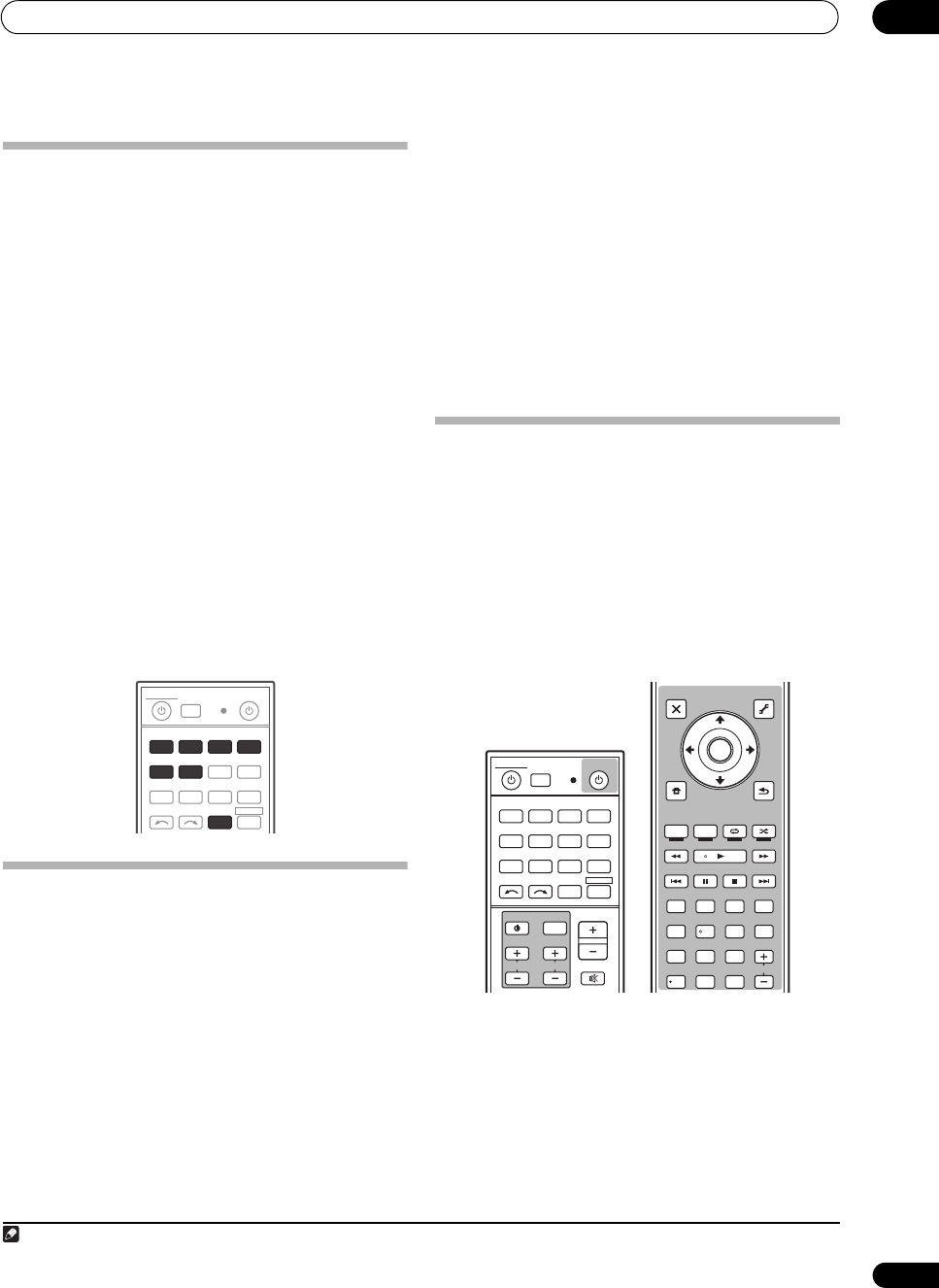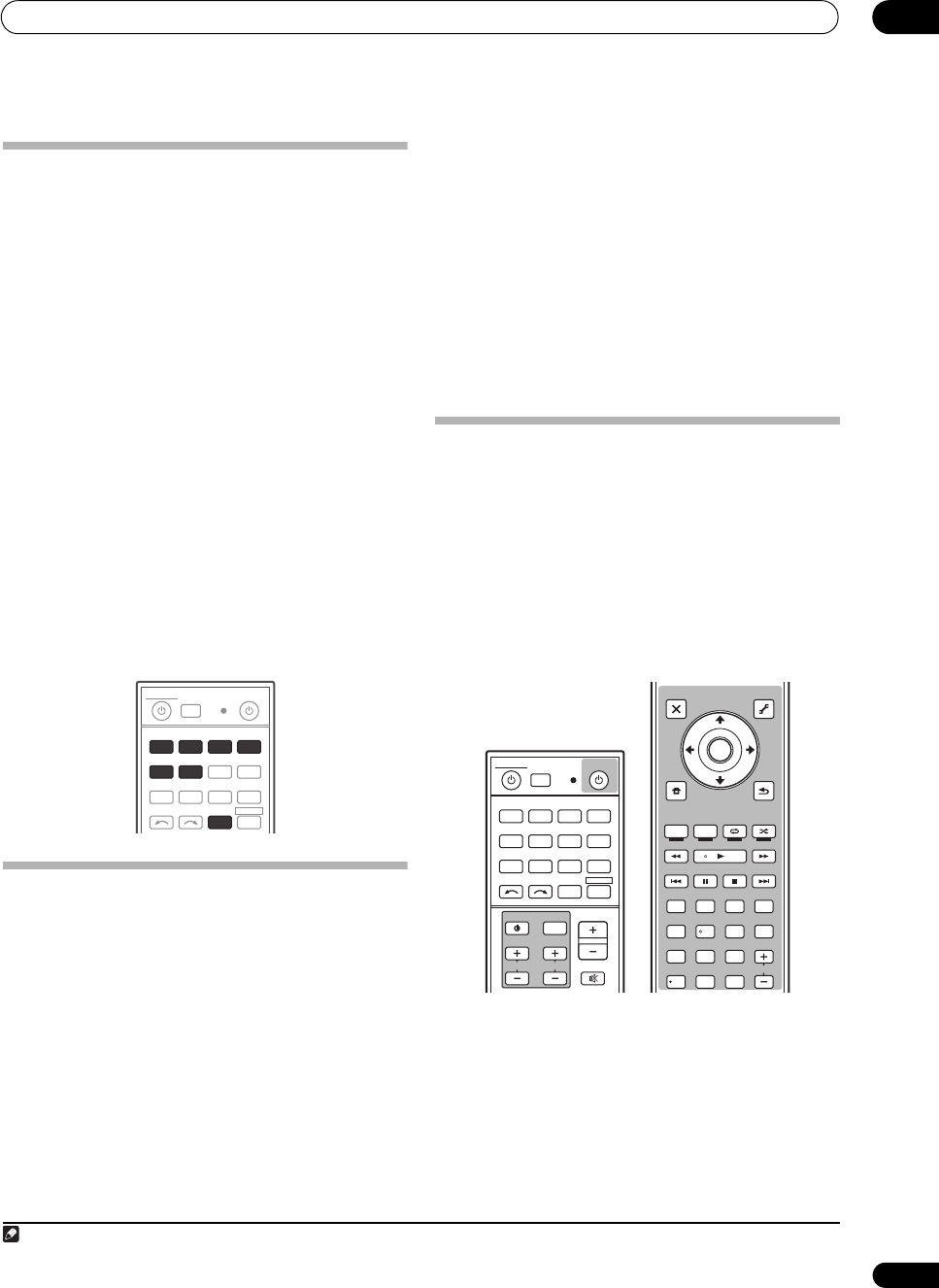
Controlling the rest of your system (In case of SC-35)
10
97
En
Setting the remote to control other
components
Most components can be assigned to one of the input
function buttons (such as DVD or CD) using the
component’s manufacturer preset code stored in the
remote.
However, there are cases where only certain functions
may be controllable after assigning the proper preset
code, or the codes for the manufacturer in the r emote
control will not work for the model that you are using.
If you can’t find a preset code that matches the
component you want to control, you can still teach the
remote individual commands from another remote
control (see Programming signals from other remote
controls on page 97).
•For greater convenience, assign the TV connected to
the MONITOR OUT terminal
to the TV CTRL button,
an
d assign your satellite/cable receiver or set-top box
connected to the TV input terminal to the TV input
button. If a single device is connected to both
terminals, that device should be assigned to both the
TV CTRL and TV input buttons.
• Devices may be assigned to the following input
function buttons.
Selecting preset codes directly
1 Press and hold
R.SETUP
, then press “1” for three
seconds.
The LED flashes continuously.
• To cancel the preset setup mode press R.SETUP.
2 Press the input function button for the component
you want to control.
When assigning preset codes to TV CONTROL, press TV
CTRL here.
The LED blinks once and flashes continuously.
3 Use the number buttons to enter the 4-digit preset
code.
See Preset code list (SC-35 only) on page 139.
If the LED lights for one second, the setting has been
successfully completed.
When the preset code is fully input, the LED flashes three
times to indicate that the setting has failed. If this
happens, enter the 4-digit preset code again.
4 Repeat steps 2 through 3 for the other components
you want to control.
To try out the remote control, switch the component on or
off (into standby) by pressing SOURCE. If it doesn’t
seem to work, select the next code from the list (if there
is one).
5Press
R.SETUP
to exit the preset setup mode.
Programming signals from other
remote controls
If the preset code for your component is not available, or
the available preset codes do not operate correctly, you
can program signals from the remote control of another
component. This can also be used to program additional
operations (buttons not covered in the presets) after
assigning a preset code.
1
Certain buttons represent operations that cannot be
learned from other remote controls. The buttons
available are shown below:
1 Press and hold
R.SETUP
, then press “2” for three
seconds.
The LED flashes continuously.
• To cancel the preset setup mode press R.SETUP.
2 Press the input function button for the component
you want to control.
The LED blinks once and flashes continuously.
INPUT
SELECT TV CTRL
iPod
USB TUNER SIRIUS XM
ADAPTERNET RADIO
CDTV
BD DVD
R.SETUP
SOURCERECEIVER
MULTI
OPERATION
DVR/BDR HDMI
RECEIVER
1 The remote can store about 120 preset codes from other components (this has been tested with codes of Pioneer format only).
AUTO
/
ALC
/
DIRECT
D.ACCESS
CH
LEVEL A.ATT DIMMER
SIGNAL SEL
MCACC SLEEP
HDMI OUT
TV
/
DTV MPX PQLS
PHASE
CTRL STATUSTHX
PGM
STEREO
iPod CTRL
HOME
MENU
TUNE
TUNE
TOOLS
LIST
PRESET
TOP MENU
BAND GUIDE
T.EDIT
VIDEO
PARAMETER
AUDIO
PARAMETER
ENTER
PRESET
RETURN
CATEGORY
MEMORY
STANDARD
MENU
ADV SURR
AUDIO
INFO
CLASS
ENTER
DISP
HDD DVD
546
8
0
79
213
/
CLR
CH
CH
TV CONTROL
INPUT
INPUT
SELECT TV CTRL
iPod
USB TUNER SIRIUS XM
ADAPTERNET RADIO
CDTV
BD DVD
R.SETUP
SOURCERECEIVER
MULTI
OPERATION
DVR/BDR HDMI
RECEIVER
MUTE
MASTER
VOLUME
VOL
SC-37_35_UXJCB.book 97 ページ 2010年3月9日 火曜日 午前9時32分