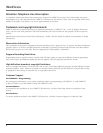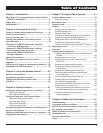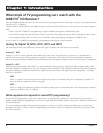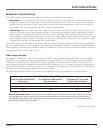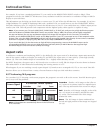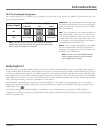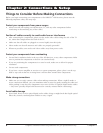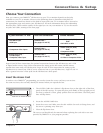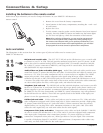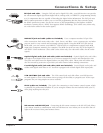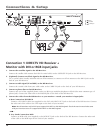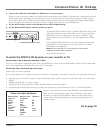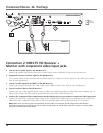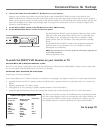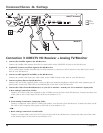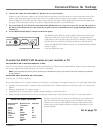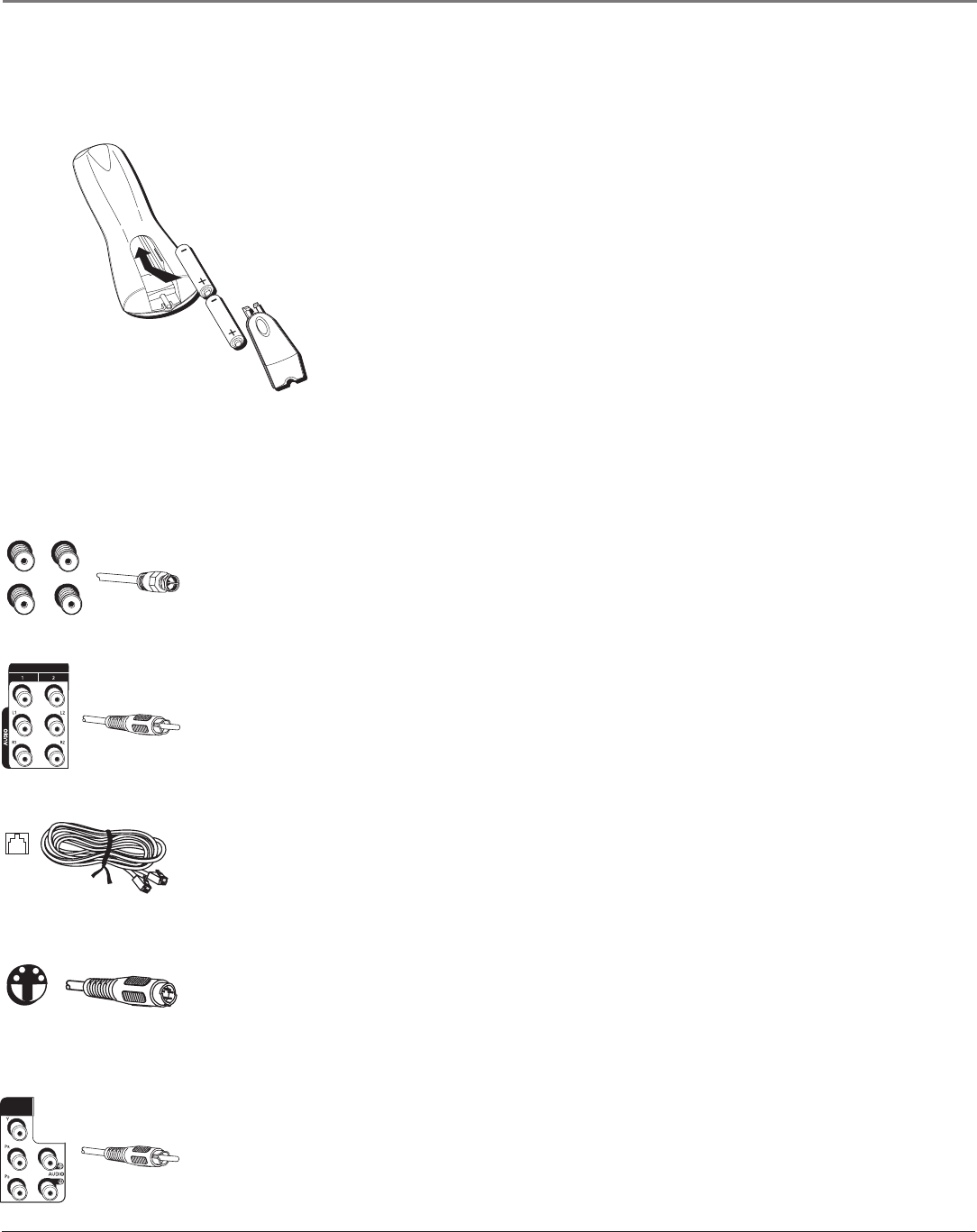
Connections & Setup
10 Chapter 2
Connections & Setup
Chapter 2 11
Jacks and cables
The illustrations in this section show the various types of jacks and cables used to connect your
DIRECTV
®
HD Receiver.
RF jacks and coaxial cable The OUT TO TV RF jack on the HD Receiver uses a coaxial cable
to connect to your TV or VCR. This jack provides monaural sound and a good TV picture. An RF
jack is also used for standard analog (NTSC) and digital (ATSC) TV antenna connection (AIR IN),
for a cable TV service connection (CABLE IN), and using an RG-6 coaxial cable, for the satellite
dish (SATELLITE IN) input connection.
Audio/Video out jacks and cables (RCA-type) Audio/Video jacks and cables provide stereo
sound and a better TV picture than RF jacks and cables. Use these jacks and cables to connect your
receiver to a TV, VCR, or to other components such as a stereo receiver or amplier. The VIDEO
output jacks provide a basic quality composite video signal using RCA-type cables. (Maximum
resolution via this jack is 480i.) The AUDIO jacks can be used to connect the HD Receiver to an A/
V receiver. The audio/video jacks on the back of the receiver and the audio/video cable connectors
are color coded (yellow for video, red for right audio, and white for left audio).
Telephone jack and cord The PHONE jack and the included telephone cord connect your HD
Receiver to a phone line. If your home does not have RJ-11 type phone jacks, please contact your
phone company to get one installed. A continuous land-based phone line connection is required
for DIRECTV
®
Pay Per View functionality and DIRECTV
®
sports subscriptions. Any calls generated
by the HD Receiver are toll-free. These calls are typically made in the middle of the night; your
phone is in use for approximately 30 seconds.
S-Video jack and cable S-Video cables and jacks are used to connect to TVs, VCRs, and other
video components equipped with S-Video input jacks. S-Video connections provide a high-quality
TV picture (better than RCA-type A/V jacks and cables). S-Video connectors must be correctly
aligned before you can plug in the cable. Maximum resolution via this jack is 480i. (This cable
carries the video signal only; use with audio cables for the audio signal.)
Component video jacks and cables Component video cables and jacks (labelled "Y PR PB")
are used to connect the HD Receiver to TVs, VCRs, and A/V receivers equipped with component
video input jacks. Component video connections provide a TV picture superior to S-Video
connections. Component video jacks use 3 RCA-type cables to carry the signal. This connection
is capable of displaying Digital TV and HDTV video resolutions. (Component video cables carry
video only; use with audio cables for the audio signal.)
Installing the batteries in the remote control
Follow these steps whenever you need to change the batteries in your DIRECTV
®
HD Receiver's
remote control.
1. Remove the cover from the battery compartment.
2. Insert batteries in the battery compartment, matching the + and – end
of each battery.
3. Replace the cover.
4. Test the remote control to make sure the batteries have been inserted
correctly. Press the DIRECTV button and make sure the button lights
up. If it does not light up, check the orientation of the batteries.
Note: When replacing old batteries, you may need to reprogram the
remote control to operate other components. Avoid pressing any of
the remote control buttons while you’re replacing old batteries. If you
press a remote control button while replacing batteries, you will need
to reprogram the remote control to operate other components.