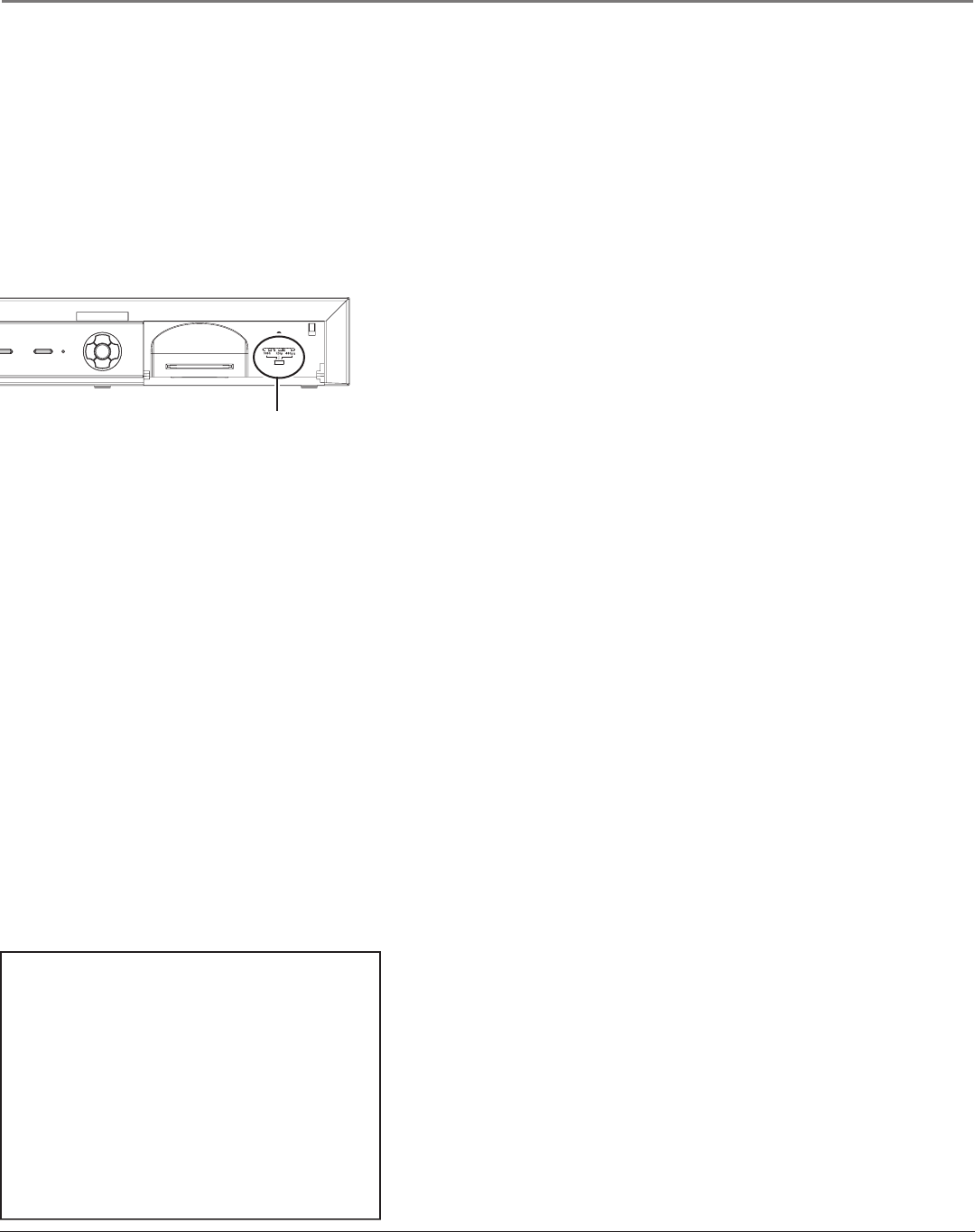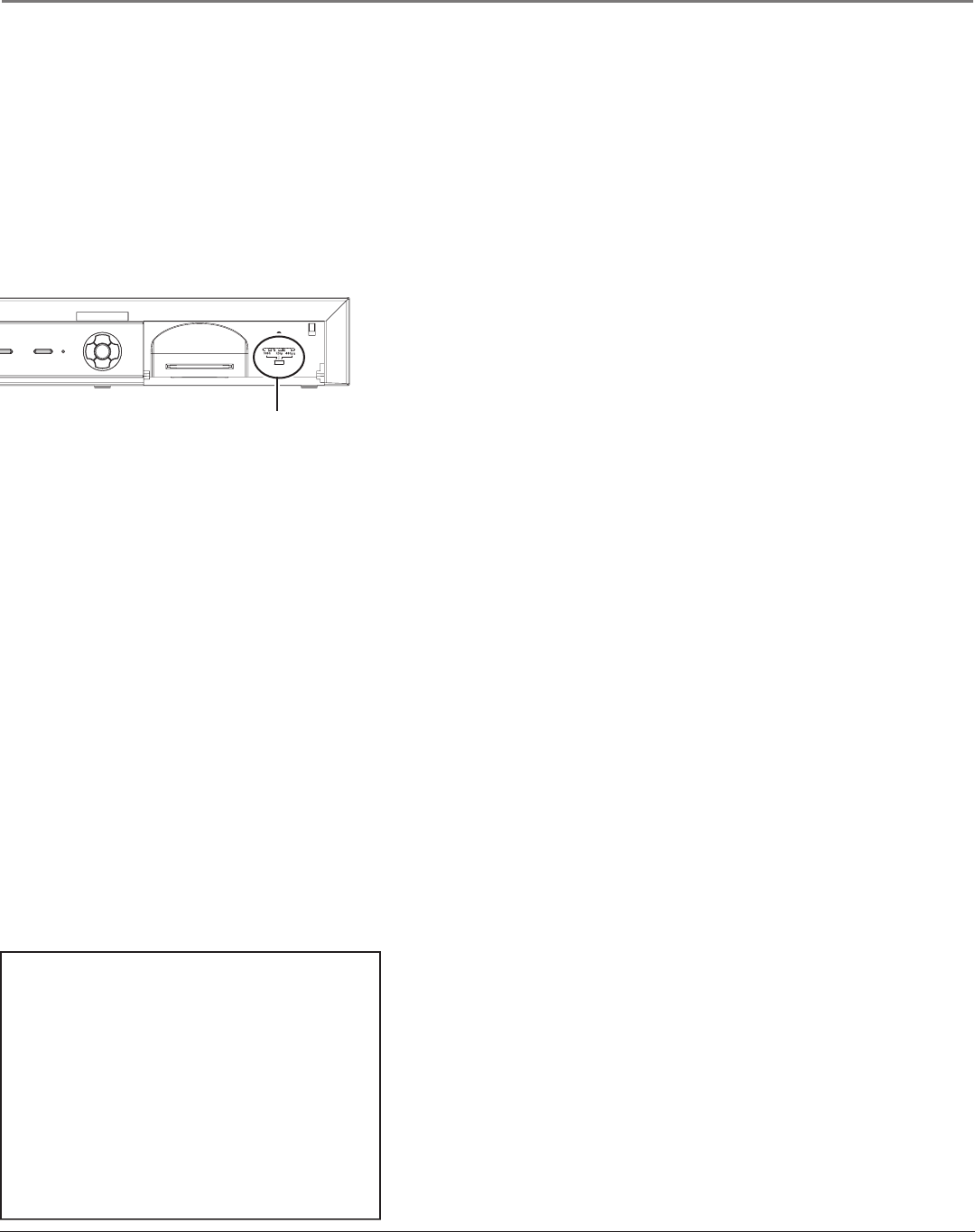
Connections & Setup
16 Chapter 2
Connections & Setup
Chapter 2 17
6. Connect the audio from the DIRECTV
®
HD Receiver to your monitor.
Connect a pair of RCA-type cables to the AUDIO jacks on the back of your HD Receiver. Connect the other ends of the
cables to the audio input jacks on the back of your TV, monitor (shown on the previous page) or audio receiver (not
shown). Make sure you match the Left (white) output with the Left input and the Right (red) output with the Right input.
See page 19 for instructions on how to connect a digital audio receiver to your HD Receiver.
7. If you used the OUT TO TV jack on the back of the HD Receiver to connect it to your TV, set the CH switch on
the back of the HD Receiver to the channel you plan to use to watch HD Receiver programming (channel 3 or
channel 4).
8. Set the RESOLUTION SELECT switch on the front panel.
The RESOLUTION SELECT switch is behind a ip-down door on the
right side of the front panel of the HD receiver. To open this door,
push rmly on the top right part of the door to unlatch it. Then, gently
pull the door out and down. The front panel door will ip down.
Locate the RESOLUTION SELECT switch. Set the RESOLUTION SELECT
switch to 480p/i.
Close the ip-down door.
To watch the DIRECTV HD Receiver on your monitor or TV:
For most RCA, GE or Proscan monitors or TVs:
Press TV on the remote control that came with your HD Receiver. Then press the WHO•INPUT button on the remote until
you see the signal from the HD Receiver on your TV or monitor.
Note: If you used the OUT TO TV jack to connect your HD Receiver to your TV, tune the TV to the channel you selected
in step 7 above.
For brands other than RCA, GE or Proscan:
Consult your TV Owner’s Manual.
If you cannot nd your TV Owner’s Manual, you will have to investigate. You might access the TV’s video input channel by:
• pressing a button on the TV’s remote control, the HD Receiver’s remote control or on the front of the TV (see the box
below)
• nding it through the TV’s menu system
• tuning directly to it by pressing a specic channel number (see the box below)
• going through all channels in the list by pressing the channel up or down buttons on the TV (see the box below)
The box to the left lists of some of the different ways manufacturers
label the video input channel. Once you’ve found the video input
channel you want, press the DIRECTV button on the HD Receiver’s
remote and use the number buttons to tune the HD Receiver to the
desired channel.
Go to page 18
Button/switch
on the TV
VIDEO
SIGNAL
VID 1
VID 2
S-VID
S-VIDEO
Button on the
TV Remote
VID 1
LINE
VID
VIDEO
S-VID
INPUT
SOURCE
AUX
Channel #
00
90
91
92
VID 1
VID 2
Video Line Input Variations
TV/VIDEO
TV/VIDEO
The RESOLUTION SELECT switch