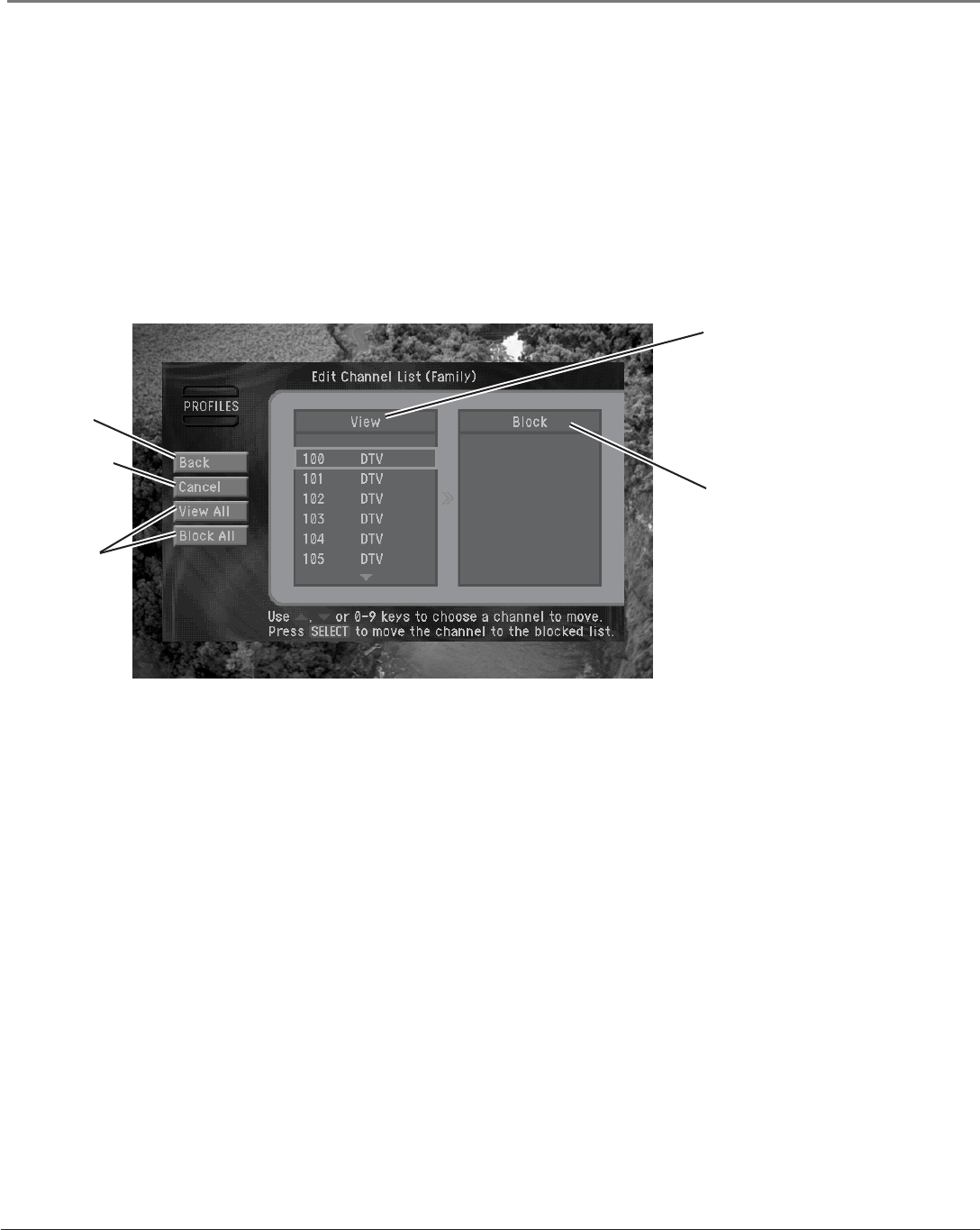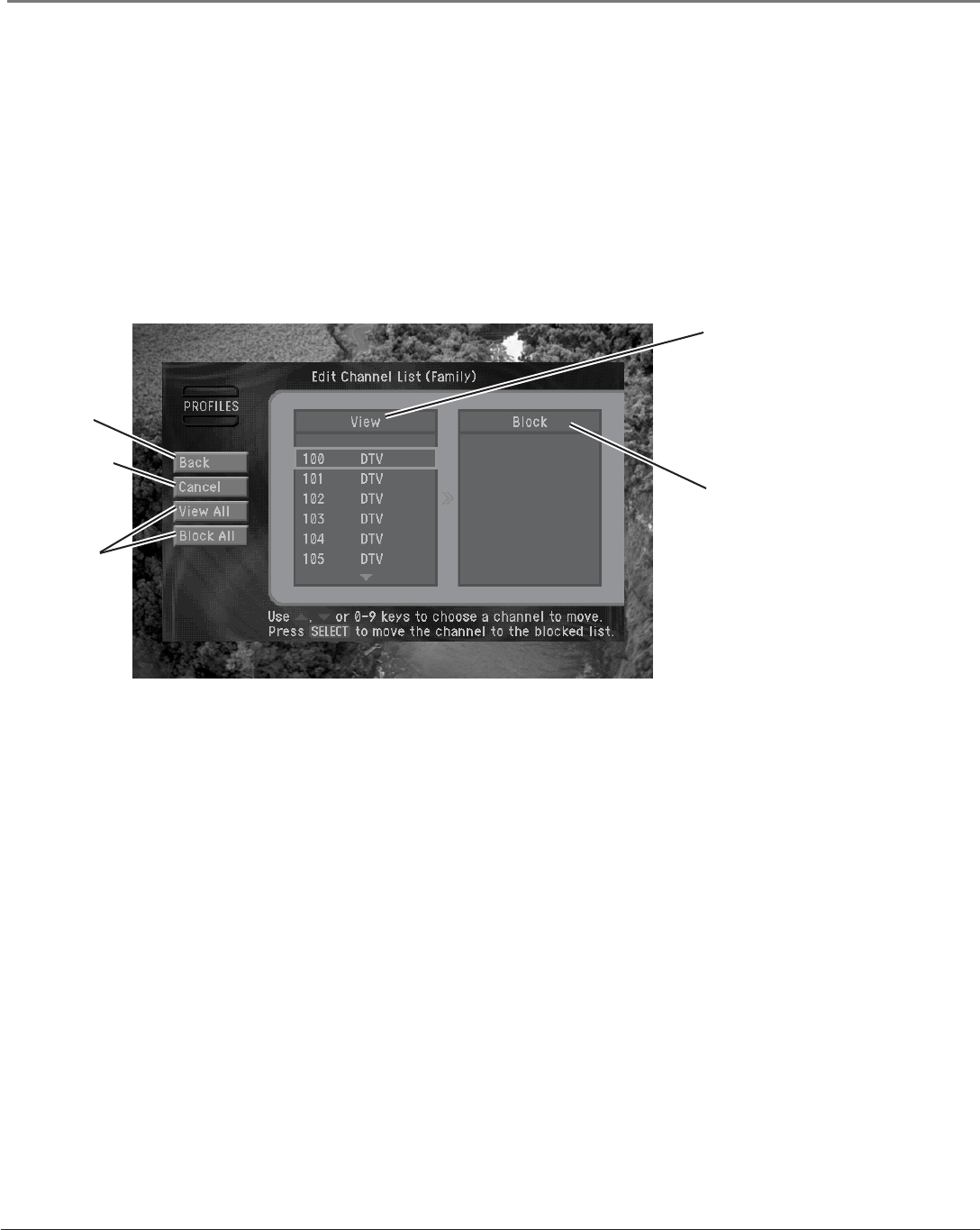
54 Chapter 5
Using the Menu System
Chapter 5 55
Using the Menu System
To edit a channel list:
1. Press the MENU button on your remote control.
2. Highlight the PROFILES menu item and press SELECT (the Proles menu appears).
3. Highlight the prole with the channel list you want to edit (Family, or User 1 - 4) and press
SELECT (the menu for that user prole appears).
4. Highlight Edit Channel List and press SELECT (the Edit Channel List screen appears).
Note: Editing the Family channel list changes channel access for all proles. The All
Channels prole cannot be edited.
5. Edit the list using the controls as described below.
Channels that are removed from the channel list do not appear in the Program Guide, and
they are skipped when you change channels with the CH+ and CH- buttons.
6. When you’ve nished editing the list, highlight Back and press SELECT.
Setting rating limits
To control the ratings of the programs your family can watch, set rating limits in the Family
prole. Rating limits set in the Family prole apply to the entire DIRECTV
®
System no matter
which user prole is active (as long as the system is locked).
There are various systems used to rate TV programs. Your DIRECTV
®
HD Receiver allows you
to set limits for the following kinds of ratings:
• TV program ratings for the Entire Audience.
• TV program ratings specically for Children.
• TV program ratings for unrated programs (TV rating of none).
• Movie ratings based on the MPAA (Motion Picture Association of America) ratings.
If you have younger TV viewers in your home, you should set the maximum rating for each of
these program-types to ensure the most effective ratings control.
When you
nish editing
the channel
list, highlight
Back and press
SELECT.
Cancel returns
you to the
previous
screen without
changing the
channel list.
Move all
channels into
the View list or
Block list.
Channels
included in
the channel
list. To remove
a channel
from the list,
highlight it and
press SELECT.
Channels not
included in the
channel list. To
add a channel
to the channel
list, highlight it
here and press
SELECT.