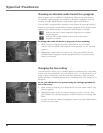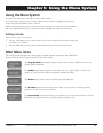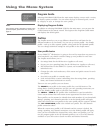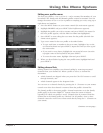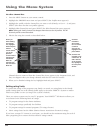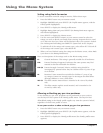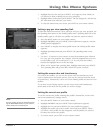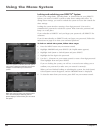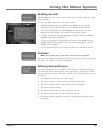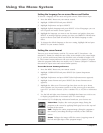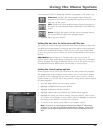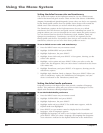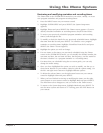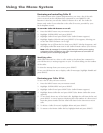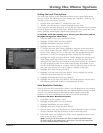58 Chapter 5
Using the Menu System
Chapter 5 59
Using the Menu System
Locking and unlocking your DIRECTV
®
System
If you've set ratings limits, spending limits, or channel lists for your DIRECTV
System, you need to lock the system to make those settings take effect. To
change those settings, you need to unlock the system to access the controls for
those settings.
Locking the system involves entering a four-digit password. You need to
remember this password to unlock the system. Write down the password and
keep it in a safe place.
If you subscribe to DIRECTV and you forget your password, call DIRECTV for
assistance.
If you do not subscribe to DIRECTV and you forget your password, follow the
instructions on page 68 to clear your terrestrial password.
To lock or unlock the system, follow these steps:
1. Press the MENU button on your remote control.
2. Highlight PROFILES and press SELECT (the Proles menu appears).
3. Highlight Lock System or Unlock System and press SELECT.
4. Highlight the rst digit in the password.
5. Use the 0 - 9 buttons on your remote control to enter a four-digit password.
Then highlight Done and press SELECT.
If you are locking the system, you will see a second screen asking you to
conrm your password (to make sure you entered it correctly).
When you have nished locking or unlocking the system, the Lock System/
Unlock System screen disappears, and the PROFILES menu is displayed.
6. To clear the menu from your screen, press EXIT on your remote control.
When the system is unlocked, the Lock System
menu item is displayed. Selecting Lock System
displays a screen where you can lock the
system.
When the system is locked, the Unlock System
menu item is displayed. Selecting Unlock
System displays a screen where you can unlock
the system.