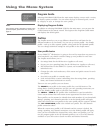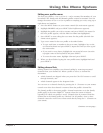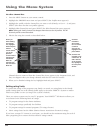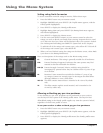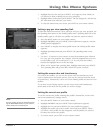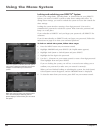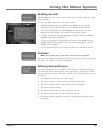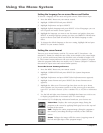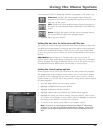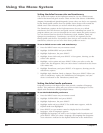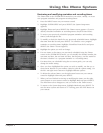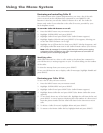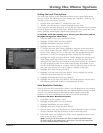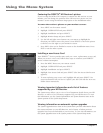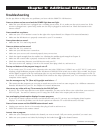60 Chapter 5
Using the Menu System
Chapter 5 61
Using the Menu System
Setting the language for on-screen Menus and Guides
To choose a language for the menu and guide screens, follow these steps:
1. Press the MENU button on your remote control.
2. Highlight SYSTEM SETUP and press SELECT.
3. Highlight Preferences and press SELECT.
4. Highlight Default Language and press SELECT. A list of languages you can
use for guide and menu screens appears.
5. Highlight the language you want to use for menus and guides, then press
SELECT. A message appears warning you that your DIRECTV
®
HD Receiver
needs to reboot (turn itself off and on) for the default language to take
effect.
6. To change the default language to the new setting, highlight OK and press
SELECT on your remote control.
Setting the screen format
There are two screen formats used for TV screens and TV broadcasts – the
standard TV format (in which the ratio of the screen width to the screen height
is 4:3), and the widescreen format (in which the ratio of width to height is 16:
9). The Screen Format preference tells your receiver how to display a program
when the program format does not match your TV format. (Chapter 1 contains a
discussion of aspect ratios and screen format options.)
To set the Screen Format preference:
1. Press the MENU button on your remote control.
2. Highlight SYSTEM SETUP and press SELECT (the System Setup menu
appears).
3. Highlight Preferences and press SELECT (the Preferences menu appears).
4. Highlight Screen Format and press SELECT (the Screen Format screen
appears).
5. Highlight the Select your TV screen Type box, then use the up or down
arrows buttons on your remote control to set the screen type to match the
type of TV you have. Choose 4:3 for a standard TV, or 16:9 for a widescreen
TV.
6. Use the left and right arrow buttons to highlight the format you wish to use
to display programs that do not match your TV screen shape.
For standard 4:3 TVs displaying widescreen broadcasts, your choices are:
Letter Box: Displays the entire program image, tting the
program to the screen by applying black/gray bars to the top and
bottom of the screen.
Full: Displays the entire program image, tting the program to
the screen by stretching the image vertically so that it lls the
screen.
Zoom: Enlarges the image to ll the screen (cropping some of
the left and right edges of the program image).