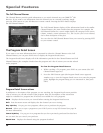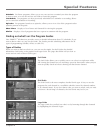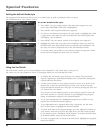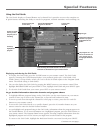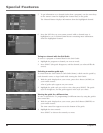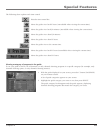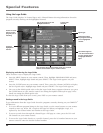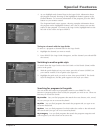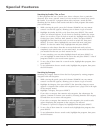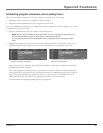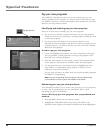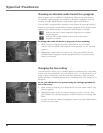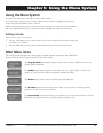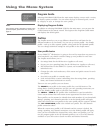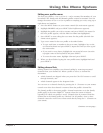Special Features
46 Chapter 4
Special Features
Chapter 4 47
Searching by Credits, Title, or Text
To nd programs that star a certain actor, share a director, have a particular
character, have won a specic award, or were created in a certain year, search
By Credits. To search for a program whose title you know, search By Title.
Searching By Text looks at both credits and titles to nd programs that match
your search terms.
1. While viewing the guide, press the D button (SEARCH) on your remote
control. A search list appears, allowing you to choose a type of search.
2. Highlight By Credits, By Title, or By Text, then press SELECT. The search
screen you selected appears. If you chose to search By Credits, the screen
allows you to select a type of credit to search by. Highlight one of the ve
Credit types (Actor, Director, Role, Award, or Year), and press SELECT.
3. Highlight the rst letter in the word you wish to search for, then press
SELECT. To erase a letter, highlight the on-screen left arrow and press
SELECT. To clear the entire entry, highlight Exit and press SELECT.
4. Continue to select letters from the on-screen keyboard until you have
completed your search term. As you enter letters, an on-screen list shows
you matches for the text you have entered so far.
5. To start searching, you can either highlight Search and press SELECT, or
you can highlight an item from the on-screen list and press SELECT. A list of
programs related to your search terms appears.
6. To see a list of show times for a search results, highlight that program, then
press SELECT.
7. To see information about a search result, highlight that program, then press
the INFO button.
Searching by Category
Searching by category narrows down the list of programs by sorting program
categories and sub-categories.
1. While viewing the guide, press the D button (SEARCH) on your remote
control. A search list appears, allowing you to choose a type of search.
2. Highlight By Category, then press SELECT (the Search By Category screen
appears—categories that contain sub-categories have a page icon to the right
of the category name).
3. Highlight a category, then press SELECT.
If you select a category that contains sub-categories, the subcategory list
appears. Continue to narrow your search by selecting from the sub-category
list until there are no more sub-categories.
If you select a category that contains no sub-categories, the search results
appear displaying the programs in the category you selected.
To return to a previous category list, highlight Back and press SELECT.
4. To see a list of show times for a search result, highlight that program, then
press SELECT.
5. To see information about a search result, highlight that program, then press
the INFO button.