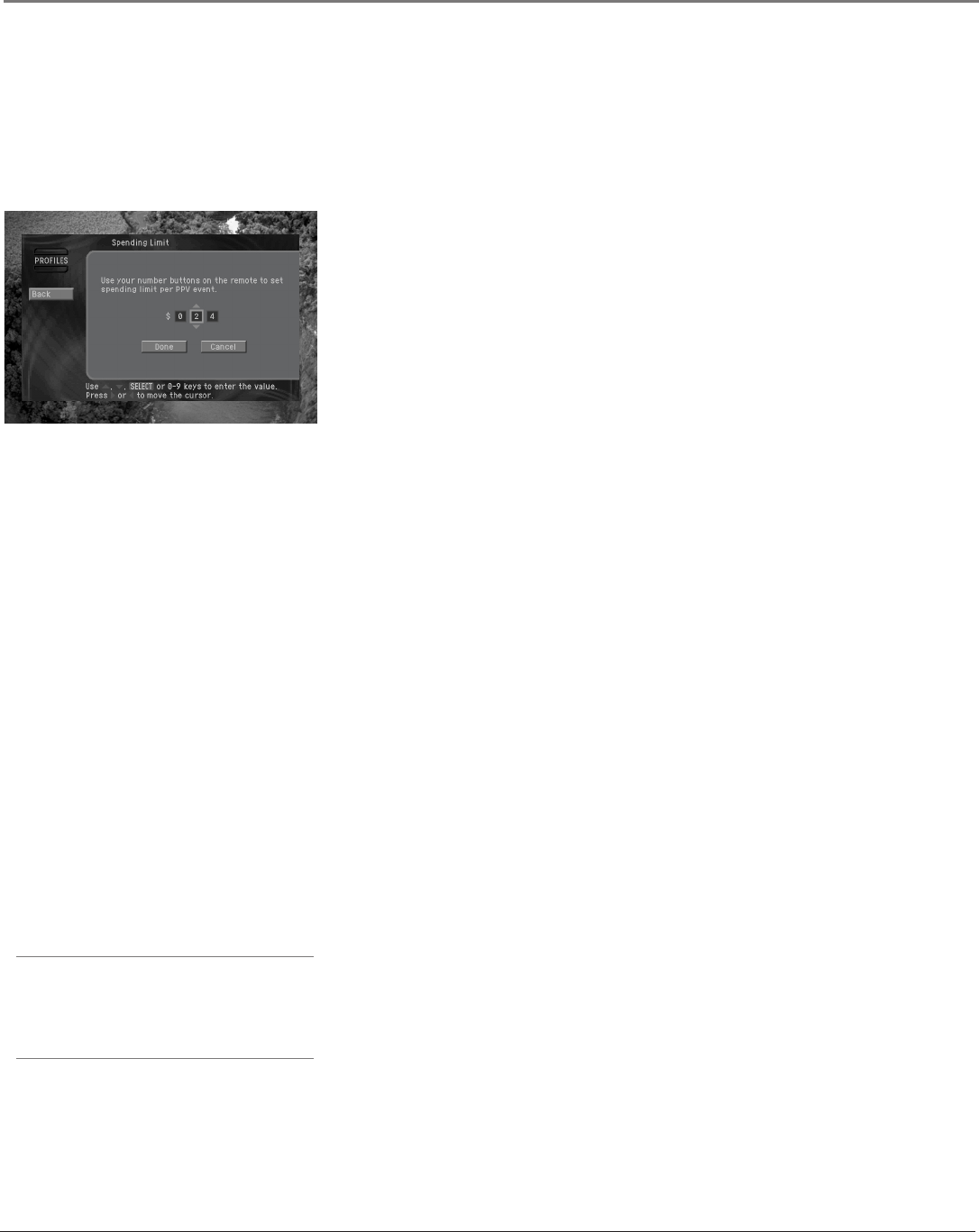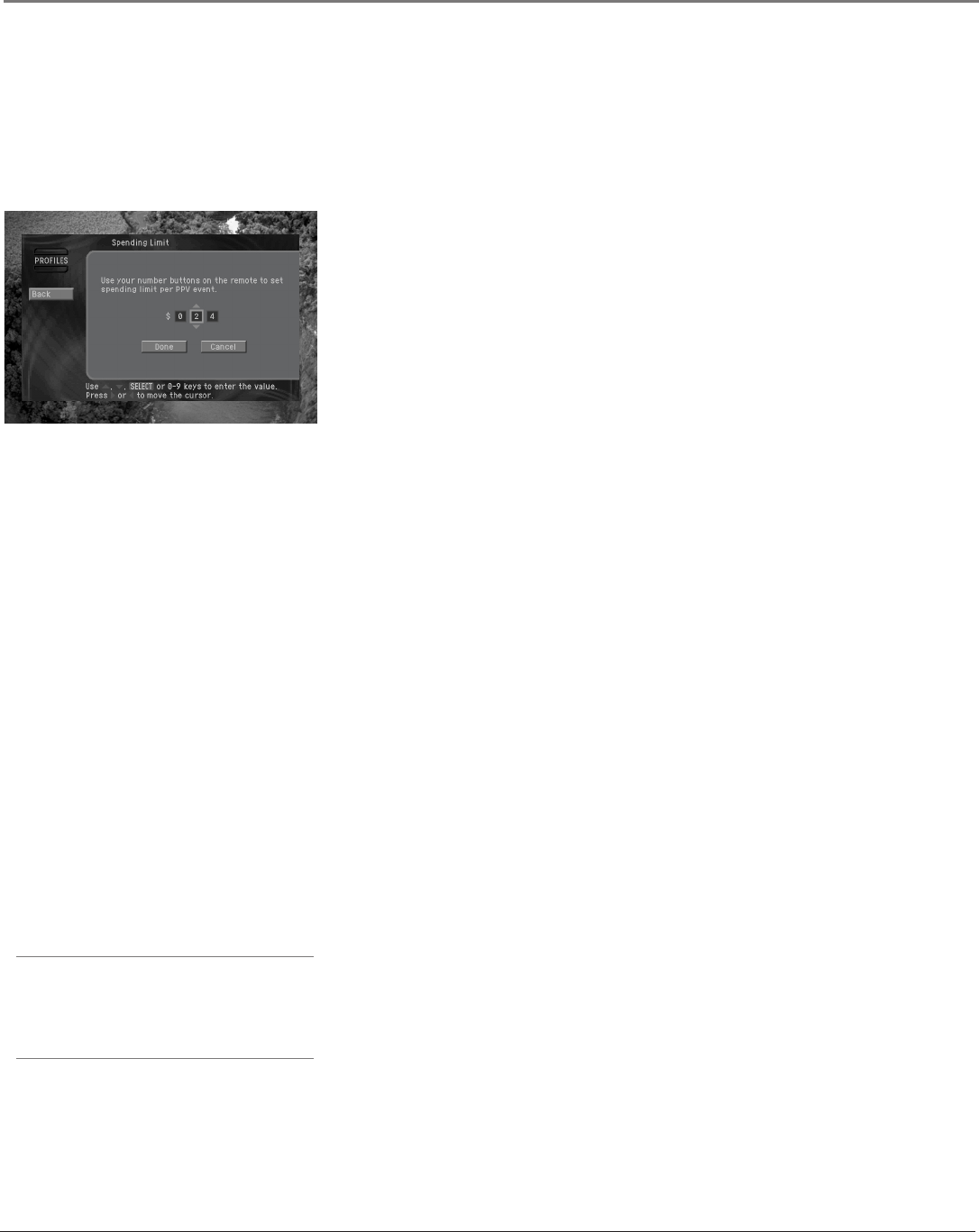
56 Chapter 5
Using the Menu System
Chapter 5 57
Using the Menu System
4. Highlight Pay Per View and press SELECT. A list appears, from which you
can choose to Allow or Block pay per view purchases.
5. Highlight Allow or Block and press SELECT. The list disappears, and the Pay
Per View menu item indicates your choice.
6. To clear the menu from your screen, press EXIT on your remote control.
Setting a pay per view spending limit
To limit the dollar amount that can be spent for each pay per view program, use
the Spending Limit option in the Family prole menu. Spending limits set in the
Family prole apply to all other user proles any time the system is locked.
1. Press the MENU button on your remote control.
2. Highlight PROFILES and press SELECT (the Proles menu appears, with the
Family prole highlighted).
3. Press SELECT to display the Family prole menu (the Family prole menu
appears).
4. Highlight Spending Limit and press SELECT (the Spending Limit screen
appears).
5. Use the 0 - 9 buttons on your remote to enter the maximum price allowed
for a pay per view program. For example, to block programs that cost over
twenty dollars each, you would press 0, 2, 0. As you press the number
buttons the highlight moves to the next digit.
6. When you’ve entered the spending limit, highlight Done and press SELECT.
Your spending limit will go into effect when the system is locked.
Setting the screen color and translucency
For each of the proles, you can set the screen color and translucency level
used to display menu and guide screens. You can also choose from four levels
of translucency. Translucency can be set for the Family prole and the four User
proles.
To set these screen display options use the Screen Color and Translucency
menu items in the menu for the prole you wish to change.
Setting the current user prole
To set the current user prole (making that prole’s channel list, screen color
and screen translucency settings active):
1. Press the MENU button on your remote control.
2. Highlight PROFILES and press SELECT (the Proles menu appears).
3. Highlight Set User and press SELECT (the user prole list appears).
4. Highlight the prole you wish to make active and press SELECT. When
you select a user prole, the list disappears, and the prole you selected
becomes the current user prole.
5. To exit the menu, press EXIT on your remote control.
Note:
The user prole can also be changed by press-
ing the WHO•INPUT button on your remote
control while you are watching TV.