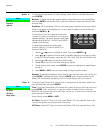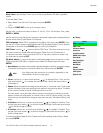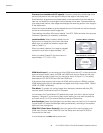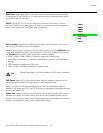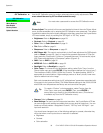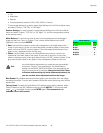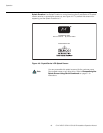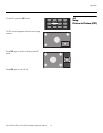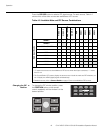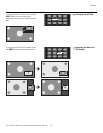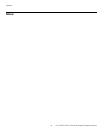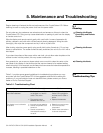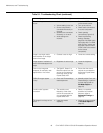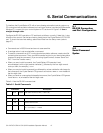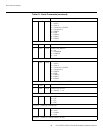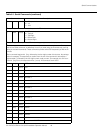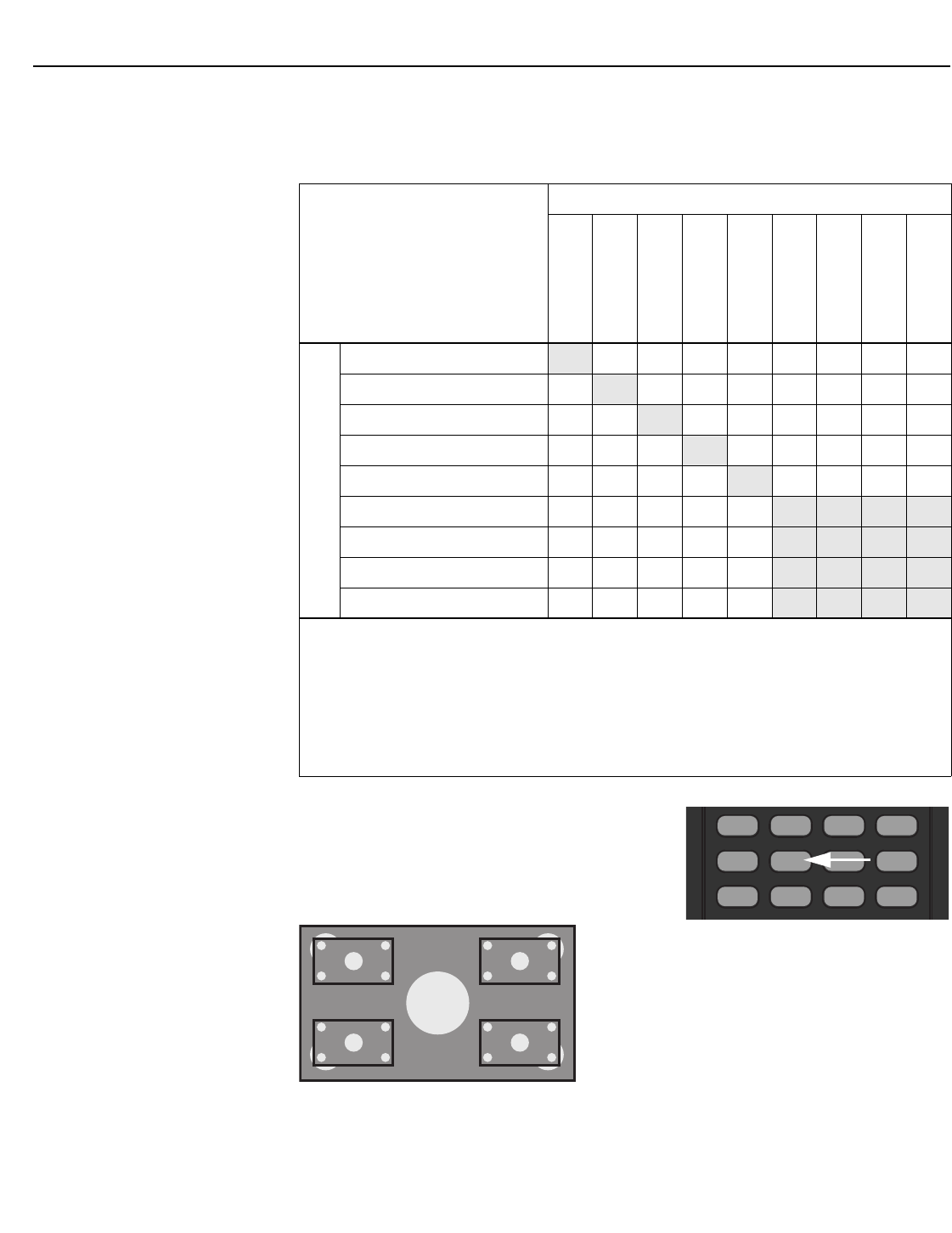
Operation
42 CX-47HD/CX-OPAL47/CX-65HD Installation/Operation Manual
PRE
L
IMINAR
Y
Press the PIP SRC button to select a PIP signal source. For each source, Table 4-2
shows which of the other sources are available as a PIP source.
Changing the PIP
Position
To change the PIP window position, press
the POSITION button on the remote
control repeatedly until the window is in the
desired position.
Table 4-2. Available Main and PIP Source Combinations
PIP Input Source
VIDEO 1
VIDEO 2
COMP. 1/SCART
COMP. 2
RGB
HDMI 1
HDMI 2
HDMI 3
HDMI 4
Main Input Source
VIDEO 1 – √ √ √ √ √ √ √ √
VIDEO 2 √ – √ √ √ √ √ √ √
COMP. 1/SCART √ √ – √ √ √ √ √ √
COMP. 2 √ √ √ – √ √ √ √ √
RGB √ √ √ √ – √ √ √ √
HDMI 1 √ √ √ √ √ – – – –
HDMI 2 √ √ √ √ √ – – – –
HDMI 3 √ √ √ √ √ – – – –
HDMI 4 √ √ √ √ √ – – – –
Notes:
1. “√” means that that source is available as a PIP source when that input is selected; “–” means
that it is not.
2. The Crystal Series LCD cannot display the same source in both the main and PIP windows, nor
can it display two HDMI (digital) signals simultaneously.
3. Disabled sources (refer to Source Enable on page 37) are not available as PIP sources.
➤
16:9 4:3 LETTER V WIDE
PIP POSITION SIZE SWAP
PIP SRC AUDIO 1 AUDIO 2 AUDIO 3
1
2
4
3