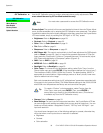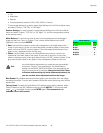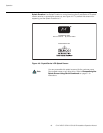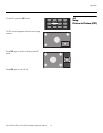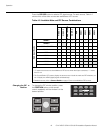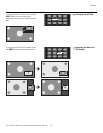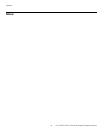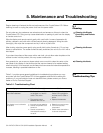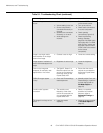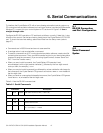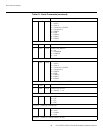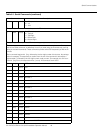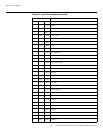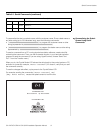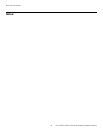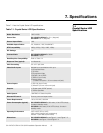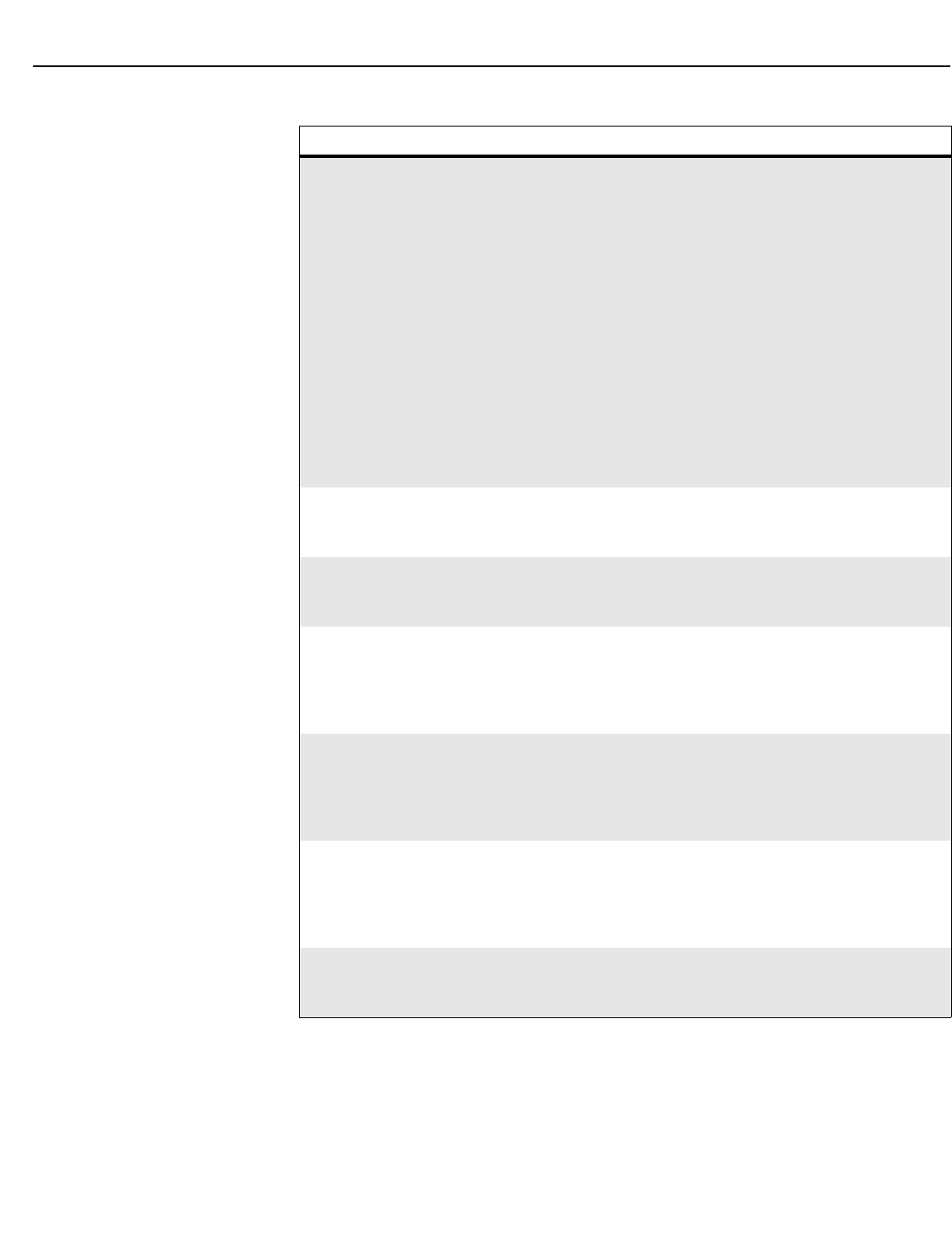
Maintenance and Troubleshooting
46 CX-47HD/CX-OPAL47/CX-65HD Installation/Operation Manual
PRE
L
IMINAR
Y
Picture is okay, but there is no
sound.
• Audio output is muted.
• Volume setting is too low.
• Source component is
connected incorrectly or
not at all.
• Speakers are connected
incorrectly or not at all.
• Audio settings are
incorrect.
• Press the MUTE button
on the remote control.
• Turn up the volume.
• Check audio connections
to source component.
•Check speaker
connections (Figure 3-6).
• Check the following
settings:
Speaker
(page 34) and HDMI Audio
Input (page 36). For HDMI
audio souces, ensure that
the audio output format is
“PCM” (refer to the manual
for the source
component).
Image is too bright and/or
lacks definition in the bright
areas of the image.
• Contrast is set too high. • Lower the contrast setting.
Image appears “washed out”
and/or dark areas appear too
bright.
• Brightness is set too high. • Lower the brightness
setting.
Colors in the image are
swapped; for example, reds
appear blue or vice versa.
• The Red/Pr, Green/Y or
Blue/Pb outputs from the
source are connected to
the wrong inputs on the
Crystal Series LCD.
• Ensure that the source
outputs are connected to
the correct Crystal Series
LCD input.
RGB-HD images appear
“noisy.”
• Clock and Phase settings
need adjustment.
• Manually adjust Clock and
Phase settings, or perform
an Auto-Adjust (refer to
PC Mode Adjust on
page 35).
“Invalid mode” appears
on-screen.
• The resolution and
frequency of the video
card in the computer are
not compatible with the
Crystal Series LCD.
• Select a compatible
resolution and vertical
frequency (refer to
Supported Timings on
page 59).
The image is too large or too
small.
• Image size needs
adjusting.
• Adjust the image size (refer
to
PC Mode Adjust on
page 35).
Table 5-1. Troubleshooting Chart (continued)
Symptom Possible Cause(s) Solution