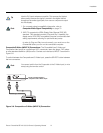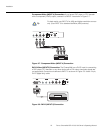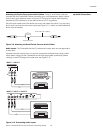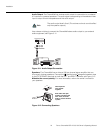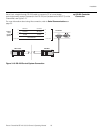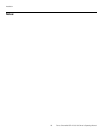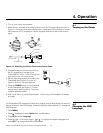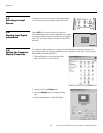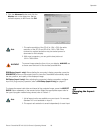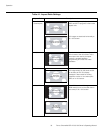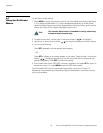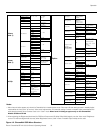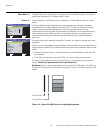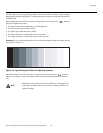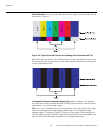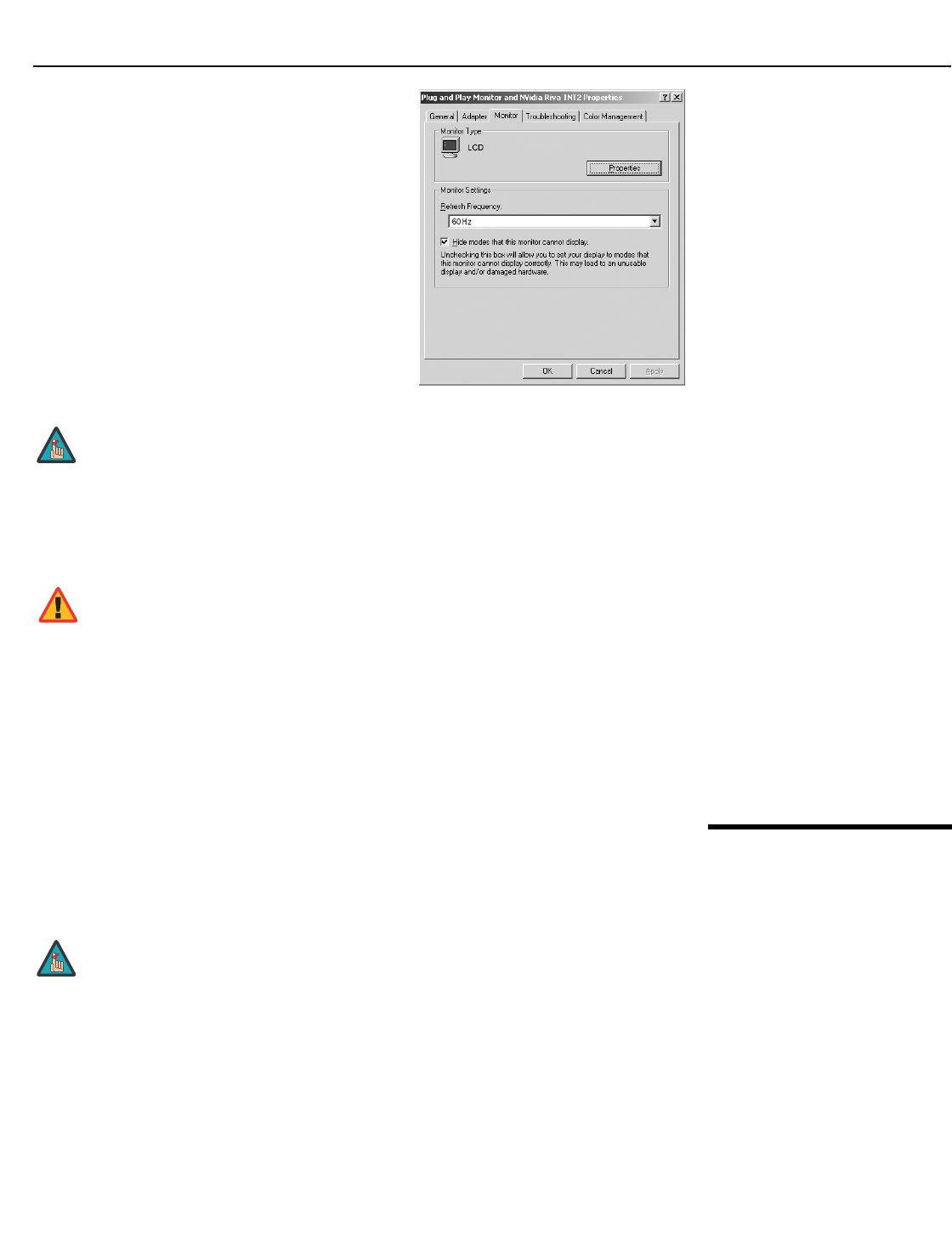
Operation
Runco CinemaWall SP-42/-50/-60 Owner’s Operating Manual 29
PRE
L
IMINAR
Y
5. Click the Advanced button and click the
Monitor tab on the dialog box. Set the
vertical frequency to 60Hz and click OK.
RGB Setup (Input 1 only): After adjusting the computer’s display properties, press the
RGB SETUP button on the remote control to have the CinemaWall automatically adjust
the size, position, and quality of the displayed image.
DVI Setup (Input 2 only): After adjusting the computer’s display properties, configure
Input 2 for plug-and-play operation; refer to
DVI Setup (Input 2 only) on page 40.
4.6
Changing the Aspect
Ratio
To change the aspect ratio (size and shape) of the projected image, press the ASPECT
RATIO button repeatedly on the remote control. Select the appropriate aspect ratio for
the type of program material being viewed; refer to
Table 4-1.
1. The native resolution of the SP-42 is 1024 x 768; the native
resolution of the SP-50 and SP-60 is 1365 x 768. Other
horizontal or vertical resolutions may be scaled upward or
downward to fit the display.
2. With most computers, you can get the best picture at
1024 x 768 @ 60Hz.
To prevent image retention (burn-in) on your display, ALWAYS use
a screen saver and set it to the shortest possible time.
Note
WARNING
1. Not all aspect ratios are available on some inputs. For example,
Standard 4:3 is not available on Input 5.
2. The aspect ratio selection is saved independently for each input.
Note