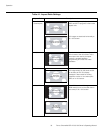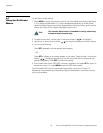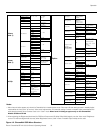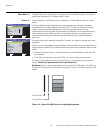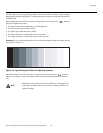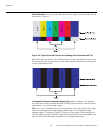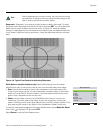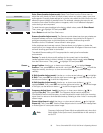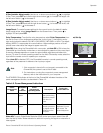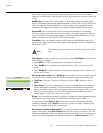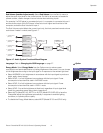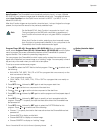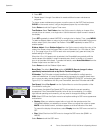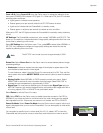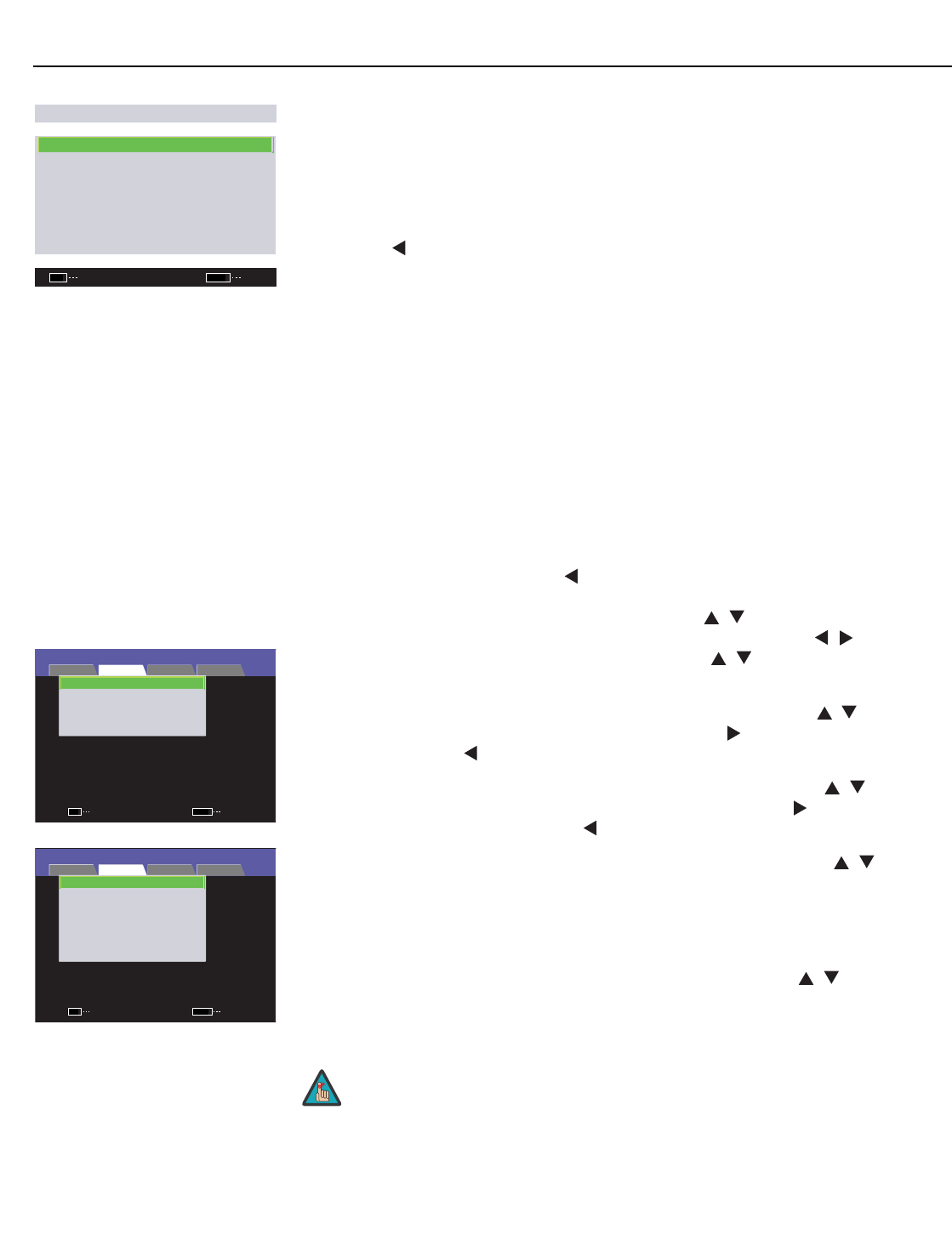
Operation
38 Runco CinemaWall SP-42/-50/-60 Owner’s Operating Manual
PRE
L
IMINAR
Y
Color Chart (Installer Adjust mode): Select Color Chart from the Picture menu to
adjust the color density for each of the six primary colors: red, yellow, green, cyan, blue
and magenta. Changing these settings for a primary color alters the hue of that color and
affects the gamut (range) of possible colors. For example, changing the value for red
moves the color closer to either yellow or magenta, which in turn affects all displayed
colors having a red component.
To reset the color gamut settings to the factory default values, select C. Chart Reset.
Then, press
to highlight YES and press SET.
Select Return to exit the Color Chart menu.
Gamma (Installer Adjust mode): The Gamma control determines how gray shades are
displayed between minimum input (black) and maximum input (white) for all signals. A
good gamma setting helps to optimize blacks and whites while ensuring smooth
transitions for the “in-between” values utilized in other grays.
Unlike brightness and contrast controls, Gamma allows you to lighten or darken the
overall tone of your images without changing the extremes. All images will be more vibrant
while still showing good detail in dark areas.
The default Gamma setting of 2.2 is appropriate for most typical home theater
environments.
Factory: To reset all picture quality settings for the current input to the default,
installer-adjusted values (or factory defaults, if in Installer Adjust mode), select Factory
from the Picture menu. Then, press
to highlight YES and press SET.
Screen Image Position: Use the up- or down-arrow buttons ( , ) to highlight Image
Position. Then, press SET and use the left- and right-arrow buttons ( , ) to shift the
image horizontally; use the up- or down-arrow buttons ( , ) to shift the image
vertically.
V Shift (Installer Adjust mode): Use the up- or down-arrow buttons ( , ) to highlight
V Shift. Then, press SET and use the right-arrow button ( ) to shift the image up; use
the left-arrow button ( ) to shift the image down.
H Shift (Installer Adjust mode): Use the up- or down-arrow buttons ( , ) to
highlight H Shift. Then, press SET and use the right-arrow button ( ) to shift the image
to the right; use the left-arrow button ( ) to shift the image to the left.
Frequency Adjust (Input 1 only): Use the up- or down-arrow buttons ( , ) to
highlight Freq. Adj. Then, press SET. The Frequency Adjust control adjusts the
CinemaWall’s internal clock frequency in small increments to match that of the incoming
signal. Use it to reduce or eliminate letter breakup, flickering or other “noise” in a computer
screen image.
Phase Adjust (Input 1 only): Use the up- or down-arrow buttons ( , ) to highlight
Phase Adj. Then, press SET. Use the Phase Adjust control to correct color misalignment
or flickering text in a computer screen image.
COLOR CHART
RED : +30
YELLOW : +30
GREEN : +30
CYAN : +30
BLUE : +30
MAGENTA : +30
C. CHART RESET
RETURN
ENTER
SET
EXIT
MENU
➤
INPUT 1
CINEMAWALL
SCREEN SET-UP OPTION
PICTURE
IMAGE POSITION : 0/ 0
FREQ. ADJ. : 0
PHASE ADJ. : 0
IMAGE RESET
ENTER
SET
EXIT
MENU
INPUT 1
INSTALLER ADJUST
SCREEN SET-UP OPTION
PICTURE
H SHIFT : +128
V SHIFT : +128
FREQ. ADJ. : 0
PHASE ADJ. : 0
H SIZE : 0
V SIZE : 0
IMAGE RESET
ENTER
SET
EXIT
MENU
Frequency Adjust and Phase Adjust are adjustable only when Auto
Setup Mode (in the Option menu, described later in this section) is
set to OFF.
Note