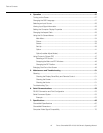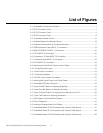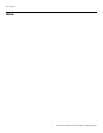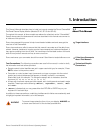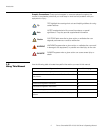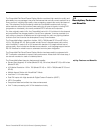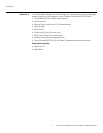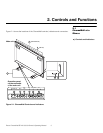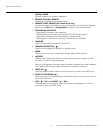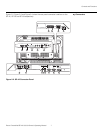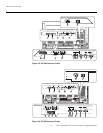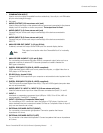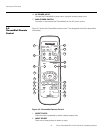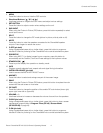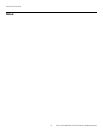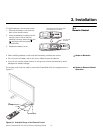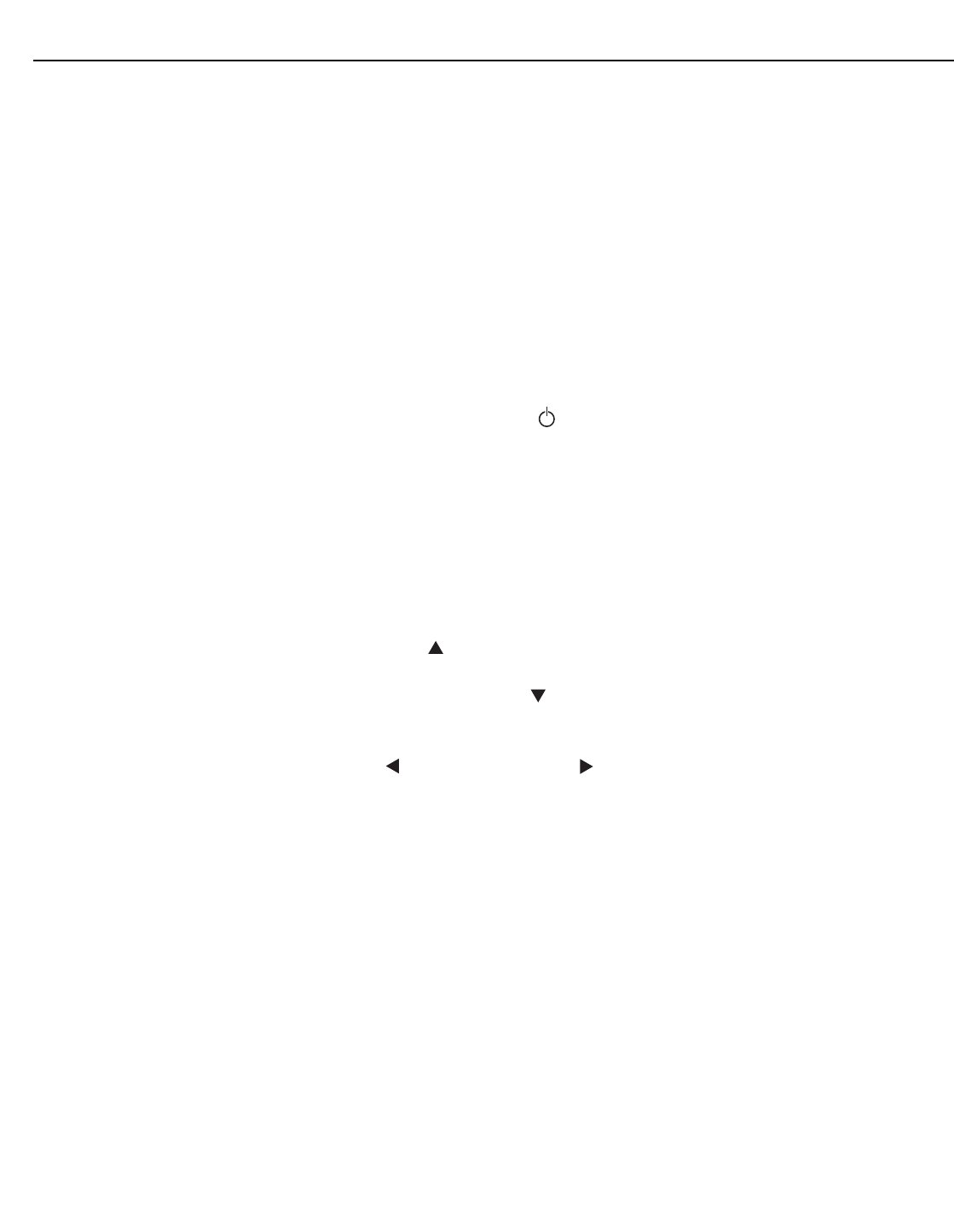
Controls and Functions
6 Runco CinemaWall SP-42/-50/-60 Owner’s Operating Manual
PRE
L
IMINAR
Y
1. DISPLAY STAND
Optional accessory for tabletop installations.
2. REMOTE CONTROL SENSOR
Receives the signals from the remote control.
3. AMBIENT LIGHT SENSOR (SP-42 and SP-50 only)
This sensor measures the light level in the viewing area; it is active when the Energy
Mode is set to Auto (refer to Energy Mode on page 41 for more information).
4. STANDBY/ON INDICATOR
- Lights green to indicate normal operation;
- Flashes green (once per second) when the AUTO OFF feature is active.
- Lights red to indicate that the CinemaWall is in standby mode;
- Flashes green or red (twice per second) to indicate an error condition.
5. HANDLES
ALWAYS use the handles when carrying the unit.
6. STANDBY/ON BUTTON ( )
Press to put the display into operation or standby mode.
7. MENU
Press this button to show or hide the On-Screen Display (OSD) controls.
8. INFO/SET
When the OSD controls are visible on-screen, press this button to select an OSD
sub-menu or confirm a changed setting.
When no OSD appears on-screen, press this button to display the currently-selected
input, aspect ratio and input signal characteristics (resolution, timing etc.).
9. INPUT/UP ( )
Press this button to switch inputs or move the cursor up in the current OSD menu.
10. ASPECT RATIO/DOWN ( )
Press this button to change the aspect ratio (screen size) or move the cursor down in
the current OSD menu.
11. LEFT ( ) / VOL – and RIGHT ( ) / VOL +
These decrease or increase the volume of sound from the speakers, or move the
cursor left or right in the OSD mode.