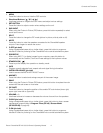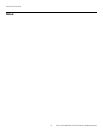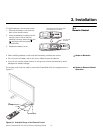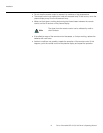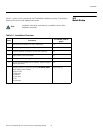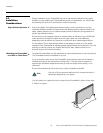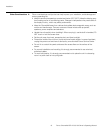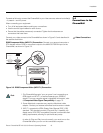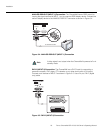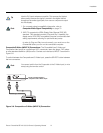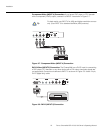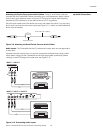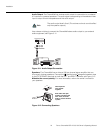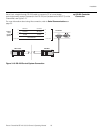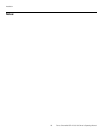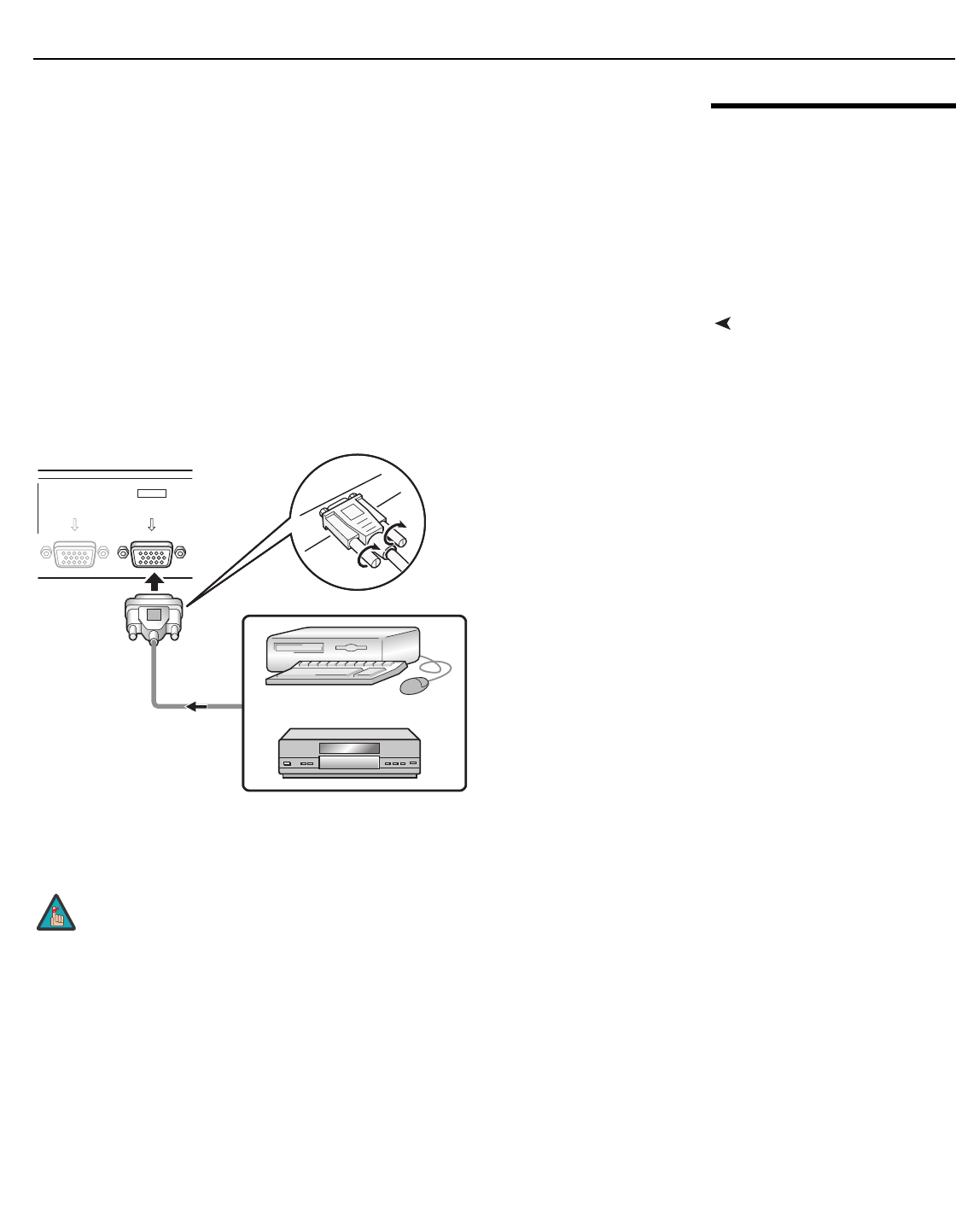
Installation
Runco CinemaWall SP-42/-50/-60 Owner’s Operating Manual 19
PRE
L
IMINAR
Y
3.4
Connections to the
CinemaWall
Proceed as follows to connect the CinemaWall to your video sources, external controller(s)
– if present – and AC power.
When connecting your equipment:
• Turn off all equipment before making any connections.
• Use the correct signal cables for each source.
• Ensure that the cables are securely connected. Tighten the thumbscrews on
connectors that have them.
Video ConnectionsConnect your video sources to the CinemaWall as shown in Figure 3-3 and described in
the sections that follow.
RGB/Component Video (INPUT 1) Connection: Connect your personal computer or
DTV decoder with an RGB or component output to the ANALOG RGB IN input on the
CinemaWall, as shown in Figure 3-3.
Figure 3-3. RGB/Component Video (INPUT 1) Connection
1. The CinemaWall accepts “sync-on-green” and composite sync
RGB signals on INPUT1, as well as separate sync (RGBHV)
signals. For more computer signal compatibility information, refer
to
Computer/Video Signal Compatibility on page 70.
2. Some Macintosh computers may require a Macintosh video
adapter. Contact your nearest authorized service center or dealer.
3. INPUT 1 supports the VESA Display Data Channel (DDC 1/2B)
standard. This standard provides “Plug and Play” capability; the
display and a VESA DDC-compatible computer communicate their
setting requirements, allowing for quick and easy setup.
In order for Plug and Play to work correctly, you must turn on the
CinemaWall before you turn on the connected computer.
ANALOG RGB OUT
(D-Sub)
ANALOG RGB IN
(D-Sub)
INPUT1
Note