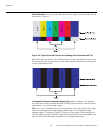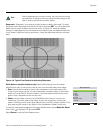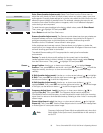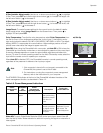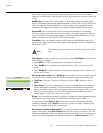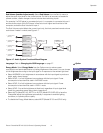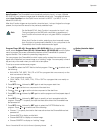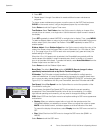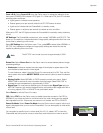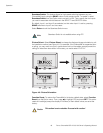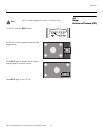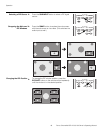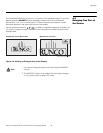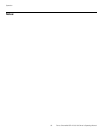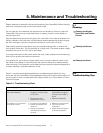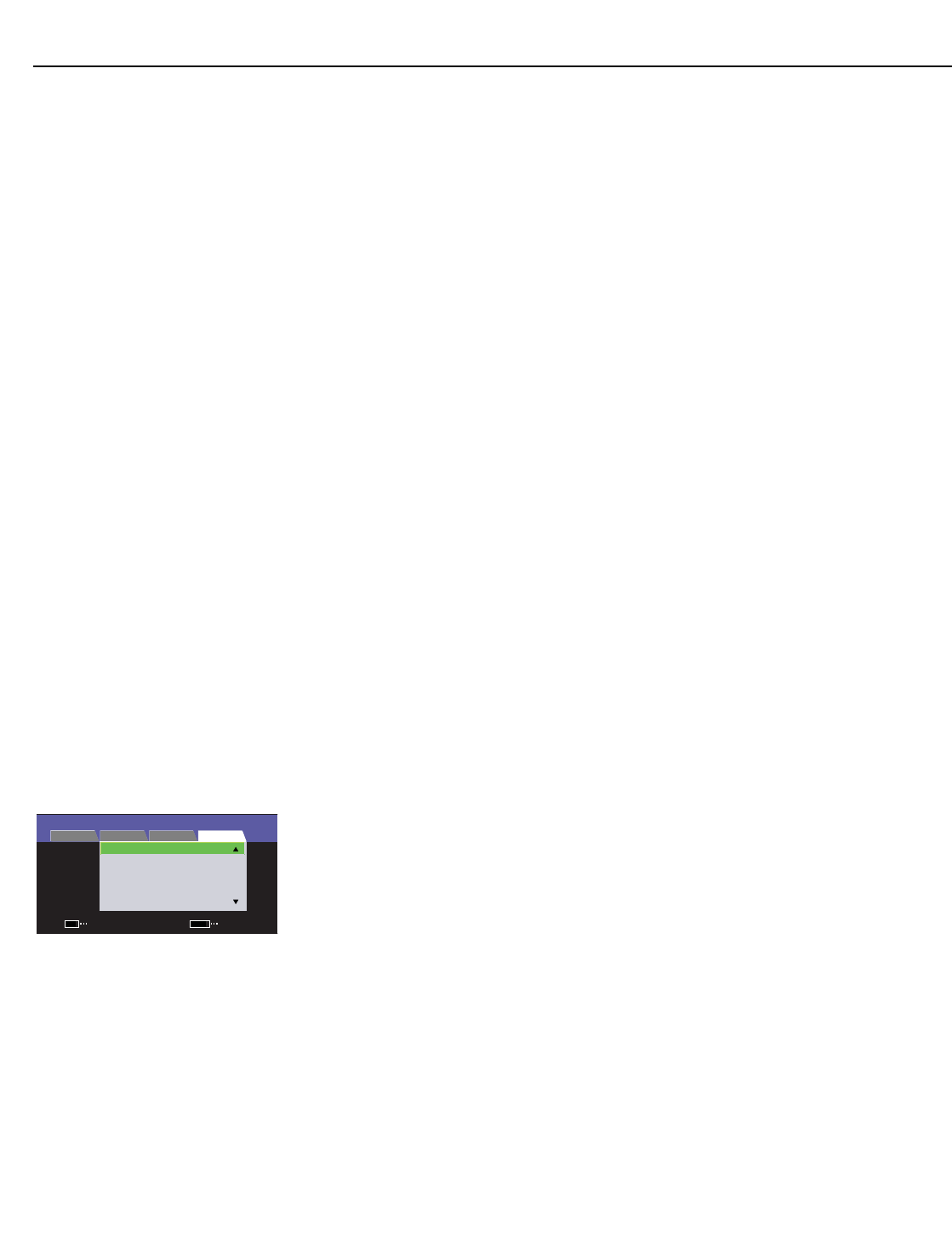
Operation
44 Runco CinemaWall SP-42/-50/-60 Owner’s Operating Manual
PRE
L
IMINAR
Y
8. Press SET.
9. Repeat steps 1 through 8 as desired to create additional screen maintenance
programs.
To clear a screen maintenance program, move the cursor to the DATE field and press
CLEAR on the remote control, using a straightened paper clip or similar object.
Select Return to exit the Program Timer menu.
Test Pattern: Select Test Pattern from the Option menu to display an inverse of the
normal picture on-screen, or a single color. Use this feature to repair burned-in areas of
the display.
Press SET repeatedly to select INVERSE or a single color to display. Then, press MENU.
To select a different pattern or return to the normal picture, press the Installer Adjust menu
button, select Option, then select Test Pattern. Press SET repeatedly to select OFF or
another pattern.
Sidebar Adjust: Select Sidebar Adjust from the Option menu to adjust the color of the
sides of the screen when the Aspect Ratio is set to Standard 4:3 or 14:9 (refer to Table
4-1). The range is from 0 to +255 for each color component (red, green and blue); the
default setting is +80 (gray).
When the 4:3 or 14:9 aspect ratio is selected, the CinemaWall can gradually shift the
inactive areas of the display in small increments every time it is turned on, to prevent
burn-in at the sides of the panel. To enable this feature, select
Auto Side Mask from the
Sidebar Adjust menu and set it to ON.
Select Return to exit the Sidebar Adjust menu.
Baud Rate: The default Baud Rate setting is 9600BPS. Do not change it unless
specifically instructed to do so by Runco Technical Support!
ID Number: The ID Number uniquely identifies the CinemaWall in multiple-panel or
video-wall installations. It is used to address serial commands to a specific panel when
two or more are daisy-chained together via the COMBINATION IN/OUT connectors (see
Figure 2-2). For installations with only one CinemaWall, leave the ID Number set to 01.
Fan Speed: Select Fan Speed from the Option Menu to control the operation of the
CinemaWall’s cooling fan.
In most cases, the default Fan Speed (AUTO) will maintain the correct operating
temperature. If the CinemaWall frequently turns off due to overheating, or in certain
high-altitude operating environments, you may need to change this setting to MAX.
OSD: Select OSD from the Option menu to set options relating to OSD menu appearance
and behavior.
• Display: When you select an aspect ratio or input with the remote control, the
CinemaWall displays your selection on-screen. When you adjust the volume or press
MUTE on the remote control, a slidebar appears as a visual indicator of the level.
To prevent the display of these items, select Display from the OSD menu and set it to
OFF.
• Size: Select Size from the OSD menu to change the OSD menu size (SMALL or
LARGE).
Select Return to exit the OSD menu.
INPUT 3
INSTALLER ADJ.
SCREEN SET-UP OPTION
PICTURE
FAN SPEED
OSD
: AUTO
FRONT L.E.D.
ISF SETTINGS : ISF CCC
: ON
RUNCO PRO
FRC : NORMAL
ENTERSET
EXIT
MENU