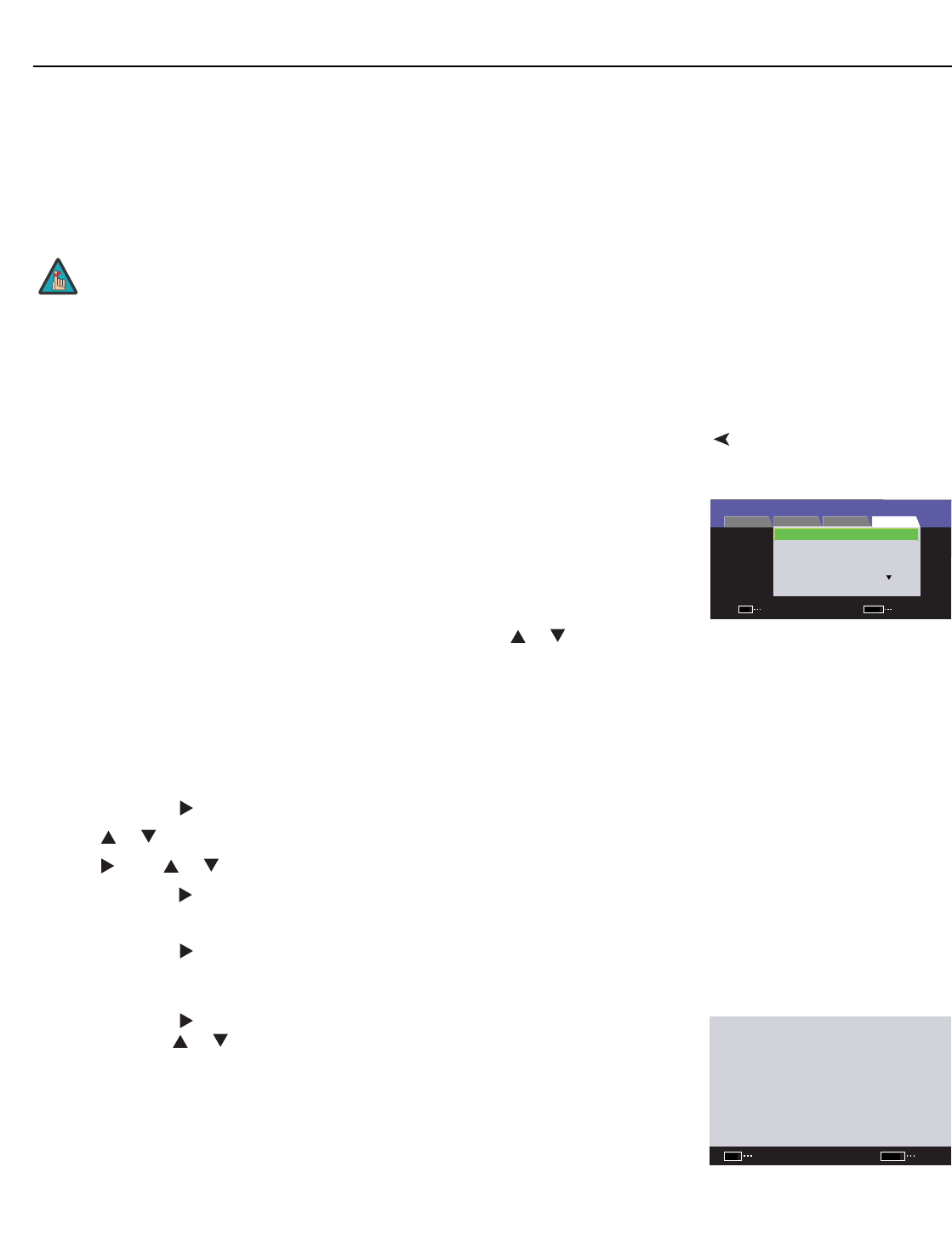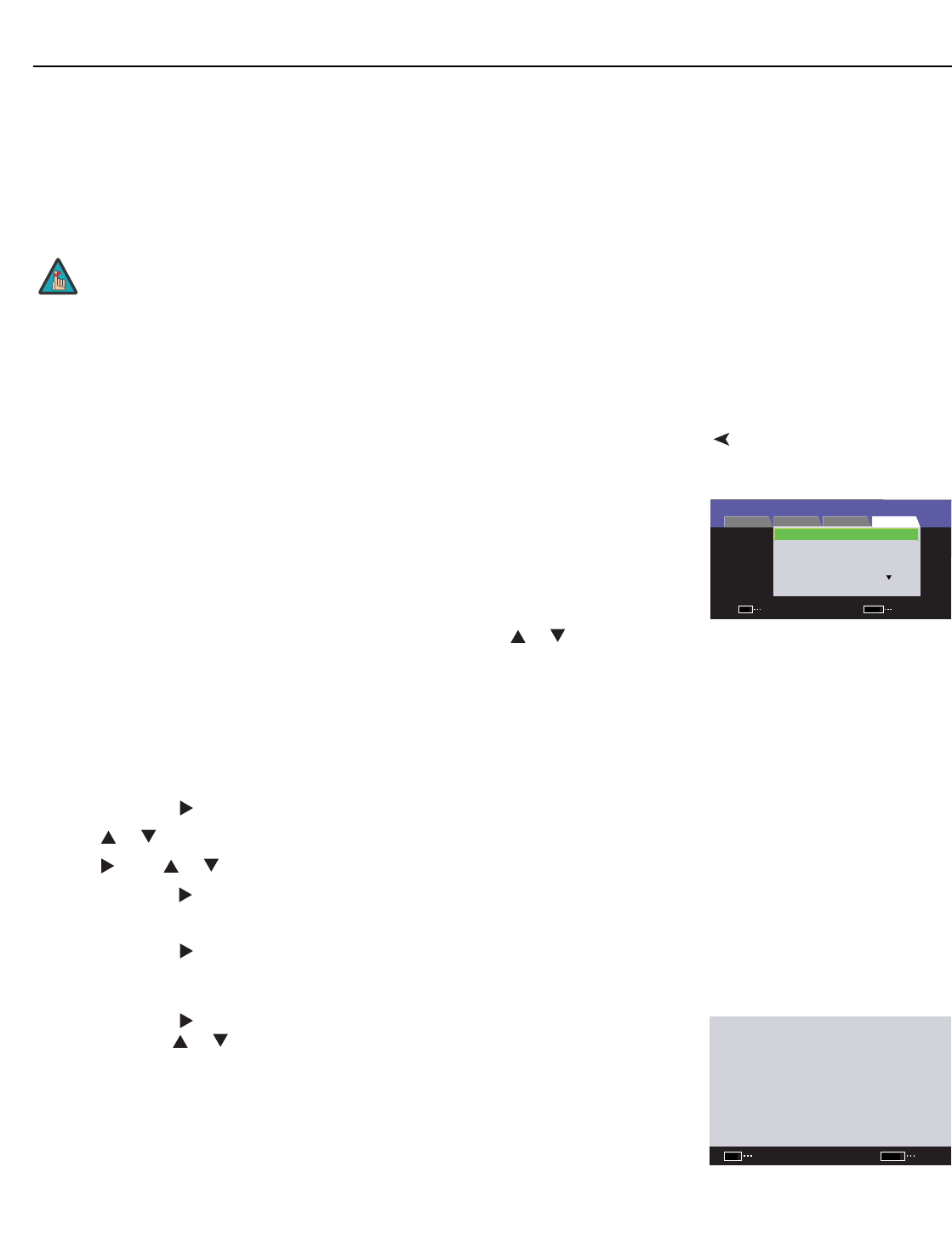
Operation
Runco CinemaWall SP-42/-50/-60 Owner’s Operating Manual 43
PRE
L
IMINAR
Y
Auto Function: The CinemaWall can automatically switch to Input 1 or Input 4 (Model
SP-50/SP-60 only) when an image signal is detected at that input. To enable this feature,
select
Auto Function from the Option menu and set it to INPUT 1 (or INPUT 4, on a
Model SP-50/SP-60).
After Auto Function triggers an input switch, when the Input 1 or Input 4 signal is no longer
present, the input source reverts to the previously-selected input.
Option (Installer Adjust
Mode)
Program Timer (SP-42) / Screen Maint. (SP-50/SP-60): When in Installer Adjust
mode, select
Program Timer (SP-42) / Screen Maint. (SP-50/SP-60) from the Option
menu to program the screen maintenance features of the CinemaWall to operate at
regular intervals. This is useful for preventing image burn-in.
You can program the CinemaWall to switch inputs and/or replace the normal source
signal with a white field, an inverse image or an “orbiting” image. You can specify a time of
day and day of the week when you want this to take place.
To set up a screen maintenance program:
1. Press SET to select the DATE field for the first program. Press or to select one of
the following:
• SUN, MON, TUE, WED, THU, FRI or SAT for a program that runs once only on the
next occurrence of that day.
• * for a program that runs daily.
• *SUN, *MON, *TUE, *WED, *THU, *FRI or *SAT for a program that runs weekly on
that day.
2. Press SET, then followed by SET again to set the program start time.
3. Press or to set the hour component of the start time.
4. Press , then or to set the minute component of the start time.
5. Press SET, then followed by SET again to set the program end time (repeat steps 3
and 4).
6. Press SET, then followed by SET again to specify an input associated with this
program. Choose “–” to specify the input that was active when the CinemaWall was
last powered off.
7. Press SET, then followed by SET again to select the PATTERN field for this
program. Press or to select one of the following:
• Choose “–” to specify the function that was active when the CinemaWall was last
powered off.
• Choose WHITE to display a white field.
• Choose INVERSE to display an inverse image.
• Choose ORBITER to display an “orbiting” image.
On the Model SP-42, Auto Function is supported on Input 1 only.
The input signal must be RGB with composite or separate sync;
Auto Function will not work with sync-on-green RGB or component
signals.
When Auto Function is active, selecting an input manually causes
Auto Function to be temporarily disabled. If you cycle power to the
CinemaWall, Auto Function becomes active again.
Note
INPUT 3
INSTALLER ADJ.
SCREEN SET-UP OPTION
PICTURE
PROGRAM TIMER
TEST PATTERN : OFF
SIDEBAR ADJ.
BAUD RATE : 9600BPS
ID NUMBER : ALL
ENTERSET
EXIT
MENU
PROGRAM TIMER
DATE ON OFF INPUT PATTERN
* 10:00 – –:– – – –
* 20:00 – –:– – – WHITE
* – –:– – 21:00 – –
– – –:– – – –:– – – –
– – –:– – – –:– – – –
– – –:– – – –:– – – –
– – –:– – – –:– – – –
RETURN
ENTER
SET
EXIT
MENU