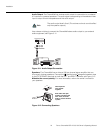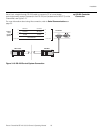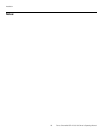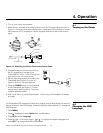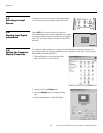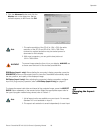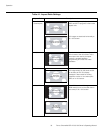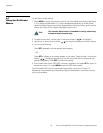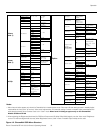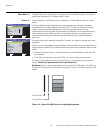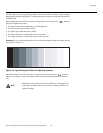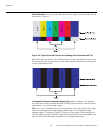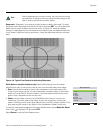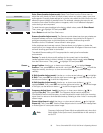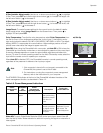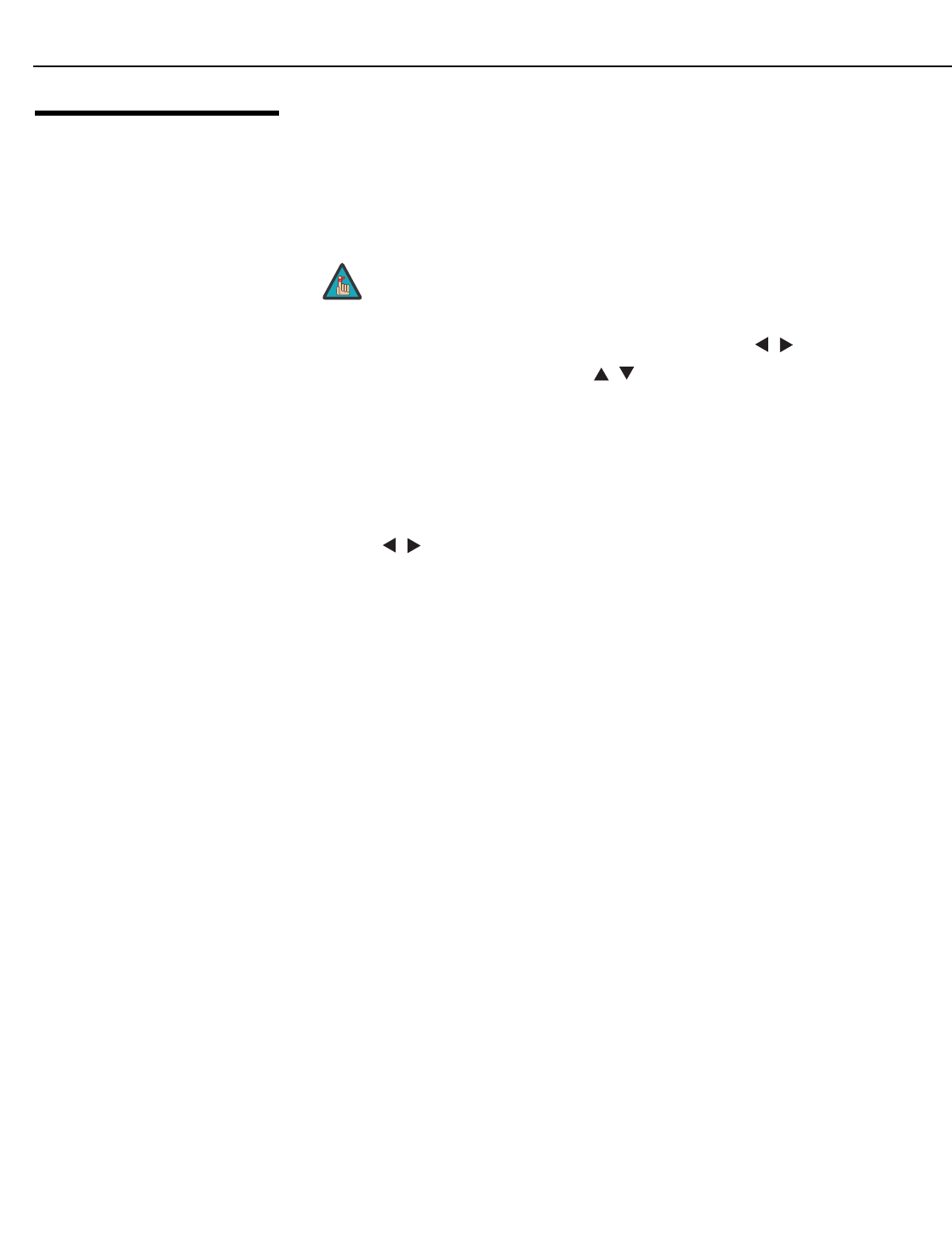
Operation
32 Runco CinemaWall SP-42/-50/-60 Owner’s Operating Manual
PRE
L
IMINAR
Y
4.7
Using the On-Screen
Menus
To use the on-screen menus:
1. Press MENU on either the remote control or the CinemaWall control panel (see Figure
2-1) to display the Main Menu. Or, using a straightened paper clip or similar object,
press the Installer Adjust menu button located below the Input 4 button on the remote
control (see Figure 2-5) to display the Installer Adjust menu.
2. To select a sub-menu, use the right- or left-arrow buttons ( , ) to highlight it.
3. Use the up- or down-arrow buttons ( , ) to select the setting you want to change.
4. Do one of the following:
Press SET repeatedly until the desired value appears;
– OR –
Press SET to display an on-screen slidebar or sub-menu. Press the right- or left-arrow
button (
, ) to change that setting. (If you do not do this within five seconds, the
slidebar disappears.) Press SET to confirm the setting.
5. If the current menu has a “RETURN” command, highlight it and press SET to return to
the previous menu. Or, press MENU to exit the OSD menu system.
The CinemaWall OSD menus are arranged hierarchically, as shown in Figure 4-2.
Depending on the selected input source and signal characteristics, some menu options
may not be available.
The Installer Adjust menu is intended for use by authorized,
trained service personnel only.
Note