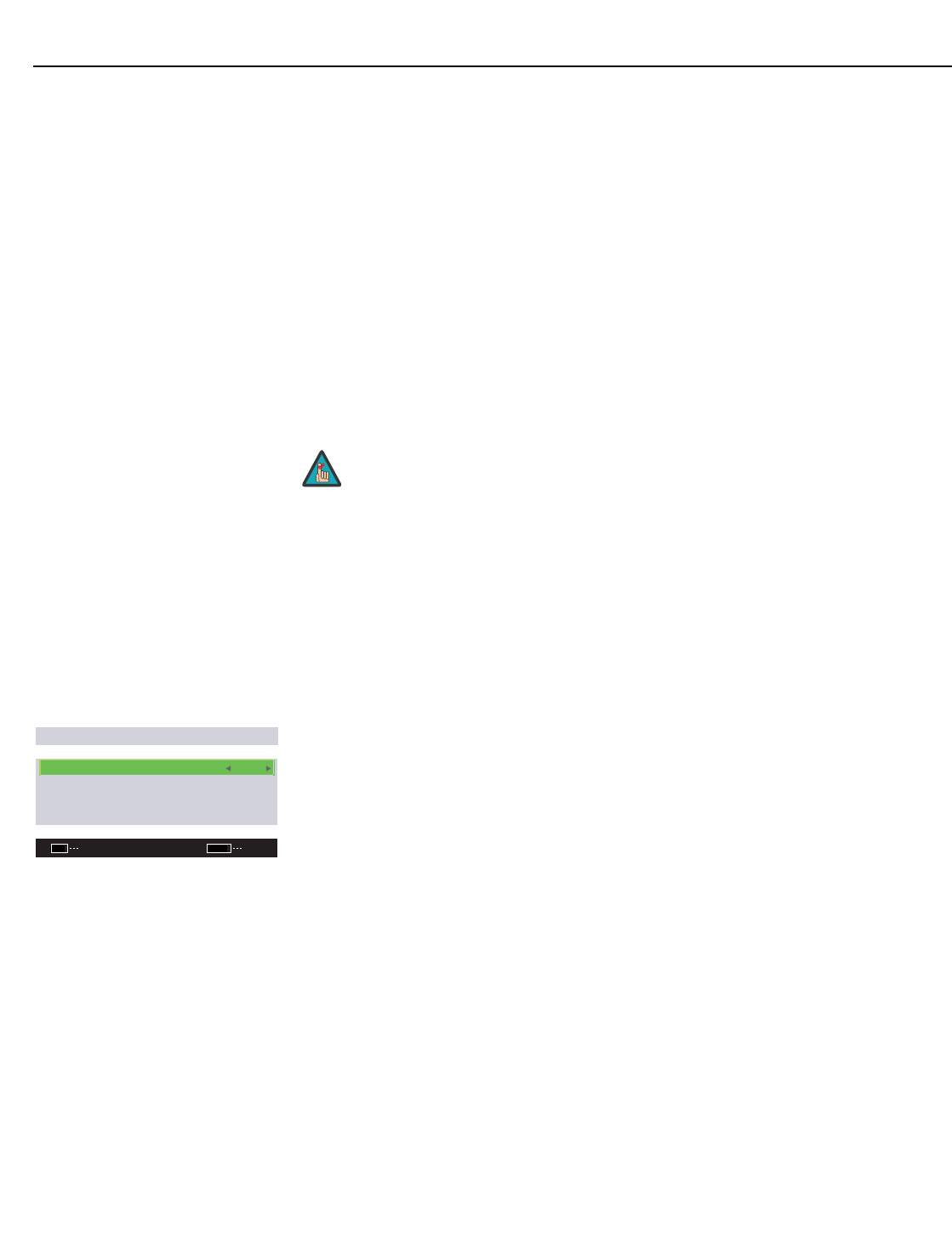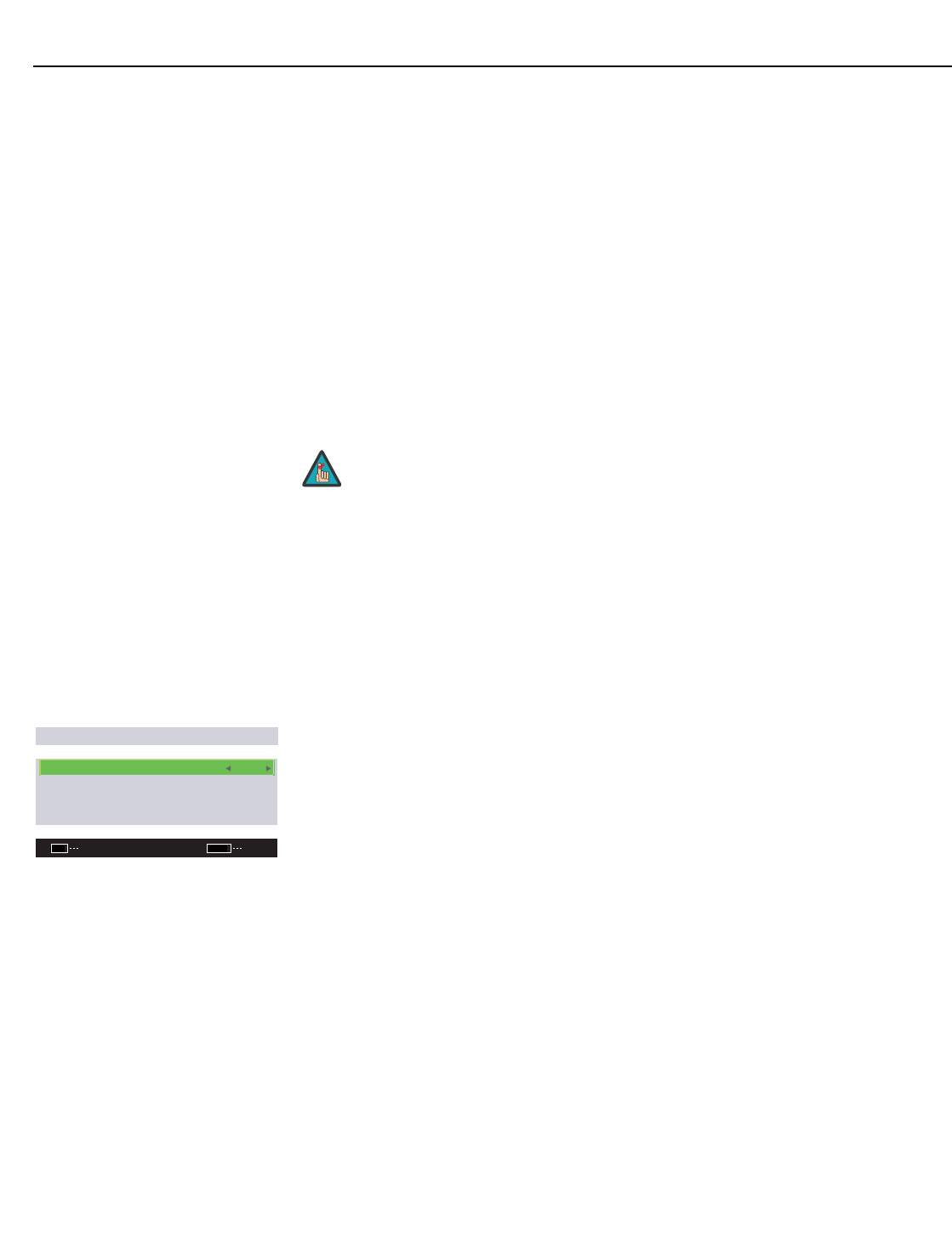
Operation
40 Runco CinemaWall SP-42/-50/-60 Owner’s Operating Manual
PRE
L
IMINAR
Y
Use the left- or right-arrow buttons to select the desired amount of noise reduction,
keeping in mind that higher settings (which reduce high frequencies) may also “soften” the
image.
MPEG Filter: Use the MPEG Filter to reduce or eliminate so-called “mosquito noise” in
MPEG-compressed video signals (digital broadcasts or DVDs). Set it to LOW, MIDDLE or
HIGH, as needed to minimize distortion around the edges of moving objects, moving
artifacts around edges and/or blotchy noise patterns superimposed over the objects.
Chroma EE: Use the Chroma EE control to correct chroma delay in a Composite,
S-Video or Component video source. Chroma delay in an image causes color shifts to
occur to the left of the vertical edge transitions, producing artificial shadows or a “halo”
effect. If necessary, set Chroma EE to ON to eliminate them.
Film Mode: When you enable Film Mode, the CinemaWall automatically detects and
optimizes the display of interlaced video signals that originated from film. To disable Film
Mode, set it to OFF.
Color Space: To ensure proper color reproduction, select Color Space from the Set-Up
menu and set it as follows:
•Select RGB for RGB input signals from a computer or video deck.
•Select COMP. 1 for component input signals less than 720p, such as from a DVD
player.
•Select COMP. 2 for higher-resolution component input signals (720p or above, such
as from an HD tuner).
DVI Setup (Input 2 only): Select DVI Setup from the Set-Up menu to configure Input 2
for “plug-and-play” operation with a computer, and select the appropriate black level.
•Plug/Play: If the Input 2 source is a computer, set this to PC. Otherwise, set it to
Video.
• Black Level: This control compensates for incoming elevated black levels present in
certain video signals. Generally, the CinemaWall automatically determines the best
setting according to the incoming video signal type. For some types of video, you may
want to override the setting. Set it to LOW if blacks appear elevated (dark gray). If
blacks appear “crushed” (too dark), set it to HIGH.
Signal: The CinemaWall automatically identifies PC signals and video signals according to
the frequency of the input signal, and identifies the resolution of a PC signal.
In most cases, setting Signal to Auto works well. However, if the displayed image is
unstable or distorted, select Signal from the Set-Up menu and select a specific signal
format. The available choices vary for each input.
Brt. Enhance (Installer Adjust mode): To improve and enhance the brightness of the
center of the screen, select Brt. Enhance from the Set-Up menu and set it to ON. This
reduces the brightness of the outer areas of the display by about 3 to 5%, relative to the
center. For uniform brightness over the entire screen area, set Brt. Enhance to OFF.
Film Mode can only be used on input signals with a 60-Hz refresh
rate.
Note
DVI SETUP
PLUG/PLAY : VIDEO
BLACK LEVEL : LOW
ENTER
SET
EXIT
MENU