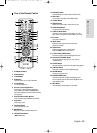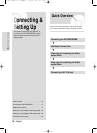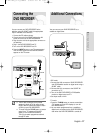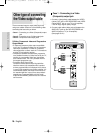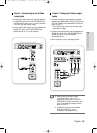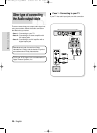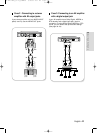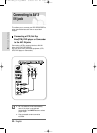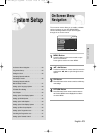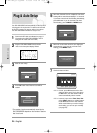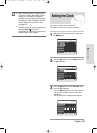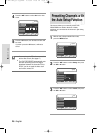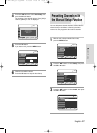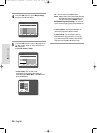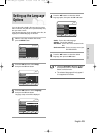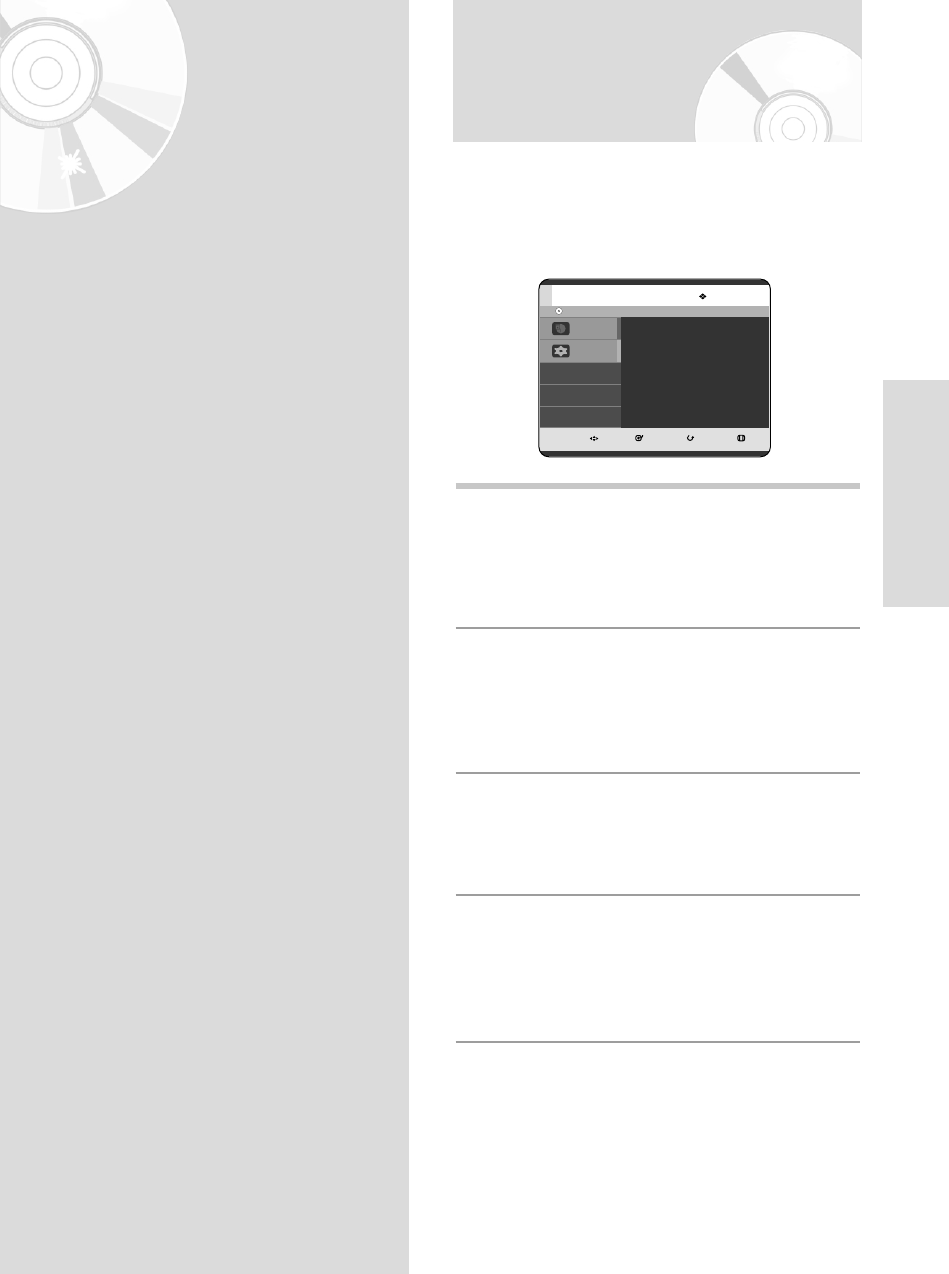
English - 23
System Setup
System Setup
On-Screen Menu
Navigation
The on-screen menus allow you to enable or disable
various functions on your DVD RECORDER.
Use the following buttons to open and navigate
through the on-screen menus.
1
MENU Button
Press this button on the remote control to open
the on-screen MENU.
Press again to exit the on-screen MENU.
2
…†, œ√ Buttons
Press these buttons on remote control to move the
selection bar …†, œ √ to cycle through the menu
options.
3
OK Button
Press this button on the remote control to confirm any
new settings.
4
RETURN Button
Press this button on the remote control to return to
the Previous MENU screen displayed or to exit the
on-screen MENU.
On-Screen Menu Navigation . . . . . . . . . . . . . . . . .23
Plug & Auto Setup . . . . . . . . . . . . . . . . . . . . . . . . .24
Setting the Clock . . . . . . . . . . . . . . . . . . . . . . . . . .25
Presetting Channels with the
Auto Setup Function . . . . . . . . . . . . . . . . . . . . . . .26
Presetting Channels with the
Manual Setup Function . . . . . . . . . . . . . . . . . . . . .27
Setting up the Language Options . . . . . . . . . . . . .29
EP Mode Time Setting . . . . . . . . . . . . . . . . . . . . .30
Auto Chapter . . . . . . . . . . . . . . . . . . . . . . . . . . . . .30
Setting up the Front Display Options . . . . . . . . . . .31
Setting up NICAM Options . . . . . . . . . . . . . . . . . .32
Setting up the Audio Options . . . . . . . . . . . . . . . . .33
Setting up the Video Display Options . . . . . . . . . .34
Setting up Video Output Options . . . . . . . . . . . . . .35
Setting up the Progressive scan . . . . . . . . . . . . . .36
Canceling the Progressive scan . . . . . . . . . . . . . .37
Setting up the Parental Control . . . . . . . . . . . . . . .38
No Disc
MOVE SELECT RETURN EXIT
Programme
Setup
Programme
Timer Record
√√
03-R119-XEU_23-39_SETUP 8/19/05 12:39 PM Page 23