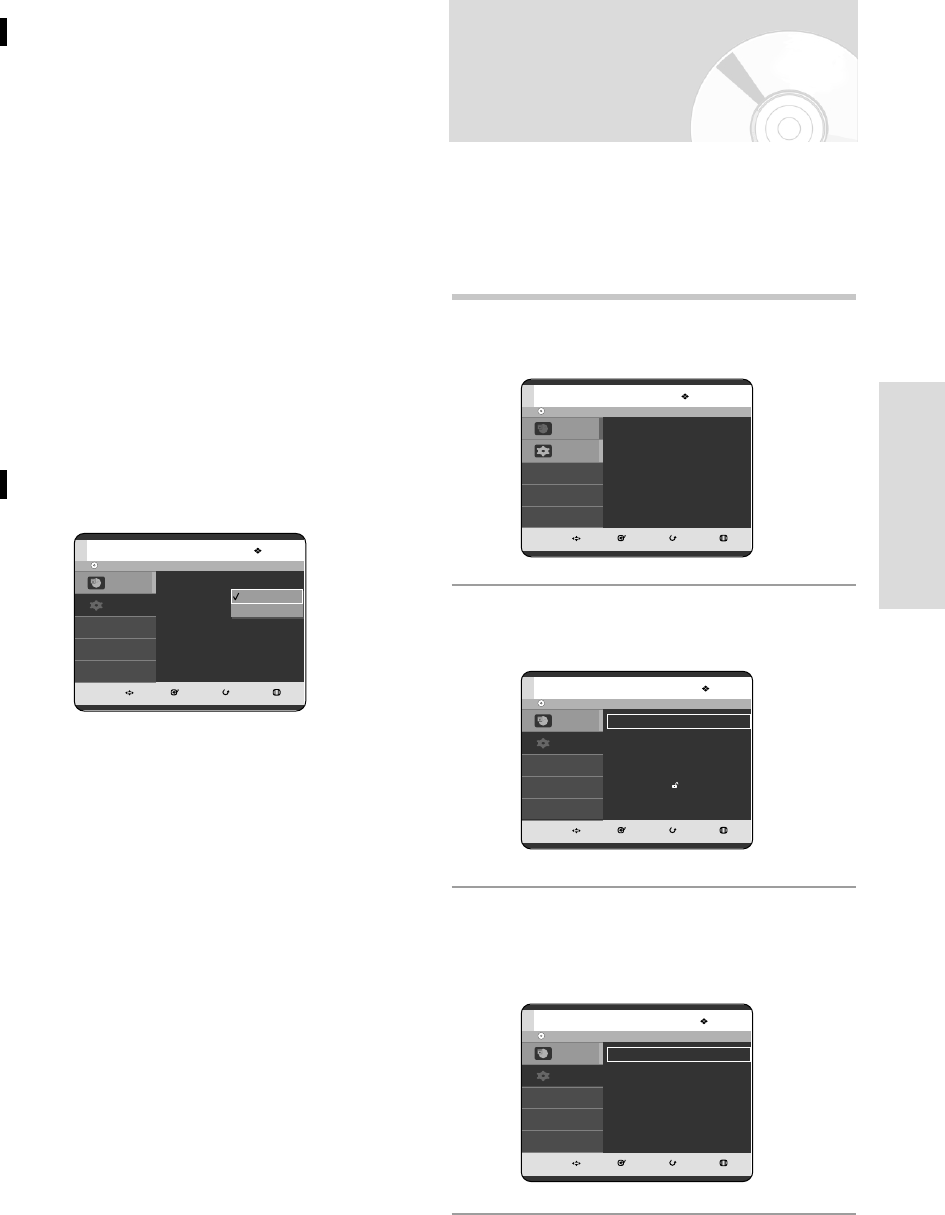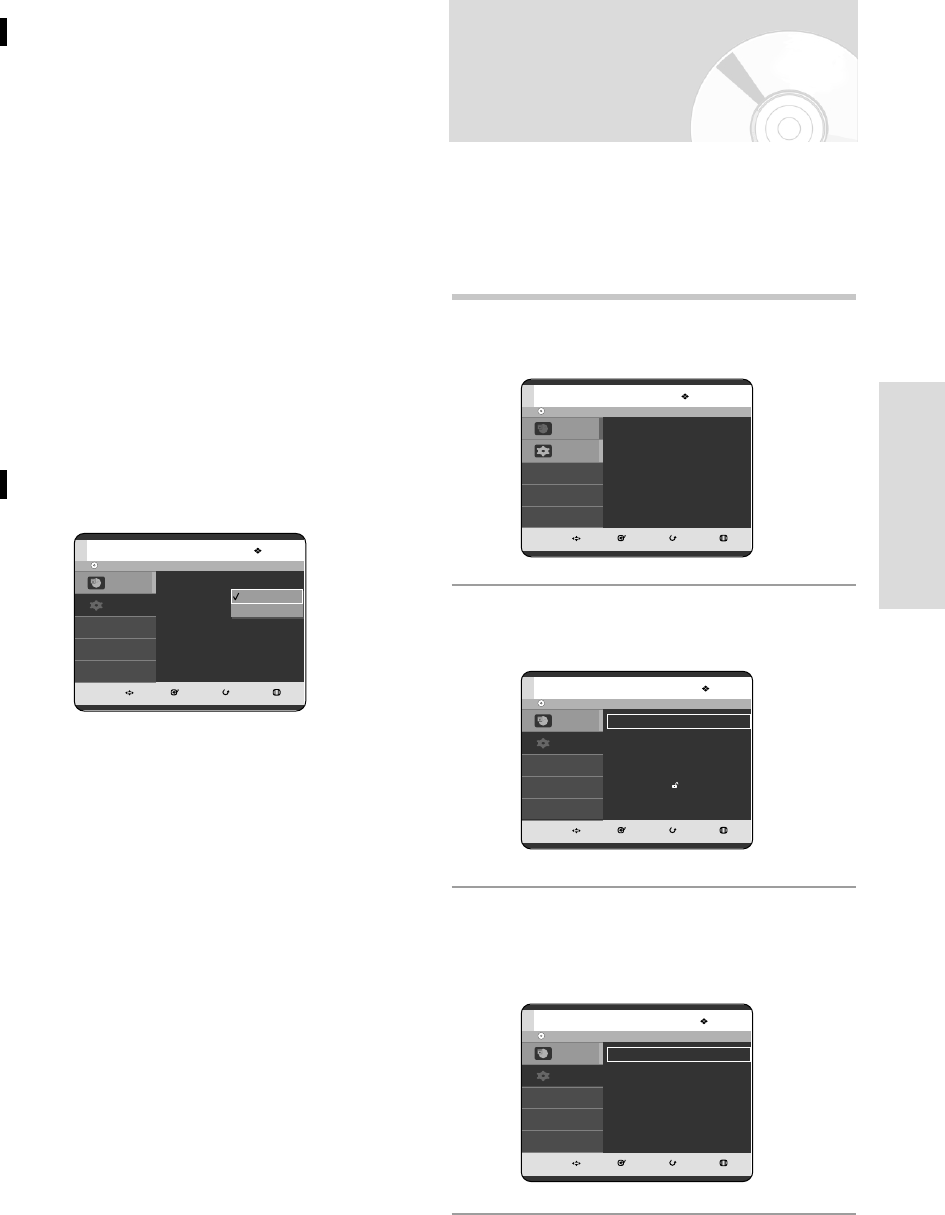
English - 35
System Setup
1
With the unit in Stop mode/No Disc mode,
press the MENU button.
2
Press the …† buttons to select Setup, then press
the OK or √ button.
3
Press the …† buttons to select Video
, then
press the
OK or √
button.
Video setup menu will be displayed.
You can enjoy high quality image through RGB or
Component video connections. RGB video output is
available connecting scart jack(AV1) and component
video output is available connecting component(Y,P
B
,P
R
)
jack. Only one of these signals can be selected at one
time.
Setting up Video Output
Options
No Disc
MOVE SELECT RETURN EXIT
Programme
Setup
Programme
Timer Record
√√
No Disc
MOVE SELECT RETURN EXIT
Programme
Setup
Setup
System
√√
Clock Set
√√
Language
√√
Audio
√√
Video
√√
Parental Control
√√
Install
√√
No Disc
MOVE SELECT RETURN EXIT
Programme
Setup
Setup
TV Aspect :
4:3 Letter Box
√√
Noise Reduction : Off
√√
Video Output :
Component
√√
TV Aspect
Depending on the type of television you have,
you may want to adjust the screen setting.
(aspect ratio)
•
4:3 Letter Box : Select when you want to see
the total 16:9 ratio screen
DVD supplies, even though
you have a TV with a 4:3 ratio
screen. Black bars will appear
at the top and bottom of the
screen.
•
4:3 Pan-Scan : Select this for conventional
size TV when you want to see
the central portion of the 16:9
screen. (Extreme left and right
side of movie picture will be
cut off.)
•
16:9 Wide :
You can view the full 16:9
picture on your widescreen TV.
Noise Reduction
•
Off : Normal
•
On : Provides a clear picture through noise
reduction (for recording).
No Disc
MOVE SELECT RETURN EXIT
Programme
Setup
Setup
TV Aspect :
4:3 Letter Box
√√
Noise Reduction : Off
√√
Video Output :
Component
√√
Off
On
03-R119-XEU_23-39_SETUP 8/19/05 12:40 PM Page 35