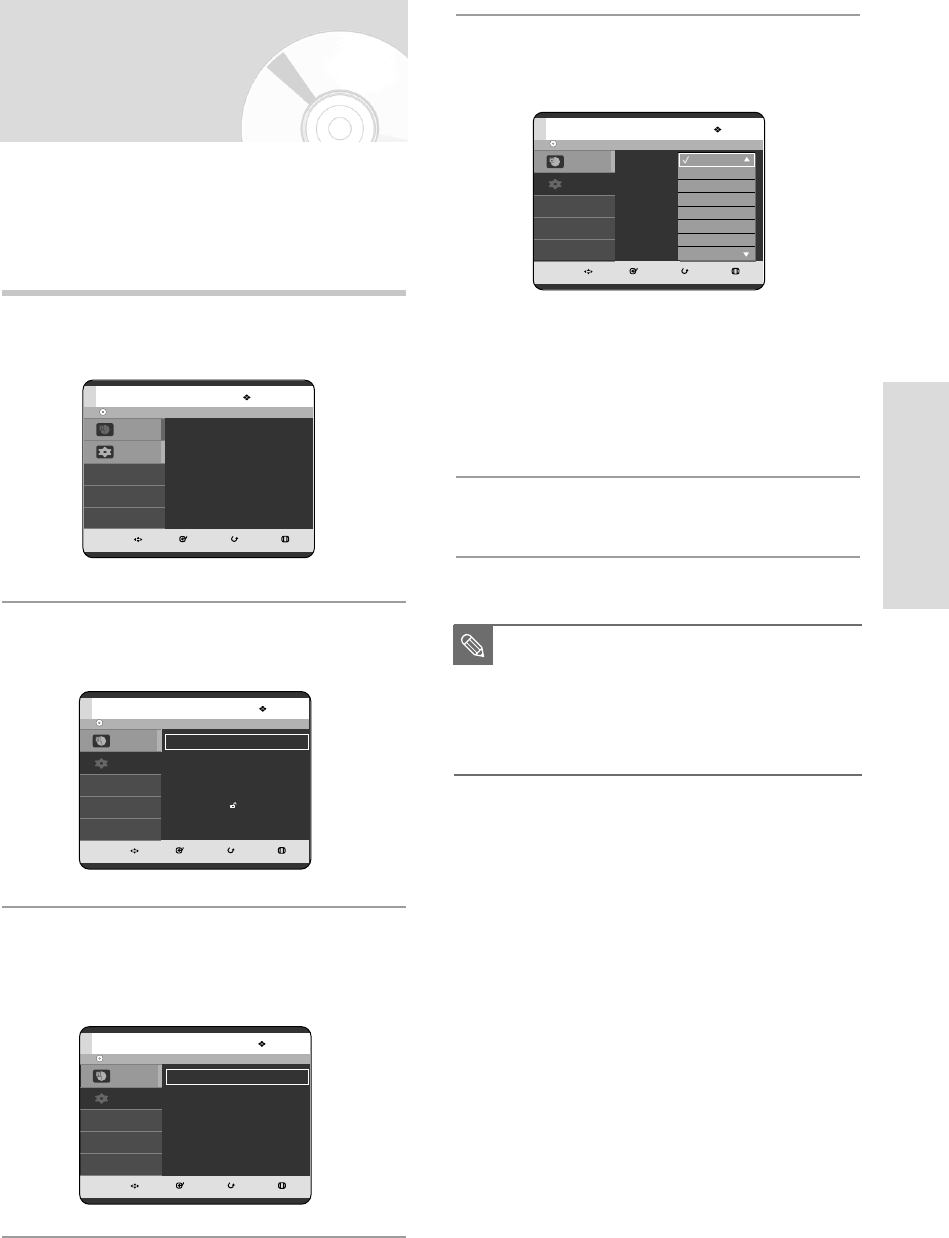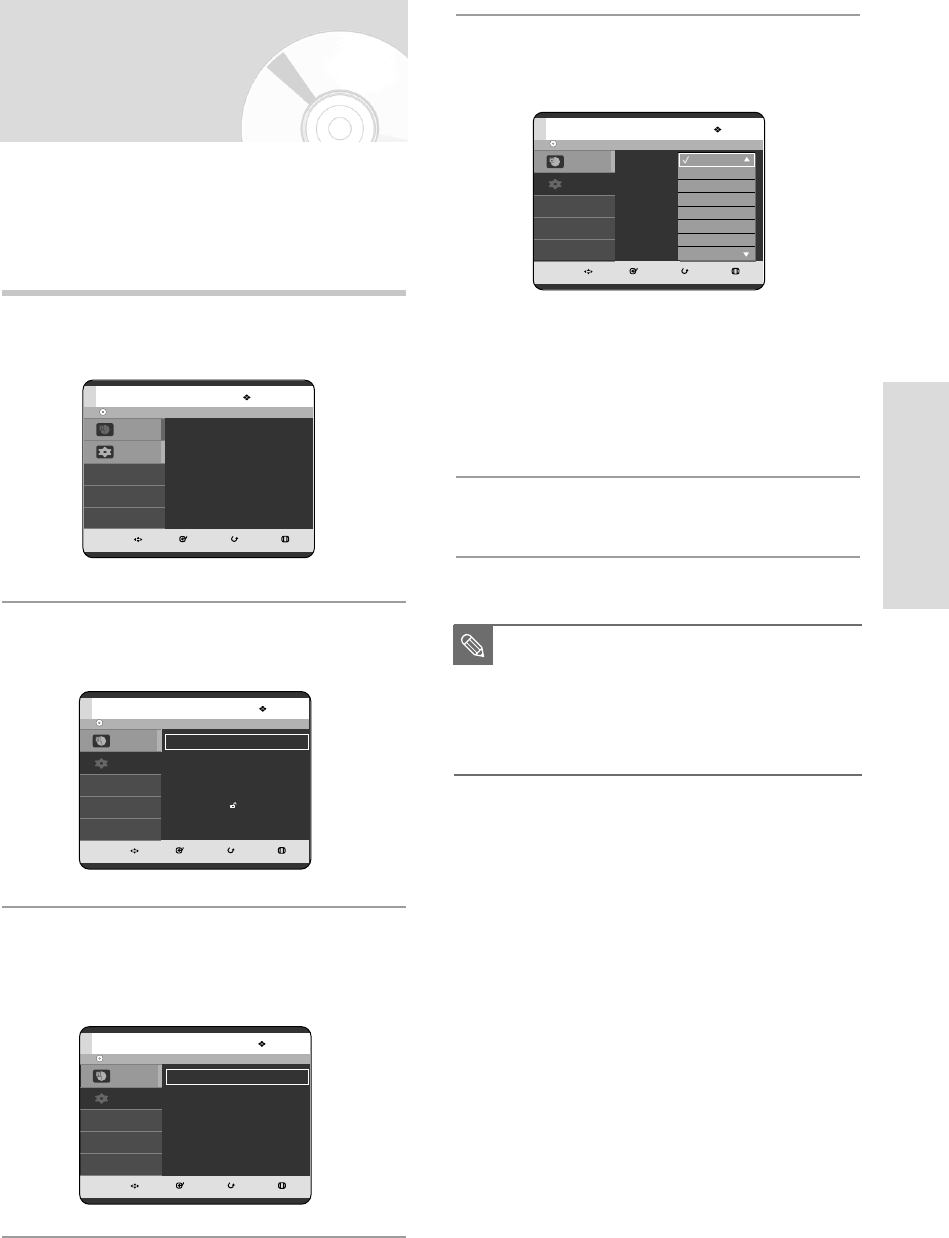
English - 29
System Setup
4
Press the
…†
buttons to select the desired
language option, then press the OK or √ button.
• Audio : For the disc audio language.
• Subtitle : For the disc subtitles.
• Disc Menu : For the disc menu contained on the
disc.
• On-Screen menu :
For the on-screen menu of your
DVD RECORDER.
5
Press the
…†
buttons to select the desired
language, then press the OK button.
■
Press the RETURN or œ button to return
to the previous menu. Press the MENU
button to exit the menu.
■
The selected language will only appear if
it is supported on the disc.
NOTE
No Disc
MOVE SELECT RETURN EXIT
Programme
Setup
Setup
Audio : Original
√√
Subtitle : Automatic
√√
Disc Menu : English
√√
On-Screen menu
: English
√√
Original
English
Français
Deutsch
Español
Italiano
Nederlands
Korean
If you set the audio, subtitle, disc menu and on-screen
menu in advance, they will come up automatically every
time you watch a movie.
If the selected language is not recorded on the disc, the
original pre-recorded language is selected.
1
With the unit in Stop mode/No Disc mode,
press the MENU button.
2
Press the …† buttons to select Setup,
then press the OK or √ button.
3
Press the
…†
buttons to select Language,
then press the OK or √ button.
Language setup menu will be displayed.
Setting up the Language
Options
No Disc
MOVE SELECT RETURN EXIT
Programme
Setup
Programme
Timer Record
√√
No Disc
MOVE SELECT RETURN EXIT
Programme
Setup
Setup
System
√√
Clock Set
√√
Language
√√
Audio
√√
Video
√√
Parental Control
√√
Install
√√
No Disc
MOVE SELECT RETURN EXIT
Programme
Setup
Setup
Audio : Original
√√
Subtitle :Automatic
√√
Disc Menu : English
√√
On-Screen menu : English
√√
03-R119-XEU_23-39_SETUP 8/19/05 12:39 PM Page 29