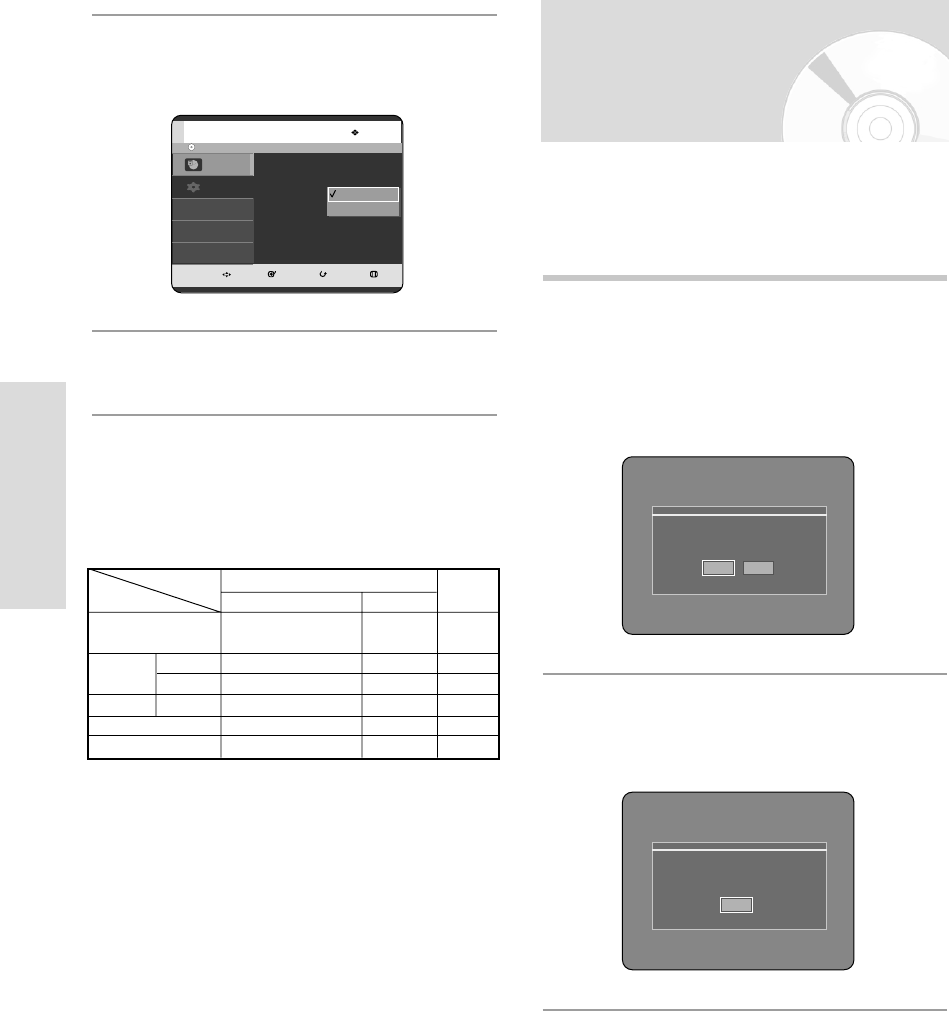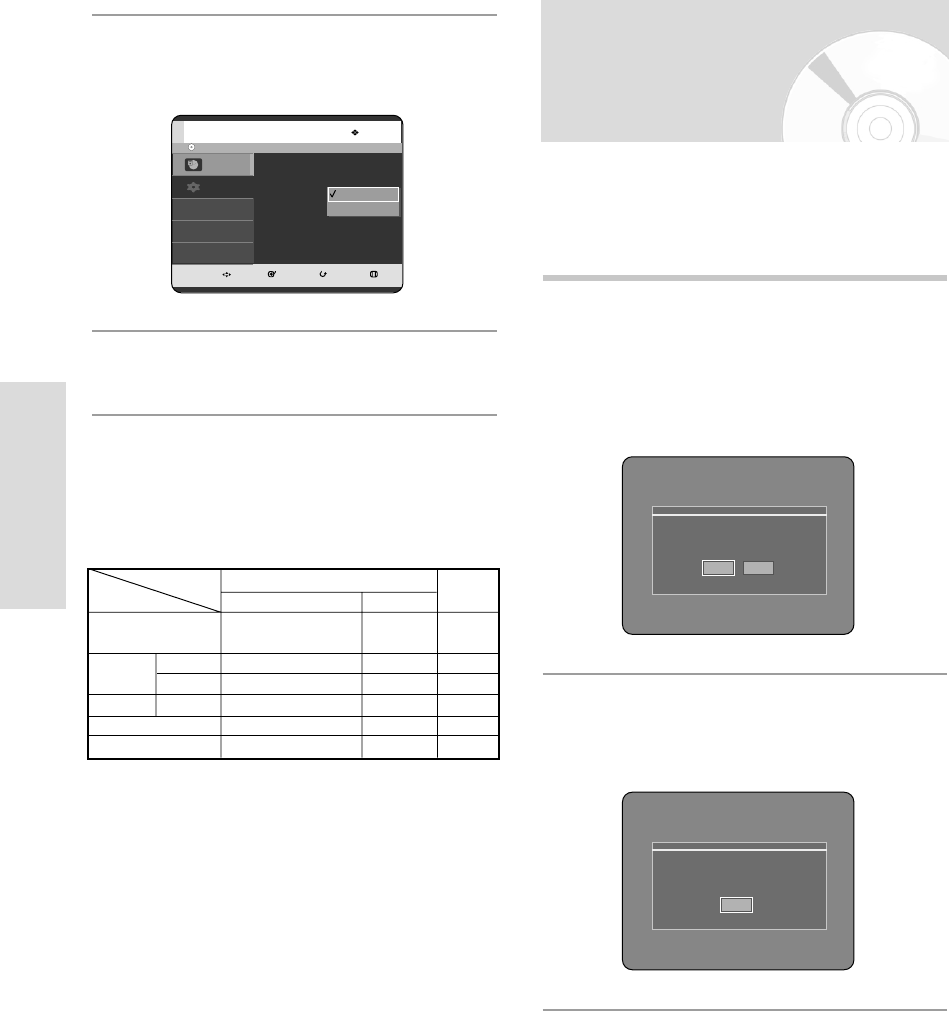
1
With the unit in Stop mode, press the P.SCAN button
on the front of the DVD RECORDER.
The message “Press [Yes] to confirm Progressive
scan mode. Otherwise, press [No].” will appear.
Press the œ √ buttons to select Yes, and then
press the OK button.
2
The message “Please, set your TV to Progressive
input. To deactivate, press [STOP] key.” will
appear. Press the OK button.
36 - English
System Setup
Setting up the
Progressive scan
If the TV supports Progressive Scan, press the P.SCAN
button on the front of the DVD RECORDER to enjoy.
If you select “Progressive scan mode”, the component
cable has to be connected at first. (see page 19)
Press [Yes] to confirm Progressive scan mode.
Otherwise, press [No].
Yes No
Please, set your TV to Progressive input.
To deactivate, press [STOP] key.
OK
4
Press the …† buttons to select Video Output
,
then press the
OK or √
button.
5
Press the …†
buttons to select the desired item,
then press the
OK
button.
In Component mode, you can set video output to
Progressive(P.SCAN) or Interlace, see page 36~37.
Available video output jacks are as follow.
Available Video Output Jack
Component Output
(Y, Pb, Pr)
AV1 Scart
R, G, B
Composite
X
O
O
O
O
O
O
(TV in progressive mode)
X
O
O
O
X
O
X
O
O
O
O
AV2 Scart
Composite Video out
S-Video out
Composite
Setting mode
RGB Mode
Output jack
P.SCAN off mode (Interlace mode)
P.SCAN on mode
Component mode
No Disc
MOVE SELECT RETURN EXIT
Programme
Setup
Setup
TV Aspect :
4:3 Letter Box
√√
Noise Reduction : Off
√√
Video Output :
Component
√√
Component
RGB
03-R119-XEU_23-39_SETUP 8/19/05 12:40 PM Page 36