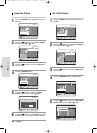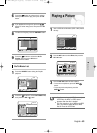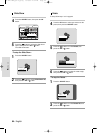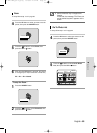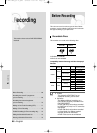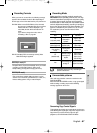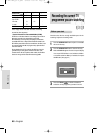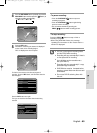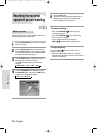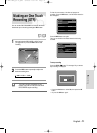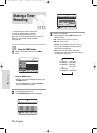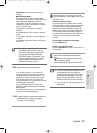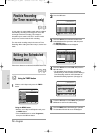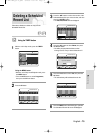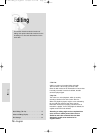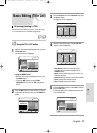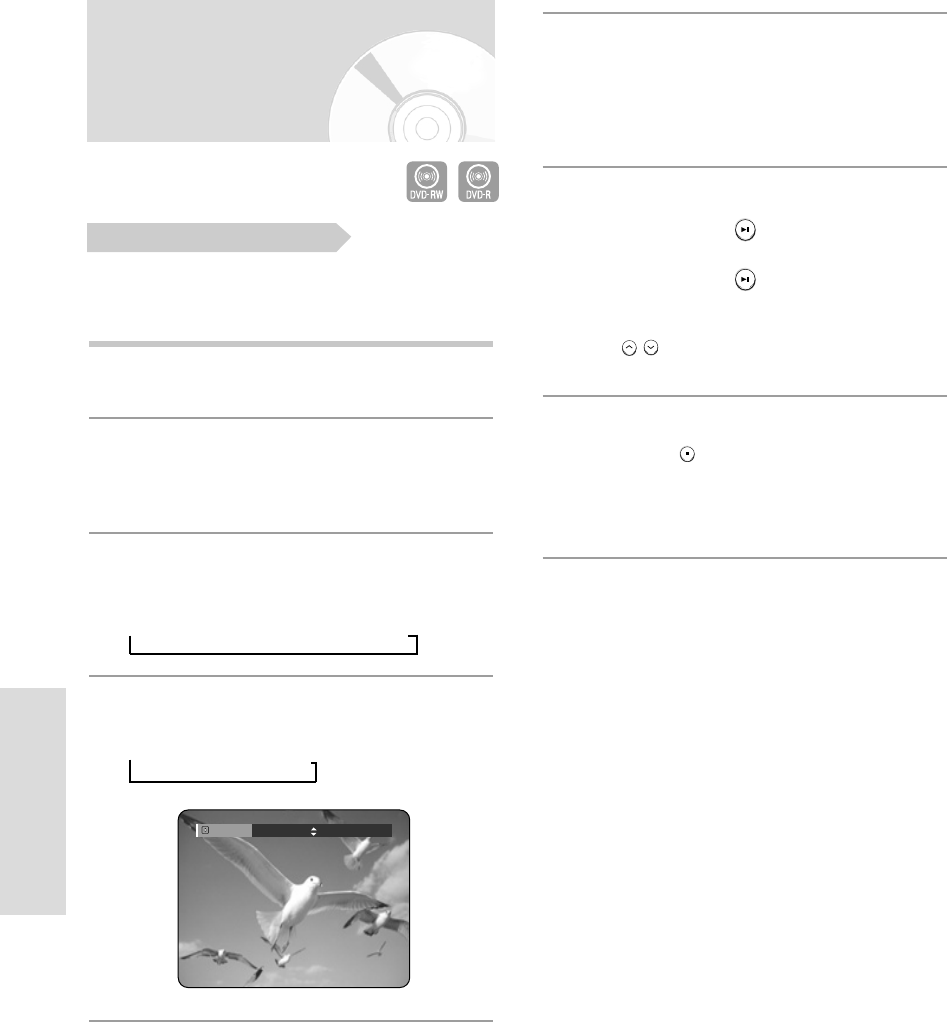
70 - English
Recording
Recording from external
equipment you are watching
Check that the disc has enough available space for the
recording. Adjust the recording mode.
1
Press the OPEN/CLOSE button and place a recordable
disc on the disc tray.
2
Press the OPEN/CLOSE button to close the disc tray.
Wait until LOAD disappears from the front panel display.
If an unused DVD-RW disc is used, whether to initialize
or not will be asked first. (See page 67)
3
Press the INPUT button to select the input source
according to the connection you made.
The front panel display changes in the following
sequence:
➞
PR Number
➞
AV1
➞
AV2
➞
AV3
4
Press the REC MODE button repeatedly, (or press
the REC MODE button, then press the
…† buttons)
to select the recording speed (quality).
➞
SP
➞
LP
➞
EP
➞
XP
5
Press the REC button
.
Information concerning the external input mode is
displayed on the screen, then recording begins.
‘REC’ is displayed on the front panel.
- To pause recording -
• Press the
PLAY/PAUSE (
) button to pause a
recording in progress.
• Press the
PLAY/PAUSE (
) button again during
pause to resume recording.
• You can switch channels by pressing the
PROG ( ) buttons while recording pauses.
- To stop recording -
Press the STOP ( ) button to stop or finish a
recording in progress.
•
When using DVD-RW/-R discs, the message
“Updating the information of disc. Please wait for a
moment” is displayed.
Before you start
Record Mode
SP 031:39
05-R119-XEU_66-75_REC 8/18/05 2:31 PM Page 70