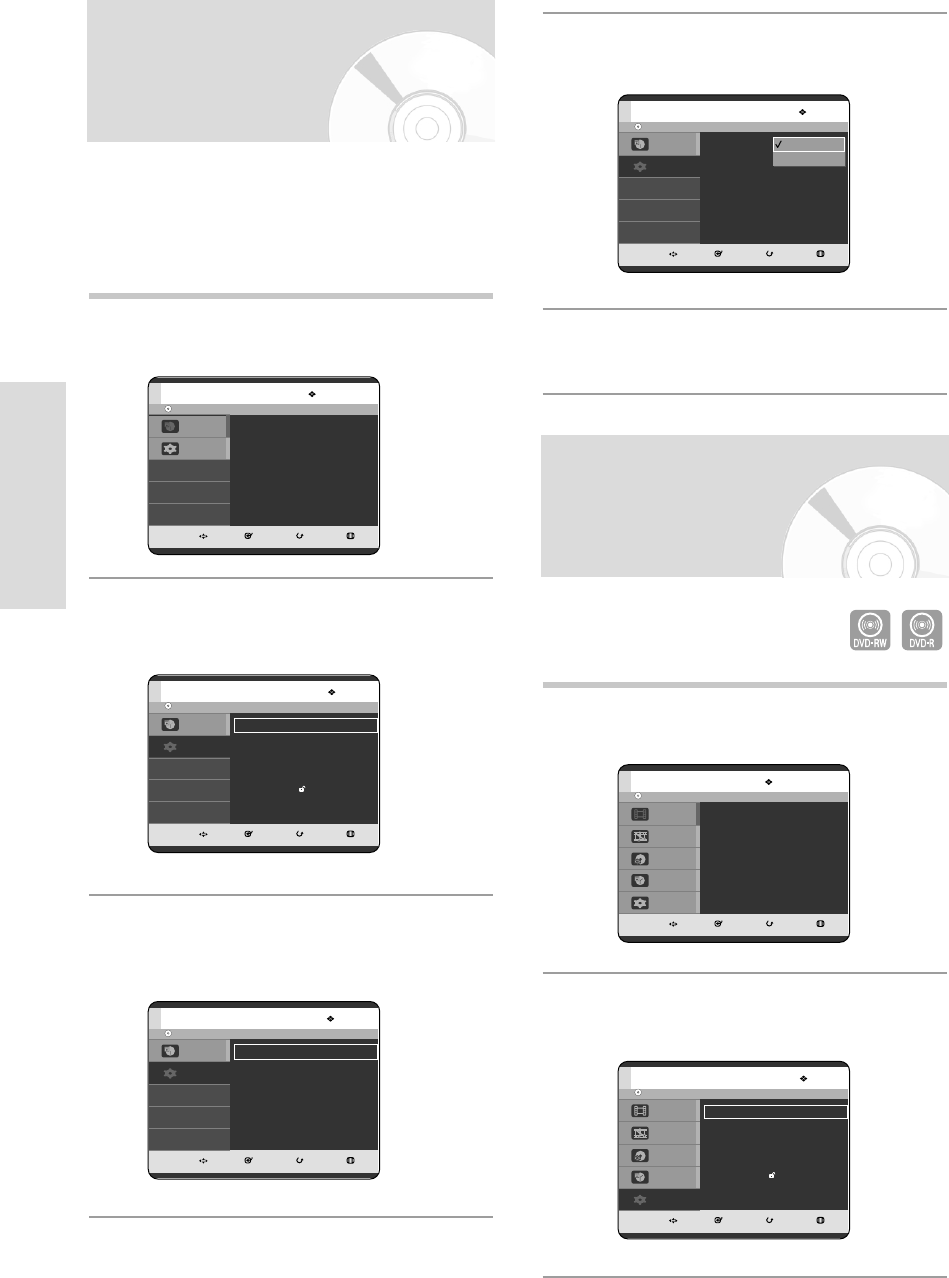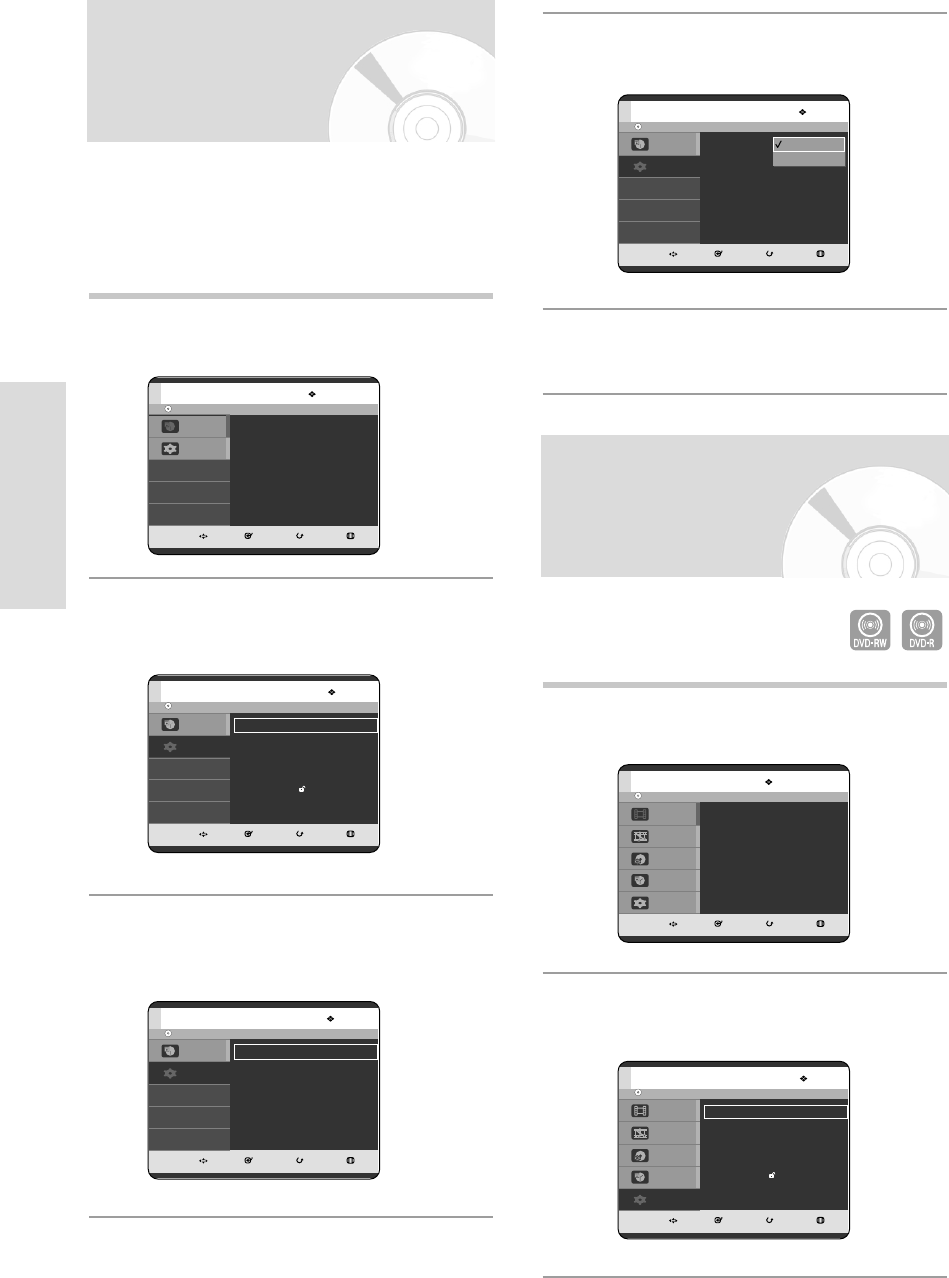
1
With the unit in Stop mode, press the MENU
button.
2
Press the …† buttons to select Setup, then press
the OK or √ button.
30 - English
System Setup
4
Press the …† buttons to select EP Mode Time,
then press the OK or √ button.
5
Press the …† buttons to select the desired time,
then press the OK button.
No Disc
MOVE SELECT RETURN EXIT
Programme
Setup
Setup
EP Mode Time : 6 Hours
√√
Auto Chapter :Off
√√
Front Display :
Bright
√√
NICAM : On
√√
6 Hours
8 Hours
Auto Chapter
DVD-RW(VR)
MOVE SELECT RETURN EXIT
Disc Navigation
Playlist
Disc Manager
Programme
Setup
Setup
System
√√
Clock Set
√√
Language
√√
Audio
√√
Video
√√
Parental Control
√√
Install
√√
DVD-RW(VR)
MOVE SELECT RETURN EXIT
Disc Navigation
Playlist
Disc Manager
Programme
Setup
Disc Navigation
Title List
√√
Photo
√√
Music
√√
1
With the unit in Stop mode/No Disc mode,
press the MENU button.
2
Press the …† buttons to select Setup, then press
the OK or √ button.
3
Press the …† buttons to select System, then
press the OK or √ button.
System menu will be displayed.
EP Mode Time Setting
You can select one of four recording modes by pressing
the REC MODE button repeatedly.
EP mode is one of four REC Mode (XP, SP, LP, EP).
In EP(Extended Play) mode, you can set recording time
to 6 or 8 hours by this setting.
No Disc
MOVE SELECT RETURN EXIT
Programme
Setup
Programme
Timer Record
√√
No Disc
MOVE SELECT RETURN EXIT
Programme
Setup
Setup
System
√√
Clock Set
√√
Language
√√
Audio
√√
Video
√√
Parental Control
√√
Install
√√
No Disc
MOVE SELECT RETURN EXIT
Programme
Setup
Setup
EP Mode Time : 6 Hours
√√
Auto Chapter :Off
√√
Front Display :
Bright
√√
NICAM : On
√√
03-R119-XEU_23-39_SETUP 8/19/05 12:39 PM Page 30