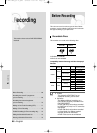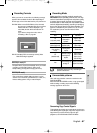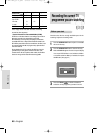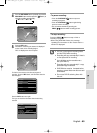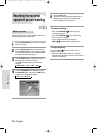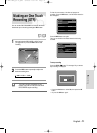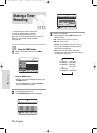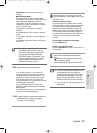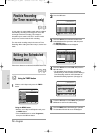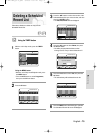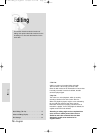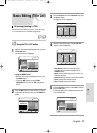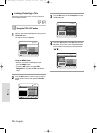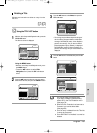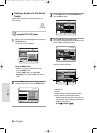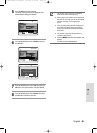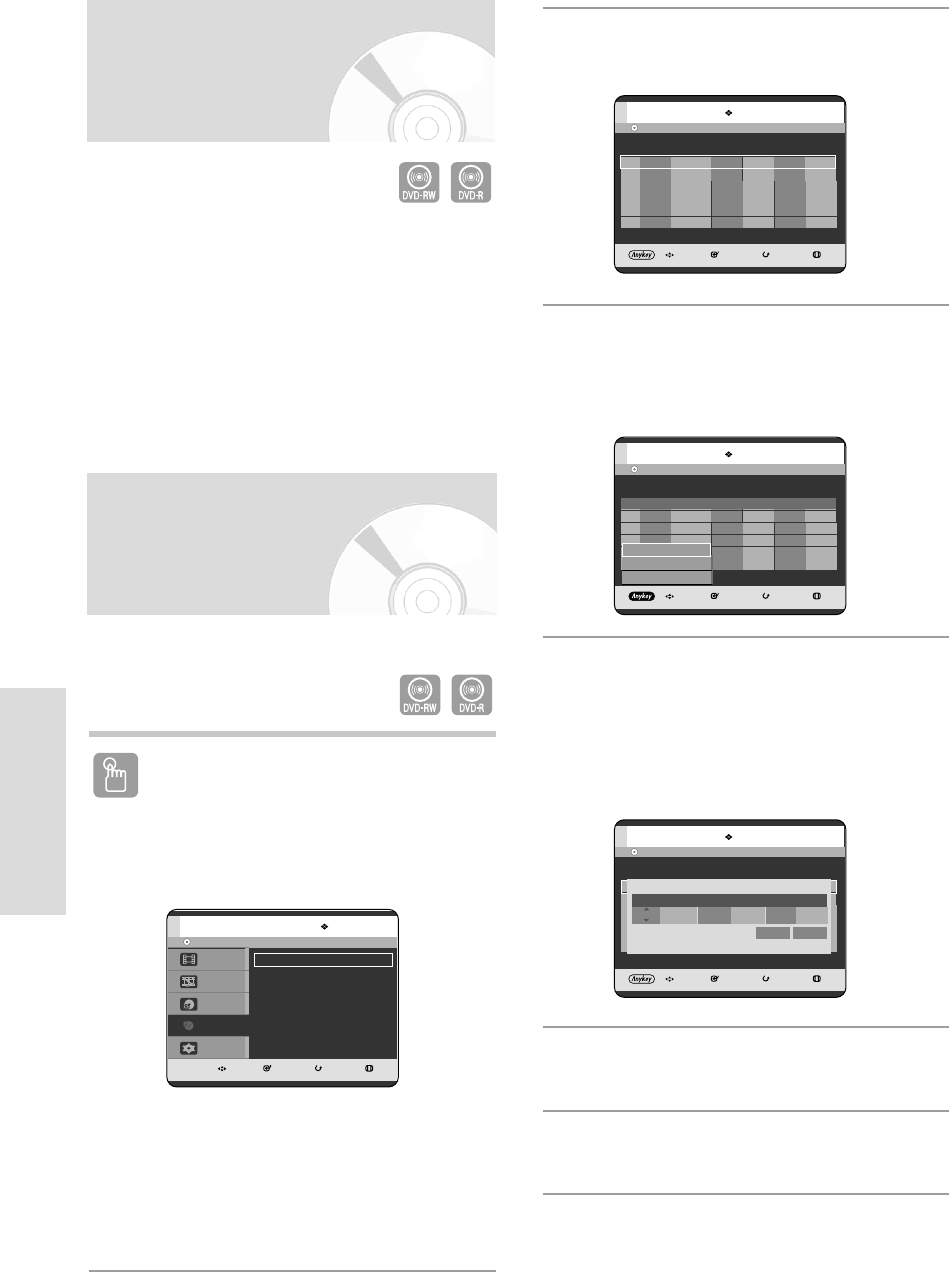
74 - English
Recording
2
Press the OK button.
=
3
Press the …† buttons to select the number of the
Scheduled Record List you want to edit, then press
the ANYKEY button.
• The Add, Edit, Delete items are displayed.
4
Press the …† buttons to select Edit, then press the
OK or
√ button.
• The Scheduled Record Input item is displayed.
Edit the items you want to modify. See the “Making a
Timer Recording” section for more information on
Scheduled Recording Input items. (See page 72)
5
Press the OK button to select Save, then press the
OK button to confirm the edited setting.
6
Press the MENU button after finishing the operation.
The Scheduled Record List screen will disappear.
DVD-RW(VR) Current Time 12:00
MOVE SELECT RETURN EXIT
Scheduled Record List
No. Source Date Start End Mode PDC
AvailableTime 0:28 XP
01 AV2 Everyday 13:29 15:29 SP OFF
02 AV1 Mon-SAT 14:46 20:52 SP OFF
03 PRO7 EveryTHR 14:10 18:10 SP OFF
04 ---- -- --- --:-- --:-- -- --
DVD-RW(VR) Current Time 12:00
MOVE SELECT RETURN EXIT
Scheduled Record List
No. Source Date Start End Mode PDC
AvailableTime 0:28 XP
01 ---- -- --- --:-- --:-- -- --
Title No. 01
Available Time 29:10 SP
Title Save
Source Date Start End Mode PDC
AV2 Everyday 12 : 00 14 :00 SP OFF
DVD-RW(VR) Current Time 12:00
MOVE SELECT RETURN EXIT
Scheduled Record List
No. Source Date Start End Mode PDC
AvailableTime 0:28 XP
01 AV2 Everyday 13:29 15:29 SP OFF
02 AV1 Mon-SAT 14:46 20:52 SP OFF
03 PRO7 EveryTHR 14:10 18:10 SP OFF
04 ---- -- --- --:-- --:-- -- --
Add
Edit
Delete
Flexible Recording
(for Timer recording only)
In
Auto
mode, the most suitable record mode is adjusted
automatically, according to remaining time on the disc
and length of the timer recording. This function is
selected only one mode in XP, SP, LP and EP modes
and you can use this mode for timer recording.
The
Auto
mode recording setup is the same as Timer
Recording. When setting the mode in step 4, set the
Auto
mode.
Editing the Scheduled
Record List
Follow these directions to edit the Scheduled Record List.
Using the TIMER button
1
With the unit in Stop mode, press the TIMER
button.
Using the MENU button.
• With the unit in Stop mode/Playback mode, press
the MENU button.
• Press the …† buttons to select Programme,
then press the OK or √ button.
DVD-RW(VR)
MOVE SELECT RETURN EXIT
Disc Navigation
Playlist
Disc Manager
Programme
Setup
Programme
Timer Record
√√
05-R119-XEU_66-75_REC 8/18/05 2:31 PM Page 74