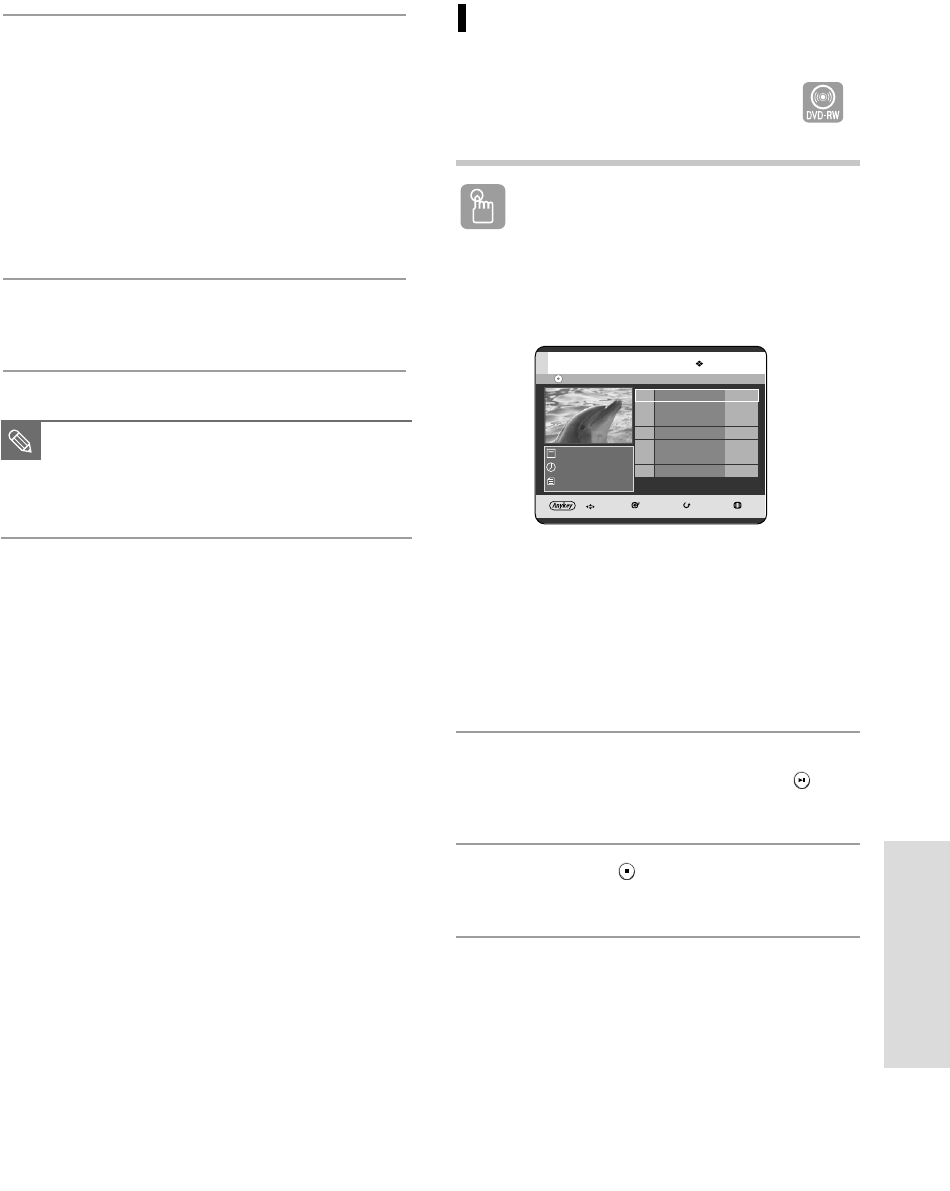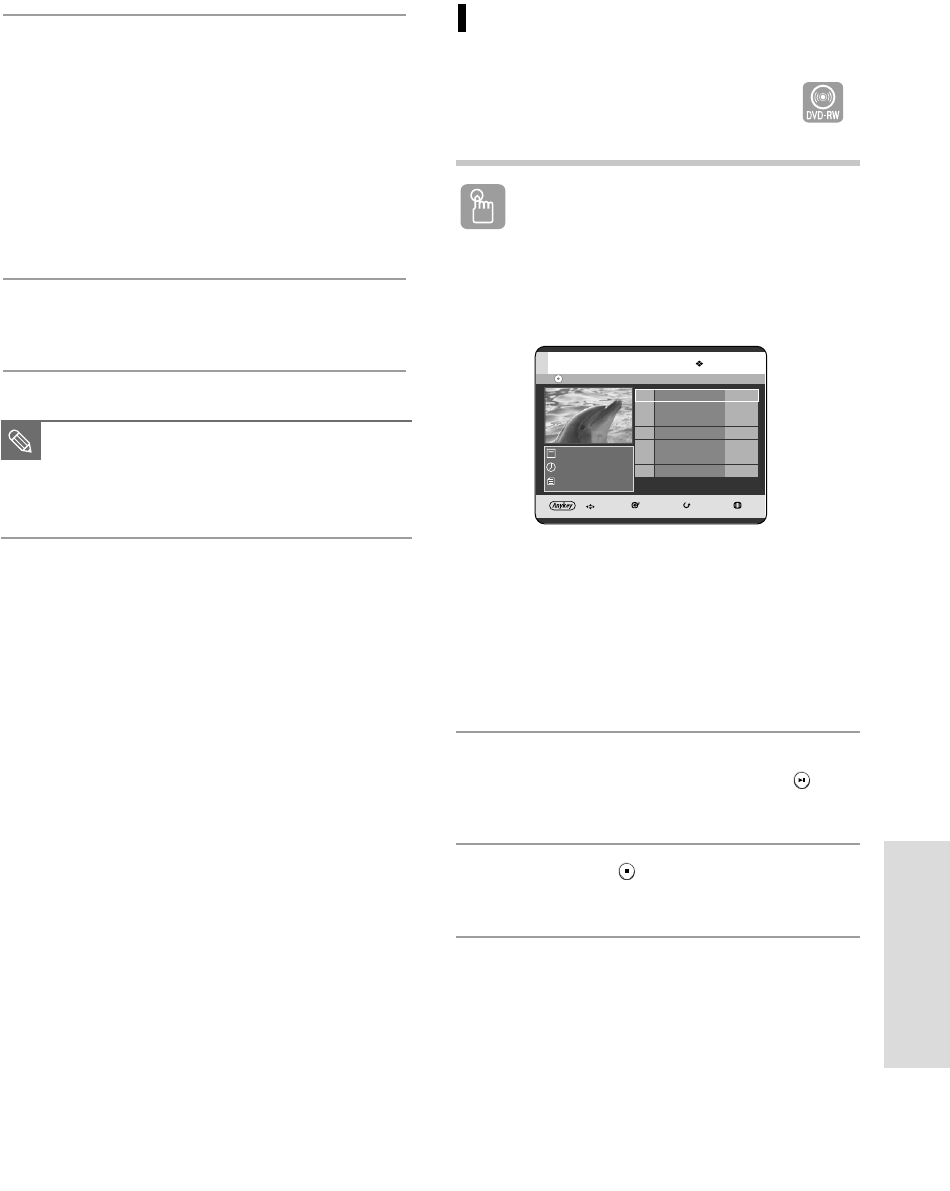
English - 83
Editing
6
Press the
œ √
buttons to select Make,
then press the OK button.
•
To make a scene for playlist.
A new Make scene screen is displayed.
Repeat steps 3~6 to make scene of playlist.
New scene will be added to the current playlist.
You can check and see all the scenes on Edit playlist
screen. (See page 85)
•
To make a new playlist.
Repeat steps 1~6 if you want to make a new playlist.
7
Press the
œ √
button to select Return,
then press the OK button for finishing the operation.
Playing Entries in the Playlist
Follow these instructions to play the playlist entries.
Using the PLAY LIST button
1
With the unit in Stop mode/Playback mode, press the
PLAY LIST button.
The Playlist screen is displayed.
Using the MENU button.
• Press the MENU button with the disc stopped.
• Press the …† buttons to select Playlist,
then press the OK button.
• Press the …† buttons to select Playlist,
then press the OK button.
2
Press the
…†
buttons to select the playlist you
want to play, then press the
OK
or
PLAY ( )
button.
3
Press the STOP ( ) button to stop playing.
The screen returns to the Playlist screen.
■
You can create up to 99 playlist entries.
■
Depending on the kind of disc, the
displayed screen may have a slight
difference.
NOTE
DVD-RW(VR) No. Title Length
MOVE SELECT RETURN EXIT
Playlist
001 18/JAN/2005 12:00A 00:10:21
002 19/JAN/2005 12:15A 00:40:03
003 20/JAN/2005 12:33A 00:20:15
004 25/JAN/2005 12:34A 00:50:16
005 25/JAN/2005 12:37A 00:50:16
1/1 page
01/JAN/2005 12:00 PR1
01/JAN/2005 12:00
1 Scene
(VR mode)
06-R119-XEU_76-95_EDIT 8/18/05 2:28 PM Page 83