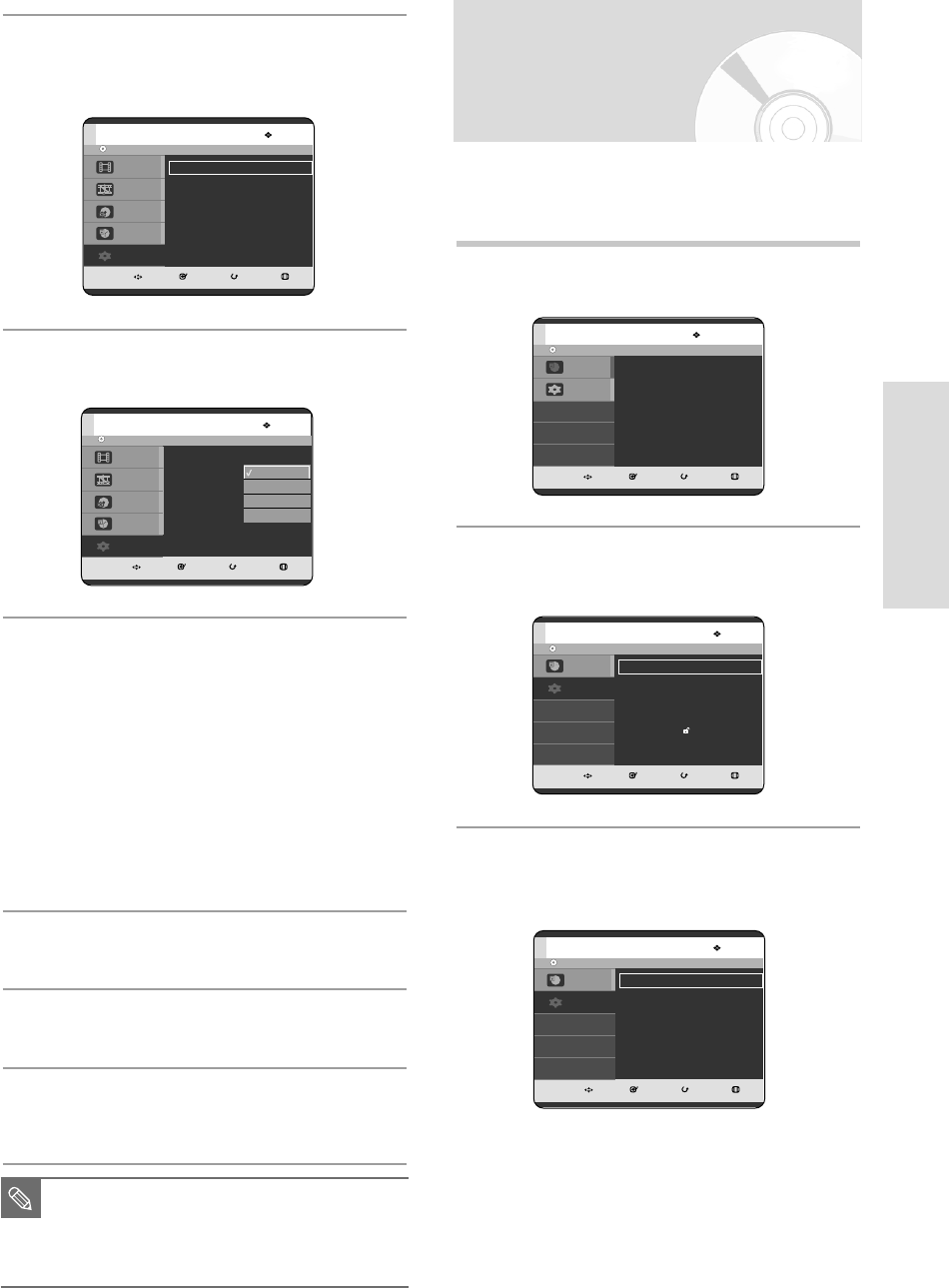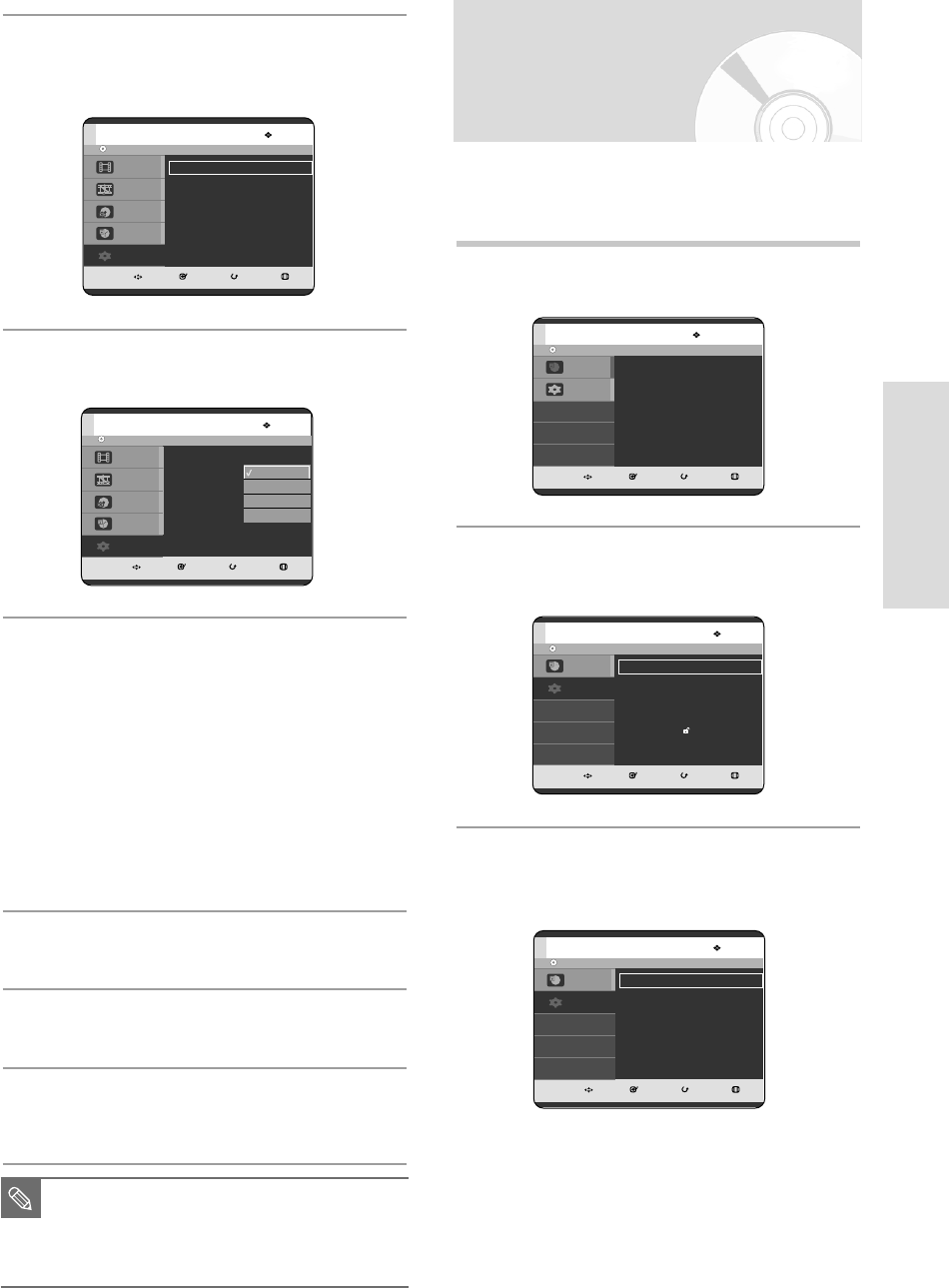
English - 31
System Setup
1
With the unit in Stop mode/No Disc mode, press
the MENU button.
2
Press the …† buttons to select Setup, then press
the OK or √ button.
3
Press the …† buttons to select System, then
press the OK or √ button.
System menu will be displayed.
Adjust the brightness of the unit’s front panel display.
Setting up the Front
Display Options
No Disc
MOVE SELECT RETURN EXIT
Programme
Setup
Programme
Timer Record
√√
No Disc
MOVE SELECT RETURN EXIT
Programme
Setup
Setup
System
√√
Clock Set
√√
Language
√√
Audio
√√
Video
√√
Parental Control
√√
Install
√√
No Disc
MOVE SELECT RETURN EXIT
Programme
Setup
Setup
EP Mode Time : 6 Hours
√√
Auto Chapter :Off
√√
Front Display :Bright
√√
NICAM : On
√√
3
Press the …† buttons to select System, then
press the OK or √ button.
System menu will be displayed.
4
Press the …† buttons to select Auto Chapter,
then press the OK or √ button.
5
Press the …† buttons to select the desired item,
then press the OK button.
• Off: Select this option when you do not want
Auto chapter.
• 5 Min: Inserts chapter marks at approximately
5 minute intervals.
• 10 Min: Inserts chapter marks at approximately
10 minute intervals.
• 15 Min: Inserts chapter marks at approximately
15 minute intervals.
Press the MENU button to exit the menu.
6
Press the REC button to start recording.
7
Press the STOP button to stop recording.
8
To display the created Chapters, finalise the disc.
(See page 94)
Chapters will be created.
DVD-RW(VR)
MOVE SELECT RETURN EXIT
Disc Navigation
Playlist
Disc Manager
Programme
Setup
Setup
EP Mode Time :6 Hours
√√
Auto Chapter :Off
√√
Front Display : Bright
√√
NICAM :On
√√
■
Actual intervals may differ depending on the
size of the recording.The selected setting
should be regarded as an approximate chapter
interval.
NOTE
DVD-RW(VR)
MOVE SELECT RETURN EXIT
Disc Navigation
Playlist
Disc Manager
Programme
Setup
Setup
EP Mode Time :6 Hours
√√
Auto Chapter :Off
√√
Front Display : Bright
√√
NICAM :On
√√
Off
5 Min
10 Min
15 Min
03-R119-XEU_23-39_SETUP 8/19/05 12:40 PM Page 31