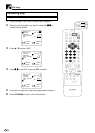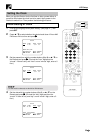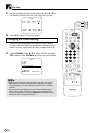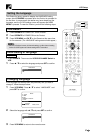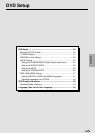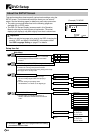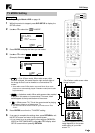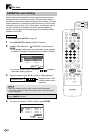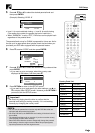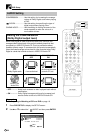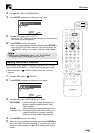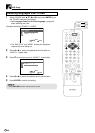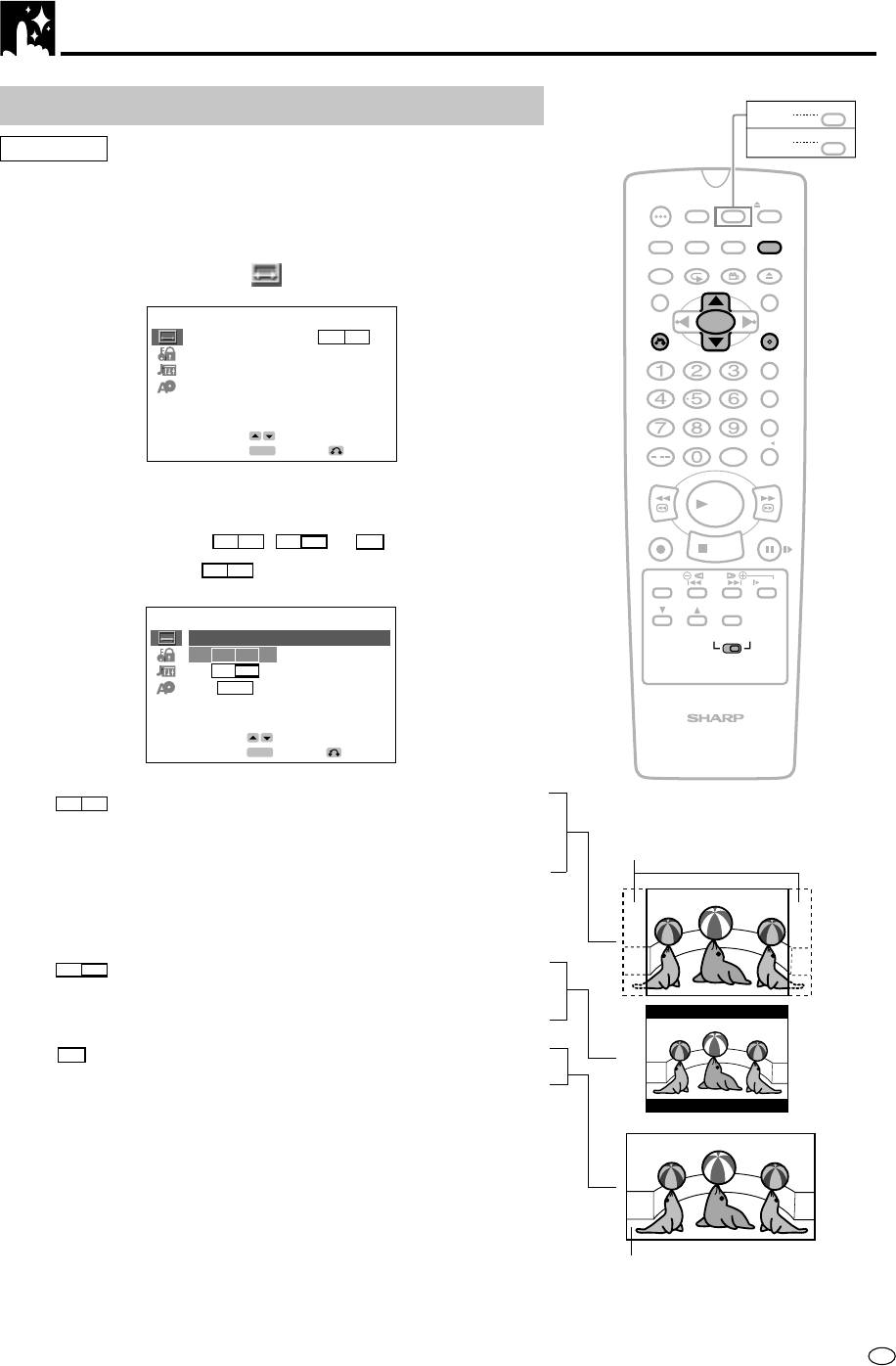
41
GB
/
PLAY
STOP
OPEN/
CLOSE
OPERATE
VCR/DVD
SELECTOR
VCR MENU
DVD SETUP
TAPE
SPEED
ON
SCREEN
TIMER
ON/OFF
TITLE
DVD MENU
DISPLAY
EJECT
FUNCTION
CONTROL
PROG/
REPEAT
CLEAR
RETURN
REV FWD
SET
ENTER
ZERO BACK
SKIP SEARCH
VCR DVDAM/PM
INPUT SELECT
PAUSE/STILL
REC
VCR/DVD COMBINATION
SLOW
CH
VCR DVD
SKIP
DPSS
AUDIO
OUTPUT
ANGLE
PROG
DV- NC70
DV- NC70X
G-CODE
DV- NC70W
DVD Setup
TV MODE Setting
Preparation
• See Preparing to Watch a DVD on page 18.
1 While this product is stopped, press DVD SETUP to display the
SETUP screen.
2 Use ' or " to select the “ TV MODE”.
4
:
3
TV MODE
PARENTAL LEVEL 8
AUDIO
DISC LANGUAGE
4
:
3
PS
ENTER
RETURN
SELECT
ENTER
3 Press ENTER to display the items you can select.
4 Use ' or " to select
PS
4:3
,
LB
4:3
or
16
:
9
.
(Example) Selecting
PS
4:3
.
4
:
3
16
:
9
LB
4
:
3
PS
TV MODE
ENTER
RETURN
SELECT
ENTER
•
PS
4:3
— (Pan & Scan mode): When wide-screen video
material is played, this mode clips the right and left sides of
the image so that it can be viewed on a conventional TV
screen.
• Some wide-screen DVDs that do not permit Pan & Scan mode
playback are automatically played in letterbox mode (black bands
top and bottom).
•
LB
4:3
— (Letterbox mode): When wide-screen video material
is played in this mode on a conventional TV screen, black
bands appear at the top and bottom of the screen.
•
16
:
9
— (Wide-screen TV): This is the correct mode for playing
wide-screen videos on a wide-screen TV.
• You must also set the screen mode on your wide-screen TV to
“FULL”.
5 Press ENTER to confirm the “TV MODE” setting.
6 If you want to complete the settings here, press RETURN to exit
the SETUP screen and return to the normal screen.
• If you intend to go on and specify other settings (PARENTAL,
AUDIO or DISC LANGUAGE), press ' or " to display other
SETUP screen without pressing RETURN.
Cut off when a wide-screen video
image is played.
The actual appearance of the
image depends on the screen
mode setting of your wide-
screen TV.