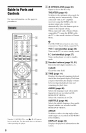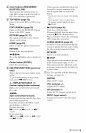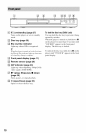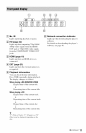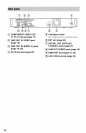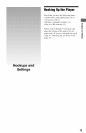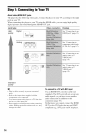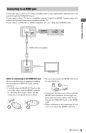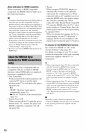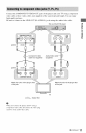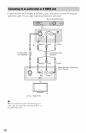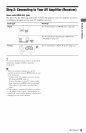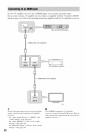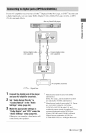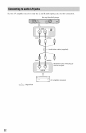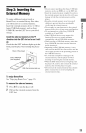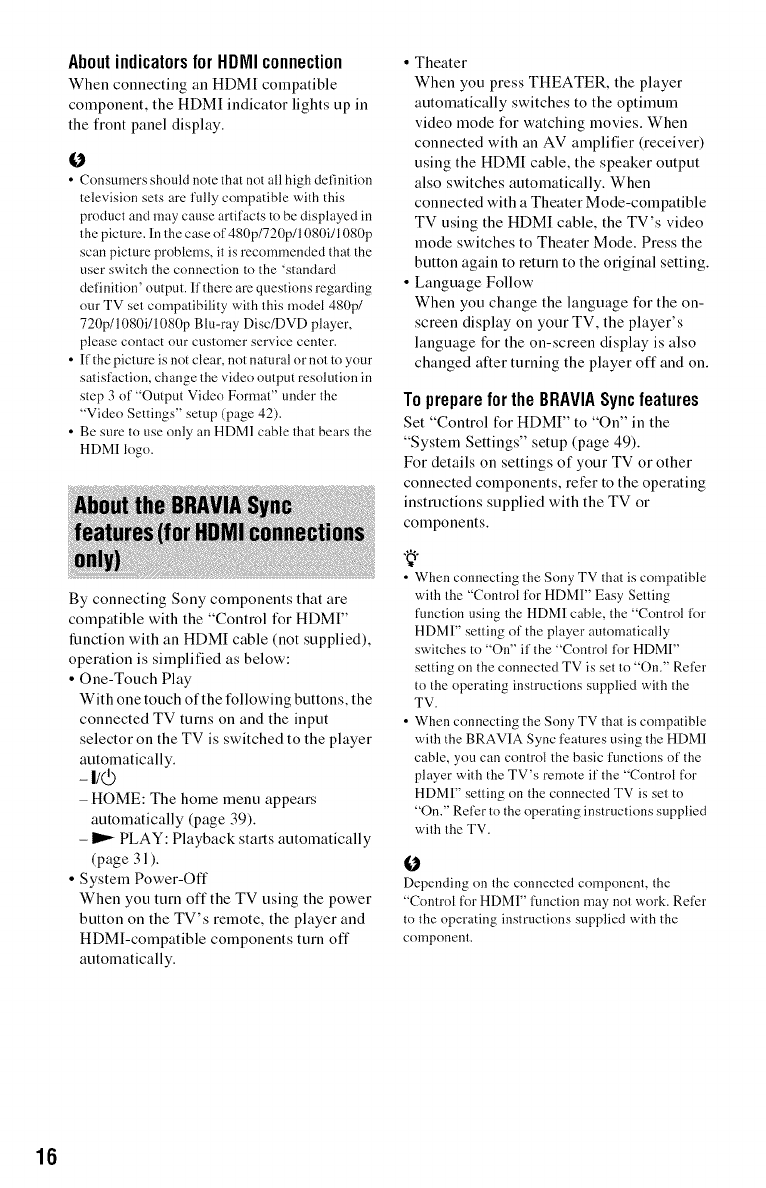
AboutindicatorsforHDMIconnection
When connecting an HDMI compatible
component, the HDMI indicator lights up in
the front panel display.
O
• Consumers should note that not all high definition
television sets are fully compatible with this
produci and may cause artifacis to be displayed in
the picture, lu the case of 480p/720p/1080i/1080p
scan picture problems, it is recommended that the
user switch the connection to the 'standard
definition' output. If there are questions regarding
our TV set compatibili U with this model 480p/
720p/1080i/I 080p Blu-ray Disc/DVD player,
please contact (!1.117Cl.lStomer service ceutcr,
• ffthe picture is not clear, no{ natural or not to your
satisfaction, change the vide() output resolution in
step 3 of "Output Video Format" under {he
"Vide() Settings" setup (page 42).
• Be sure Io use only an HDMI cable lhal bears the
HDMI log().
By connecting Sony components that are
compatible with the "Control lk)r HDMI"
fnnction with an HDMI cable (not supplied),
operation is silnplified as below:
• One-Touch Play
With one touch of the following buttons, the
connected TV turns on and the input
selector on the TV is switched to the player
automatically.
-I/cb
- HOME: The home menu appears
automatically (page 39).
- It,,- PLAY: Playback starts automatically
(page 31 ).
• System Power-Off
When you turn off the TV using the power
button on the TV's remote, the player and
HDMl-compatible components turn off
automatically.
• Theater
When you press THEATER, the player
automatically switches to the optimum
video mode for watching movies. When
connected with an AV amplifier (receiver)
using the HDMI cable, the speaker output
also switches automatically. When
connected with a Theater Mode-compatible
TV using the HDMI cable, the TV's video
mode switches to Theater Mode. Press the
button again to return to the original setting.
• Language Follow
When you change the language for the on-
screen display on your TV, the player's
language for the on-screen display is also
changed after turning the player off and on.
TopreparefortheBRAVIASyncfeatures
Set "Control l_r HDMI" to "On" in the
"System Settings" setup (page 49).
For details on settings of your TV or other
connected components, refer to the operating
instructions supplied with the TV or
components.
• When connecting the Sony TV that is compatible
with the "Control lbr HDMI" Easy Setting
function using the HDMI cable, the "Comrol lor
HDMI" setting of the player automatically
switches _o "On" if _he "Control for HDMI"
setting on _he connected TV is set to "On." Relier
to the operating iustructions supplied with the
TV.
• When connecting the Sony TV that is conlpatible
with the BRAVIA Syuc features using the HDMI
cable, you can control lhe basic functions of lhe
player with the TV's remote il the "Coulrol for
HDMI" setting on the connected TV is set to
"On." Refer to lhe operating instruclious supplied
with the TV.
O
Depending on the couuecled componenl, the
"Comrol for HDMI" lunctiou may not work. Relkr
to the operating inslructions supplied with the
COlllponeut.
16