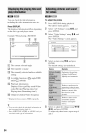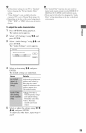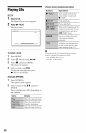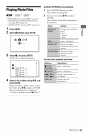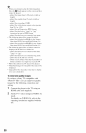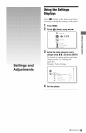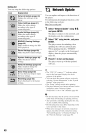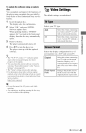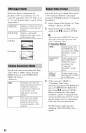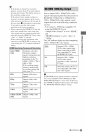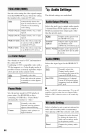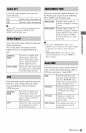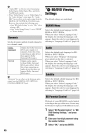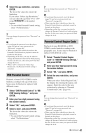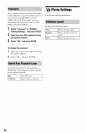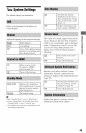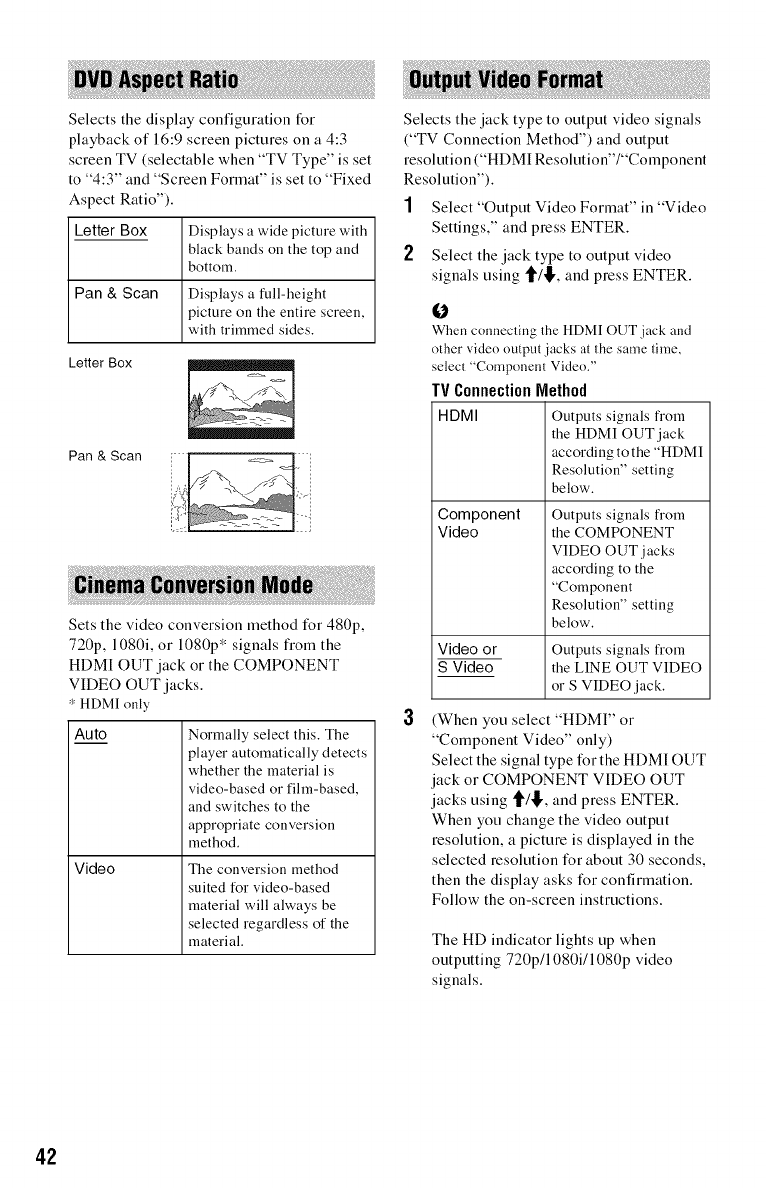
Selects the display configuration for
playback of 16:9 screen pictures on a 4:3
screen TV (selectable when "TV Type" is set
to "4:3" and "Screen Format" is set to "Fixed
Aspect Ratio").
Letter Box
Displays a wide picture with
black bands on the top and
bottom.
Pan & Scan Displays a full-height
picture on the entire screen,
with trimmed sides.
Letter Box
Pan & Scan
Sets the video conversion method for 480p,
720p, 1080i, or 1080p* signals fiom the
HDMI OUT jack or the COMPONENT
VIDEO OUT jacks.
* HDMI only
Auto
Video
Normally select this. The
player automatically detects
whether the material is
video-based or fihn-based,
and switches to the
appropriate conversion
method.
The conversion method
suited for video-based
material will always be
selected regardless of the
material.
Selects the jack type to output video signals
("TV Connection Method") and output
resolution ("HDMI Resolution"/"Component
Resolution").
1 Select"Output Video Format" in"Video
Settings," and press ENTER.
2 Select the jack type to output video
signals using t/l[,, and press ENTER.
O
When connecting the HDMI OUT jack and
other vide() output jacks at the same time,
select "Componenl Vide()."
IV Connection Method
HDMI Outputs signals from
the HDMI OUT jack
according to the "HDMI
Resolution" setting
below.
Component
Video
Video or
S Video
Outputs signals from
the COMPONENT
VIDEO OUT,jacks
according to the
"Component
Resolution" setting
below-.
Outputs signals from
the LINE OUT VIDEO
or S VIDEO,jack.
(When you select "HDMI" or
"Component Video" only)
Select the signal type t_r the HDMI OUT
jack or COMPONENT VIDEO OUT
jacks using t/l_,, and press ENTER.
When you change the video output
resolution, a picture is displayed in the
selected resolution for about 30 seconds,
then the display asks for confirmation.
Follow the on-screen instructions.
The HI) indicator lights up when
outputting 720p/1080i/1080p video
signals.
42