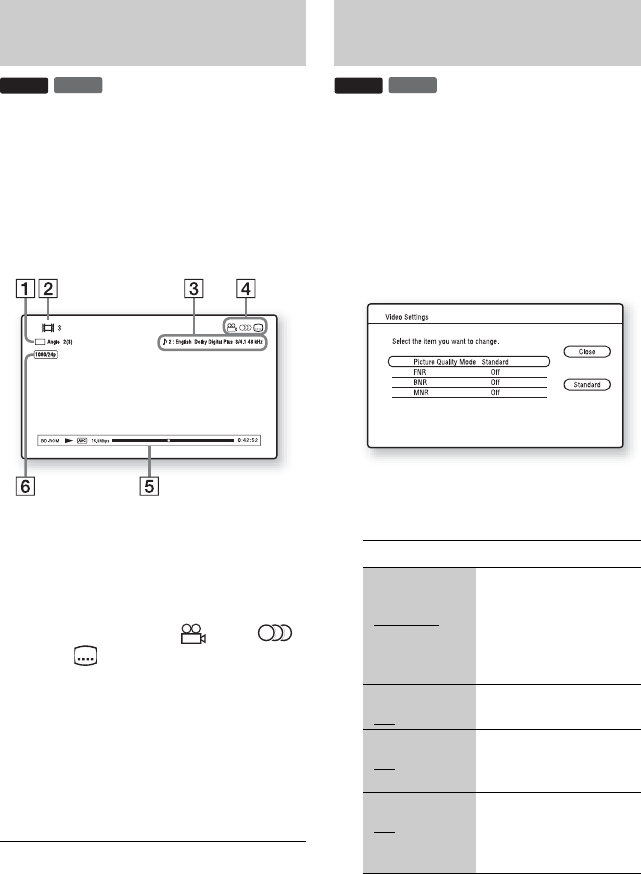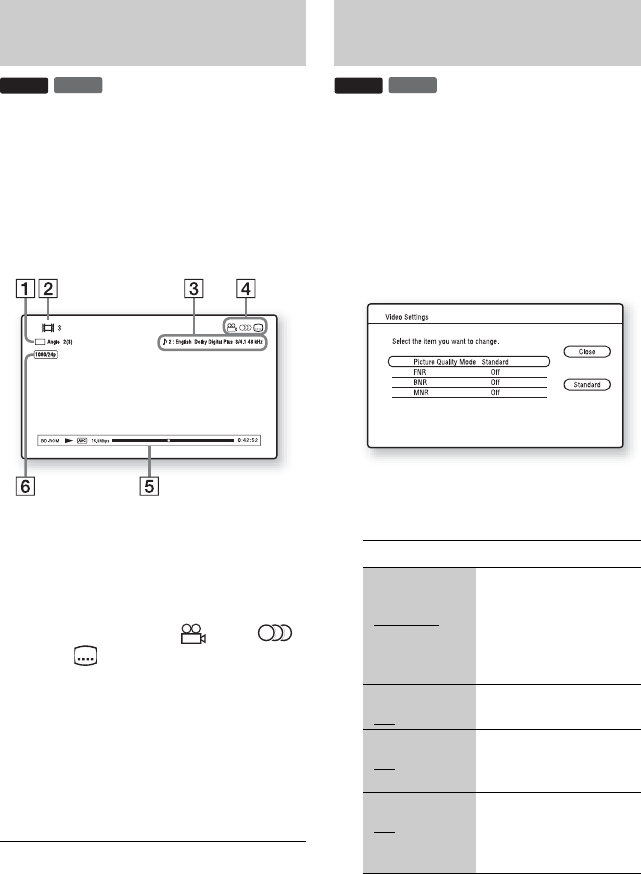
34
You can check the title information,
including the video transmission rate, etc.
Press DISPLAY.
The displayed information differs depending
on the disc type and player status.
Example: When playing a BD-ROM
A The current selected angle
B Title number or name
C The currently selected audio or subtitle
setting
D Available functions ( angle/
audio/ subtitle)
E Playback information
Displays Disc type/Play mode/Video
codec/Bit rate/Playing status bar/
Playing time (Remaining time*)
F Output resolution/Video frequency
* Displayed when you press TIME repeatedly.
z
• You can also check the playback information in
the front panel display (page 11).
• Press SUBTITLE, AUDIO, or ANGLE, and you
can check each type of information.
To adjust the picture
1 Press OPTIONS during playback.
The options menu appears.
2 Select “A/V Settings” using M/m, and
press ENTER.
3 Select “Video Settings” using M/m, and
press ENTER.
The “Video Settings” screen appears.
4 Select an item using M/m, and press
ENTER.
The default settings are underlined.
5 Select or adjust the settings using </M/
m/,, and press ENTER.
To adjust any other items, repeat steps 4
and 5.
Displaying the playing time and
play information
DVD
BD
Adjusting pictures and sound
for videos
Items Details
Picture Quality
Mode
(Standard
/
Brighter
Room/Theater
Room)
Optimizes the picture
settings for different
lighting environments.
FNR
(Off
/Auto)
Reduces random noise
appearing in the picture.
BNR
(Off
/Auto)
Reduces mosaic-like
block noise in the
picture.
MNR
(Off
/Auto)
Reduces minor noise
around the picture
outlines (mosquito
noise).
DVD
BD