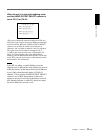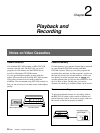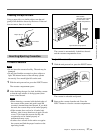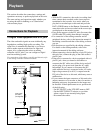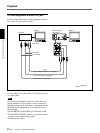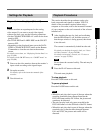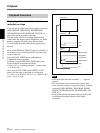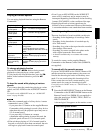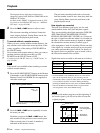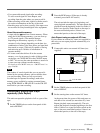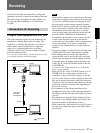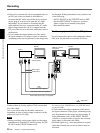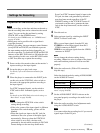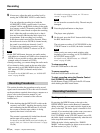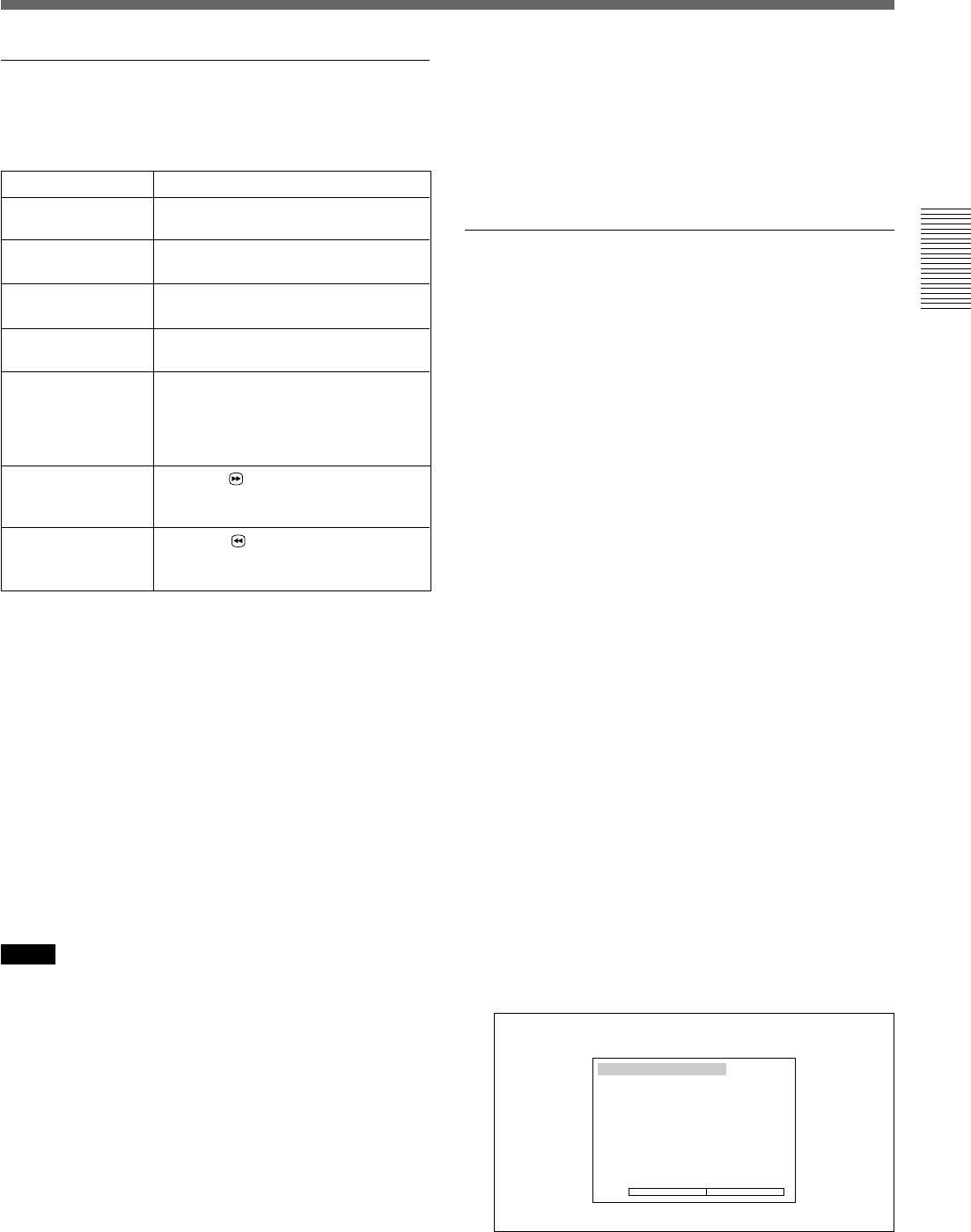
Chapter 2 Playback and Recording 33 (GB)
Chapter 2 Playback and Recording
Playing at various speeds
You can enjoy playback functions using the Remote
Commander.
To change playback direction
Press the FRAME c/C buttons during normal
playback or when playing at various speeds.
To play back in the forward direction, press the C
button; in the backward direction, press the c
button.
To hear the sound while playing at various
speeds
If you want to hear the sound when playing at various
speeds, set JOG AUDIO on the AUDIO SET menu to
ON.
For details on the AUDIO SET menu, see “AUDIO SET
menu” on page 64 (GB).
Notes
•When the command mode of a Sony device / remote
commander is set to VTR4;
– if you press the ×1/3 button on the supplied Remote
Commander while pointing it toward a Sony device
other than this unit, the playback speed may turn to
1/5 of normal speed.
– if you press the ×1/5 button on a remote
commander while pointing it toward this unit, the
playback speed will turn to 1/3 of normal speed.
• If the unit keeps playing at 1/10 of normal speed in
forward or reverse for more than one minute, the unit
will begin to play back forward at normal speed.
Playback options
Operation
Play at 1/10 of
normal speed
Press × 1/10 button during playback.
Play at 1/3 of
normal speed
Press × 1/3 button during playback.
Play at normal
speed
Press × 1 button during playback.
Play at twice the
normal speed
Press × 2 button during playback.
Play frame by
frame
Press FRAME c/C buttons
during pause.
If you keep pressing one of these
buttons, playback continues, frame by
frame.
• Even if you set JOG AUDIO on the AUDIO SET
menu to ON, sound may not be output or may be
interrupted depending on differences in the recording
formats (DVCAM/DV) or the condition of the tape.
• Sounds played back at various speeds may be
difficult to hear or understand. However, this function
is convenient whether or not sounds have been recorded.
Searching using the search function
There are four kinds of search available on this unit:
– Searching for the beginnings of recordings: Index
search
– Searching for the boundaries of recorded tape by
title: Title search*
– Searching for a point on the tape where the recorded
date changes: Date search
– Searching for scenes recorded in the photo mode
with a digital camcorder: Photo search
*A function available only on a cassette with cassette
memory
To search for scenes, use the supplied Remote
Commander or the Remote Control Unit (DSRM-20,
not supplied).
To search with the cassette memory
If you set CM SEARCH on the CM SET menu to ON
and the cassette has cassette memory, the scenes are
listed in the chronological order in which they were
made. You can search using this chronological list.
If the cassette does not have cassette memory, you
cannot search for scenes in chronological order.
For details on the CM SET menu, see “CM SET menu” on
page 58 (GB).
1 Press the SEARCH SELECT button on the Remote
Commander or the SEARCH MODE button on the
Remote Control Unit (DSRM-20, not supplied) to
select the search type: INDEX, TITLE, DATE or
PHOTO SEARCH.
A chronological list appears on the monitor screen.
INDEX SEARCH
CH
1 0 0 / 2 / 2 8 1 : 0 0 LINE
2 0 0 / 3 / 7 1 2 : 5 9 LINE
3 0 0 / 3 / 1 1 3 : 0 5 LINE
4 0 0 / 5 / 5 1 9 : 0 0 LINE
5 0 0 / 7 / 3 1 0 : 1 5 LINE
6 0 0 / 1 0 / 2 8 1 2 : 2 0 LINE
v
q
When selecting INDEX SEARCH
Fast forward the
tape while
monitoring pictures
Press the
button during normal
playback or when playing at various
speeds.
Rewind the tape
while monitoring
pictures
Press the
button during normal
playback or when playing at various
speeds.
(Continued)