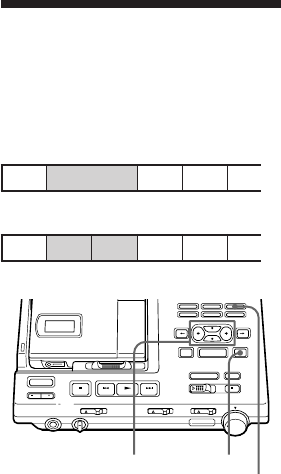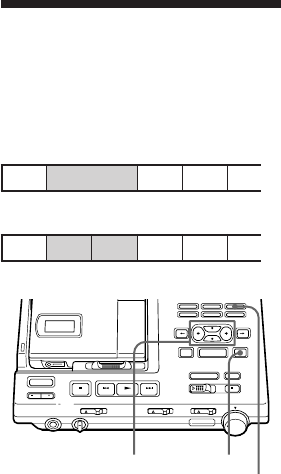
27-EN
Adding a track mark
(TRACK MARK ON)
You can add track marks so that the part
after the new track mark is counted as a
new track.
The track numbers will increase as follows.
4
1234
1 While playing or pausing an MD,
press TRACK MARK on the station at
the point you want to add a mark.
”Rehearsal” and ”Track Mark ON
OK? n Push Enter” will appear. A
four second segment will be played
repeatedly. Press the cursor keys to
adjust the point to be marked. It can
be moved forward or backward up to
eight seconds, in 0.06 second steps.
To cancel adding, press p.
2 Press TITLE/ENTER.
”Track Mark ON” will be displayed.
A track mark is added and the
portion after the mark will be
counted as a new track.
12345
Track numbers increase
.
Add a Track mark
TITLE/ENTER
Cursor keys
TRACK MARK
To insert a track mark on the
recorder
Press T MARK during playback or pause.
A track mark will be added where you
pressed the button.
To add track marks while
recording
Press TRACK MARK on the station, T
MARK on the recorder or TRACK MARK on
the remote control. A track mark will be
added where you pressed the button.
Note
When adding a track mark with the recorder,
or when adding a track mark during
recording, the mark will be added at the
point where you pressed the T MARK or the
TRACK MARK button. You cannot adjust its
position with the cursor keys.