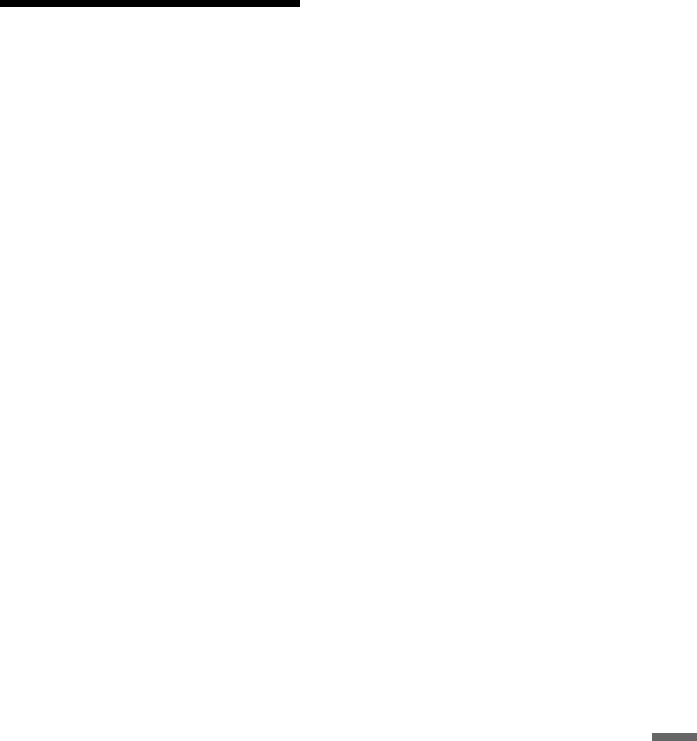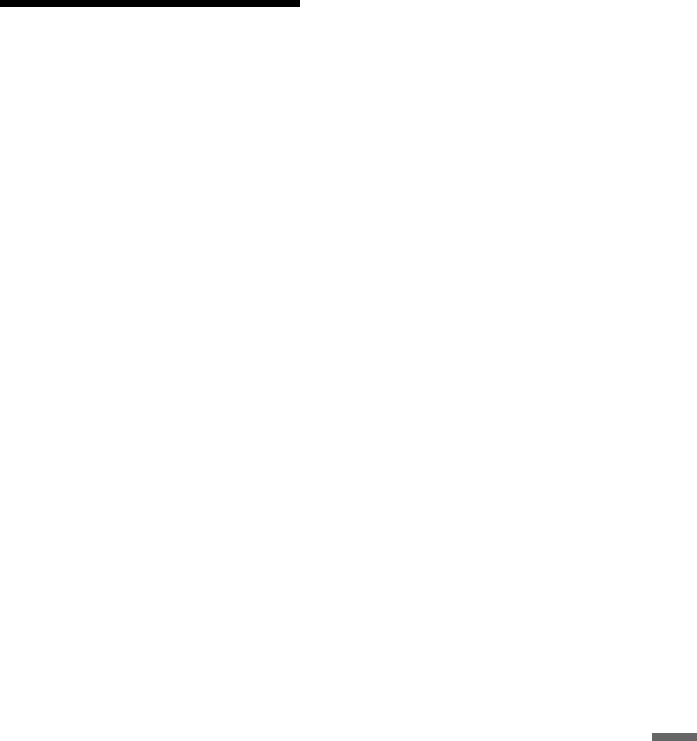
117
Photo Album
Managing JPEG Image
Files on the HDD
1 Press SYSTEM MENU.
The System Menu appears.
2 Select “Photo Album,” and press
ENTER.
The “Photo Album” menu appears.
3 Select “View/Edit Photos on the
HDD,” and press ENTER.
The “Photo Album (HDD)” list appears.
4 Select an album or JPEG image file,
and press ,.
The sub-menu appears.
5 Select an option, and press ENTER.
You can make the following edits to the
album/JPEG image file.
“Start Slideshow”: Starts a slideshow
(page 114).
“Start Audio Slideshow” (HDD only):
Starts a slideshow with the sound
(page 115).
“Create x-Pict Story”: Creates a new x-
Pict Story (page 115).
“New Album”: Creates a new album.
“Album Options”
• “Erase Album”: Erases the selected
album.
• “Copy Album Contents”: Copies all
JPEG image files in the selected album
to the HDD (page 110).
• “Rename Album”: Changes the
selected album name (page 44).
• “Protect Album Contents”: Protects all
JPEG image files in the selected
album.
• “Cancel Protection”: Cancels
protection of all JPEG image files in
the selected album.
“Copy to DVD”: Copies the selected
album or JPEG image file to a DVD
(page 110).
“Multi-Mode”: Selects multiple albums
or JPEG image files to edit.
“Copy all to HDD”: Copies all the
albums and JPEG image files to the
HDD (page 108).
“Copy to HDD”: Copies the selected
album or JPEG image file to the HDD
(page 108).
“File Options”
• “Erase”: Erases the selected JPEG
image file.
• “Copy”: Copies the selected JPEG
image file (page 110).
• “Rename File”: Changes the selected
JPEG image file name (page 44).
• “Protect”: Protects the selected JPEG
image file. Select again to cancel the
protection.
“Print”: Prints the selected JPEG image
file (page 118).
“Detailed Information”: Displays the
detailed information for the selected
JPEG image file (page 114).
“Single-Mode”: Cancels “Multi-Mode.”