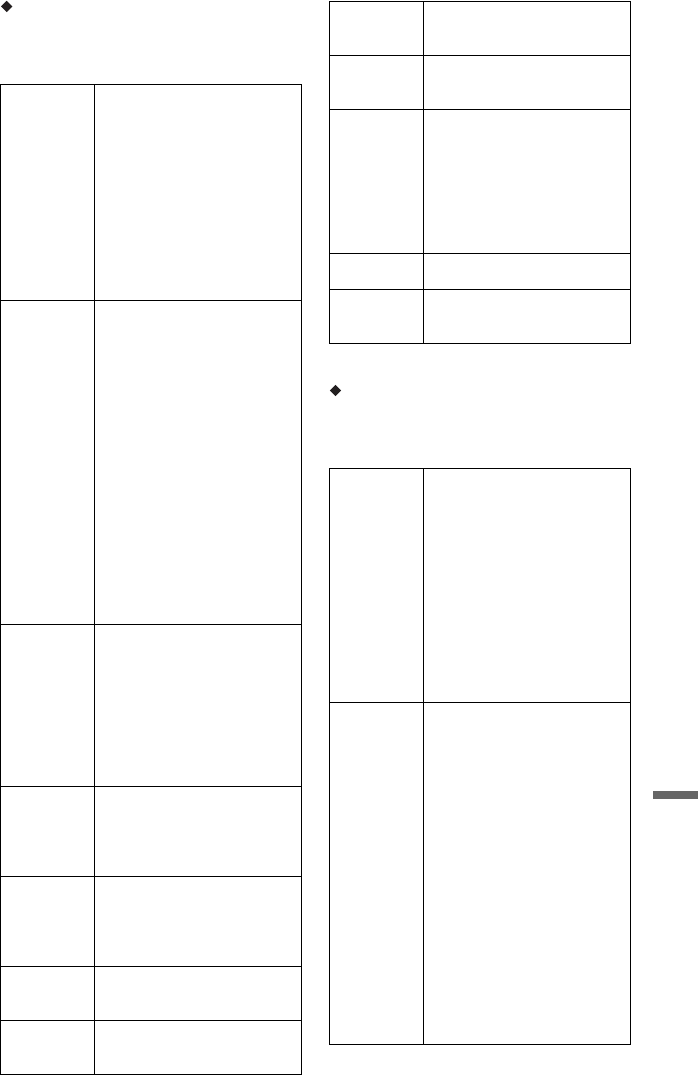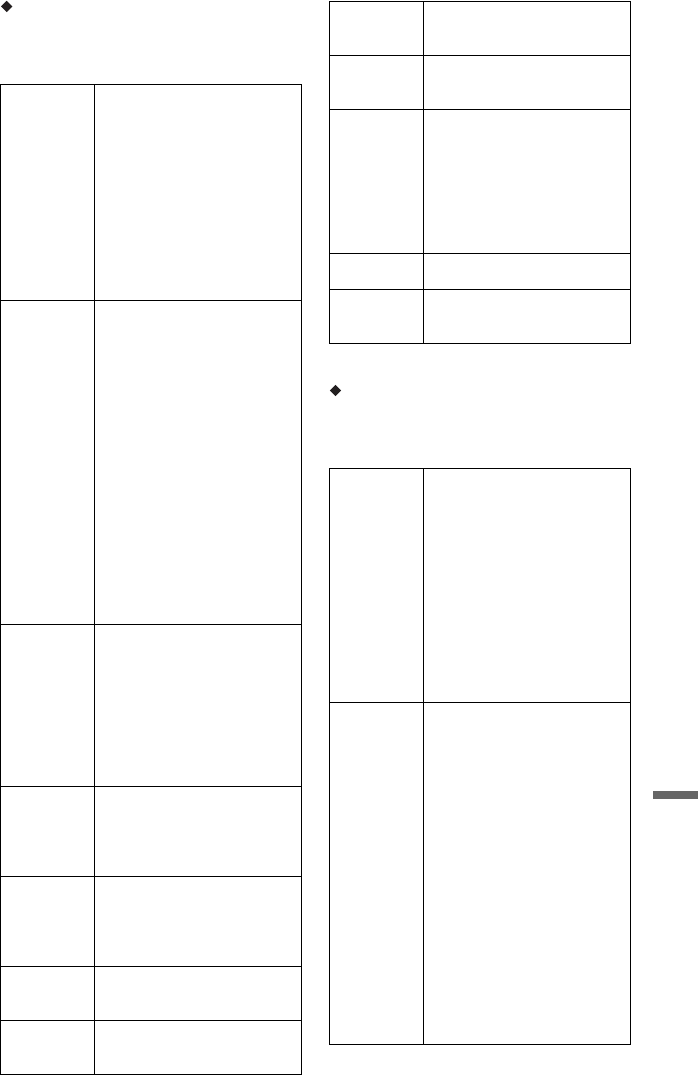
121
Settings and Adjustments
Setting options for recording picture
quality
For details about each setting, see the
explanation of the display.
* For analogue broadcasting only
Setting options for playback picture
quality
For details about each setting, see the
explanation of the display.
Prog.
Motion
Adjusts the progressive video
signal when “Component
Video Out” is set to
“Progressive” (page 130) or
when using the HDMI
connection.
Select “Motion” for a picture,
including subjects that move
dynamically.
Select “Still” for a picture
with little movement.
Cinema Converts the progressive
video signal to match the type
of DVD software that you are
watching when “Component
Video Out” is set to
“Progressive” (page 130) or
when using the HDMI
connection.
Select “Auto” to detect the
software type (Film-based or
Video-based) automatically
and select the appropriate
conversion mode. Normally
select this position.
Select “Off” to fix the
conversion mode to the mode
for Video-based software.
3-D Y/C* Adjusts the brightness/colour
separation for the video
signals.
Select “Motion” for a picture,
including subjects that move
dynamically.
Select “Still” for a picture
with little movement.
YNR*
(luminance
noise
reduction)
Reduces noise contained in
the luminance element of the
video signal.
CNR*
(chroma
noise
reduction)
Reduces noise contained in
the chroma element of the
video signal.
Detail*
Adjusts the sharpness of
images outlines.
White
AGC*
Turn on for automatic white
level adjustment.
White
Enhancer*
Adjusts the intensity of white.
Black
Enhancer*
Adjusts the intensity of black.
Black
Level*
Selects the black level (setup
level) for the NTSC video
signals.
Select “ON” to set the black
level of the input signals to the
standard level. Normally,
select “OFF” position.
Hue* Adjusts the colour balance.
Chroma
Level*
Makes the colours deeper or
lighter.
Prog.
Motion
Adjusts the progressive video
signal when “Component
Video Out” is set to
“Progressive” (page 130) or
when “Screen Resolution” is
set to other than “720 x 576i”
(or “720 x 480i”) (page 139).
Select “Motion” for a picture,
including subjects that move
dynamically.
Select “Still” for a picture
with little movement.
Cinema Converts the progressive
video signal to match the type
of DVD software that you are
watching when “Component
Video Out” is set to
“Progressive” (page 130) or
when “Screen Resolution” is
set to other than “720 x 576i”
(or “720 x 480i”) (page 139).
Select “Auto1” to
automatically detect the
software type (Film-based or
Video-based) and select the
appropriate conversion mode.
Normally select this position.
If the picture appears
unnatural, select “Auto2,”
“On,” or “Off.”
,continued