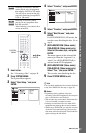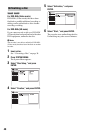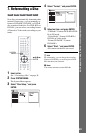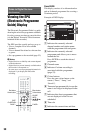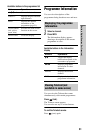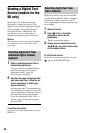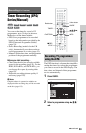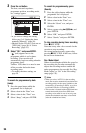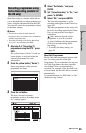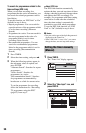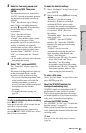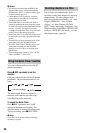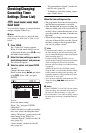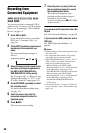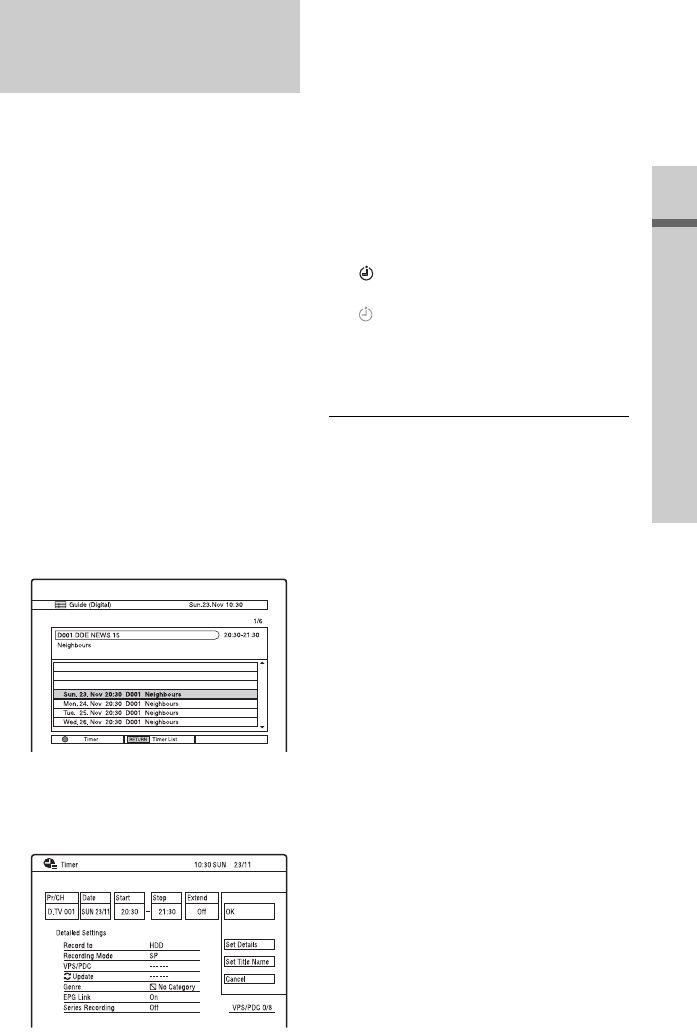
55
Recording (For Freeview)
Series Recording is a feature which allows
you to automatically record programmes in a
series, using the information from the EPG.
You can also search for programmes related
to the timer settings.
b Notes
• This function cannot be used when the
broadcaster does not include series information
with the programme data.
• The timer recordings with “Series Recording”
set to “On” are recorded to the HDD.
1 After step 2 of “Recording TV
programmes using the EPG,” press
INFO.
The yellow button (“Series”) in the on-
screen display is activated when the
selected programme has series
information.
2 Press the yellow button (“Series”).
Series programmes of the selected
programme are listed.
3 Press the red button.
The date, start and stop times,
programme position, recording mode,
etc., settings appear.
4 Select “Set Details,” and press
ENTER.
5 Set “Series Recording” to “On,” and
press O RETURN.
6 Select “OK,” and press ENTER.
The selected programme is set for
recording and appears in the Timer List
(page 59).
The other programmes in the series will
be set for recording (appear in the Timer
List) as each previous recording is
completed.
(red): Indicates that the whole
programme is set to be recorded.
(grey): Indicates that the programme
is set to be recorded using Series
Recording.
• To modify the timer setting, see
page 59.
About Split Programmes
Movies and other programmes that are split
into 2 or more parts are called Split
Programmes. If you set the timer for one part
of a Split Programme, the other parts that
start within 3 hours are automatically
recorded. For example, if the first half is set
to be recorded, the last half will be recorded
automatically.
To use this function, set “EPG Link” to “On”
(default) in step 4 above.
Recording programmes using
Series Recording (models for
the UK only)
,continued