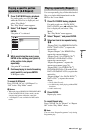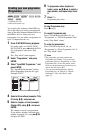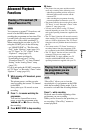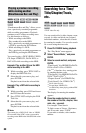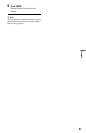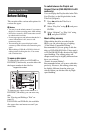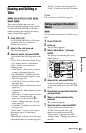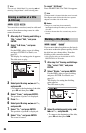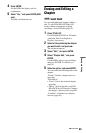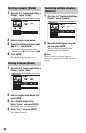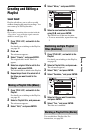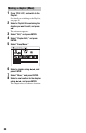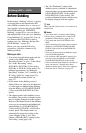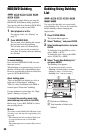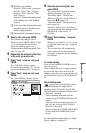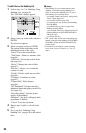85
Erasing and Editing
4 Press ENTER.
For the HDD, the display asks for
confirmation.
5 Select “Yes,” and press ENTER (HDD
only).
The title is divided into two.
Erasing and Editing a
Chapter
You can edit individual chapters within a
title. To edit DVD-RWs/DVD-Rs (VR
mode) without changing the original
recordings, create a Playlist (page 87).
1 Press TITLE LIST.
For DVD-RWs/DVD-Rs in VR mode,
switch the Title List (Original or
Playlist), if necessary.
2 Select a title containing the chapter
you want to edit, and press ,.
The sub-menu appears.
3 Select “Edit,” and press ENTER.
4 Select “Chapter Edit,” and press
ENTER.
For the HDD, select a type of editing,
and press ENTER. For details, see
page 82.
5 Select an option, and press ENTER.
You can make the following edits to the
chapter.
“Divide”: Divides a chapter into two
(page 86).
“Erase/Move”
• “Erase”: Erases the selected chapter
(page 86).
• “Move” (for Playlist titles on DVD-
RWs/DVD-Rs in VR mode): Changes
the chapter’s playing order (page 88).
“Combine”: Combines two chapters
into one (page 86).
-
RWVR
HDD
-
RVR
,continued