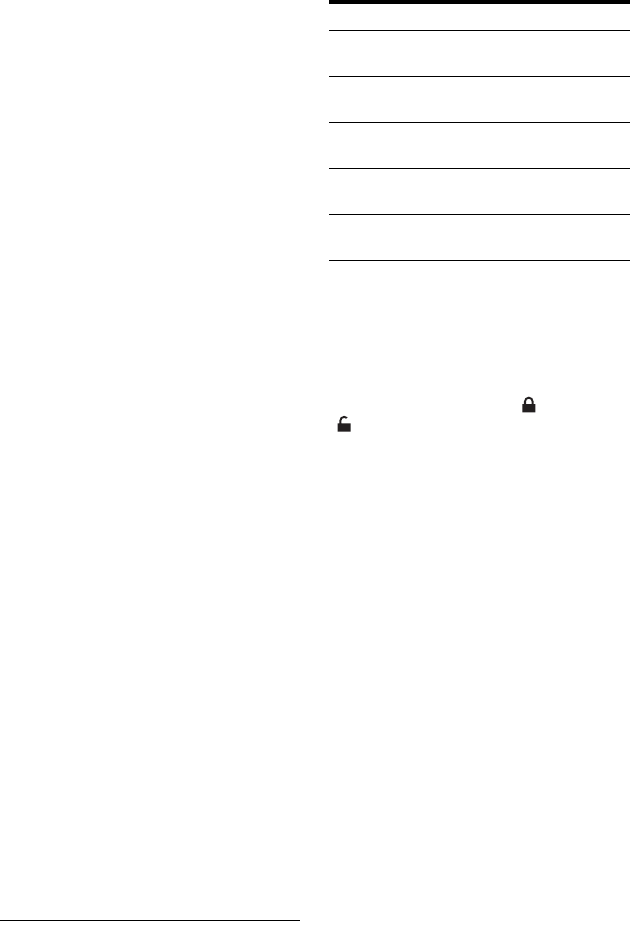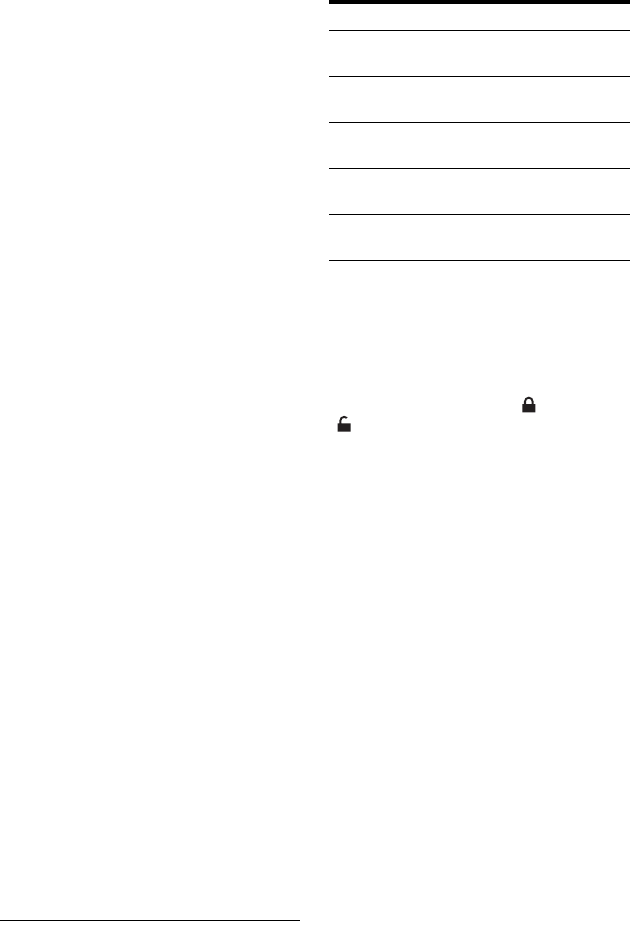
62
D Menu Bar: Press the blue button
(“Home”), and press M to move the
cursor to the Menu Bar. Then select
one of the following features using
</,, and press ENTER.
“Grid”: Shows the programmes for
the current time slot and next 7 days.
“Search”: Allows you to search for
titles by category or by keyword
(page 67). The displayed category
depends upon the programme data
received by this recorder. Movies,
Sport, and Children are examples of
possible categories.
“My TV”: Sets the profile for your
favourite programmes (page 63).
“Schedule”: Displays the list of timer
settings (page 71).
“Info”: Shows information when
available.
“Editor”: Allows you to edit the
channel lineup and channel display
(page 65).
“Setup”: Allows you to change the
language, country/region, postal code,
input source, or host channel.
E “Home” position: When you press the
blue button (“Home”), the cursor
returns to the last programme position
on the “Grid.”
F Tiles: Shows the programme titles and
category; green (sports), purple
(movies), blue (children’s), teal
(others).
Select a programme using </M/m/
,, and press ENTER to watch the
programme.
G Broadcast station Logo: Shows the
broadcast station logo.
H Time Slot: Indicates the currently
selected time slot. Use </, to
select a different time slot.
Available buttons in the GUIDE Plus+
system “Home Screen”
To unlock the Video Window
The Video Window is locked so that it does
not change programme positions when you
move the cursor across other titles.
From “Grid,” select the logo of the
programme position that is locked, and press
the red button (“Unlock”). “ ” changes to
“ ” and the Video Window is unlocked. To
lock the Video Window, select the logo of
the programme position you want to lock
and press the red button (“Lock”).
b Notes
• The Video Window is locked during recording
and the lock indicator appears in the Video
Window. You cannot unlock the Video Window
while recording.
• If you are watching programmes through a set
top box receiver, the Video Window may not
change as fast as you move the cursor. In this
case, lock the Video Window (page 62).
Buttons Operations
Blue button
(“Home”)
Returns to the “Home”
position on the “Grid.”
GUIDE Closes the GUIDE Plus+
system.
PAGE +/– Changes the programme list
by page.
DAY +/– Changes the programme list
by day.
INFO Shows information about the
selected programme.