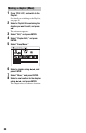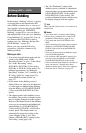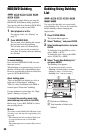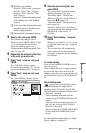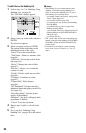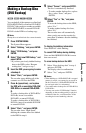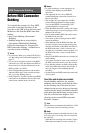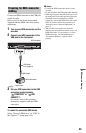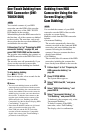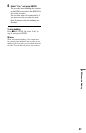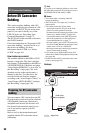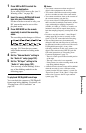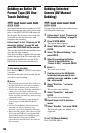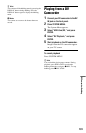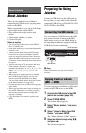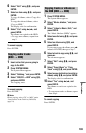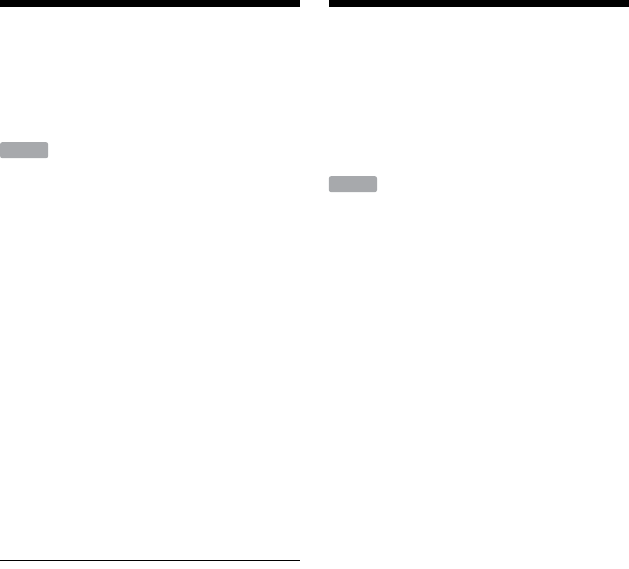
96
One-Touch Dubbing from
HDD Camcorder (ONE-
TOUCH DUB)
You can dub contents of your HDD
camcorder onto the HDD of the recorder
with a single press of the ONE-TOUCH
DUB button on the recorder.
When dubbing from the HDD camcorder for
the first time, all of the contents are dubbed
to the recorder. The next time, only newly
shot sessions that have not been dubbed yet
are dubbed to the recorder.
Follow steps 1 to 3 of “Preparing for HDD
camcorder dubbing” on page 95, and
press ONE-TOUCH DUB on the recorder.
The recorder starts dubbing the contents on
the HDD camcorder to the HDD Title List of
the recorder.
The recorder turns off automatically if you
do not use the recorder for more than
20 minutes after the dubbing has finished.
To stop during dubbing
Press x REC STOP.
Note that it may take a few seconds for the
recorder to stop dubbing.
b Notes
• The one-touch dubbing button on the HDD
camcorder does not function with the recorder.
• In One-Touch Dubbing, the contents that have
already been dubbed to the recorder cannot be
dubbed again, even after you erase them from
the recorder. To dub the same contents to the
recorder again, dub the entire contents of the
HDD camcorder (see “Dubbing from HDD
Camcorder Using the On-Screen Display (HDD-
Cam Dubbing)” on page 96).
• Data about the dubbed contents are all cleared
when you reset the recorder (page 150).
• If the USB jack and the DV IN jack on the
recorder are both connected to a compatible
digital video camera, One-Touch Dubbing is
performed via the USB jack.
Dubbing from HDD
Camcorder Using the On-
Screen Display (HDD-
Cam Dubbing)
You can dub the contents of your HDD
camcorder onto the HDD of the recorder
using the on-screen display.
Methods to dub from the HDD camcorder
include:
• Incremental Dubbing
The recorder automatically detects the
contents recorded on the connected HDD
camcorder, and starts dubbing from the
contents following the last dubbed
contents if there are contents that have
already been dubbed.
• Full Dubbing
The recorder dubs all contents of the HDD
camcorder, including the contents that
have already been dubbed to the recorder.
1 Follow steps 1 to 3 of “Preparing for
HDD camcorder dubbing” on
page 95.
2 Press SYSTEM MENU.
The System Menu appears.
3 Select “HDD-Cam/DV,” and press
ENTER.
4 Select “HDD-Cam Dubbing,” and
press ENTER.
5 Select “Incremental Dubbing” or
“Full Dubbing,” and press ENTER.
To dub newly shot contents only, select
“Incremental Dubbing.”
To dub all contents of the HDD
camcorder, select “Full Dubbing.”
The display asks for confirmation.
HDD
HDD