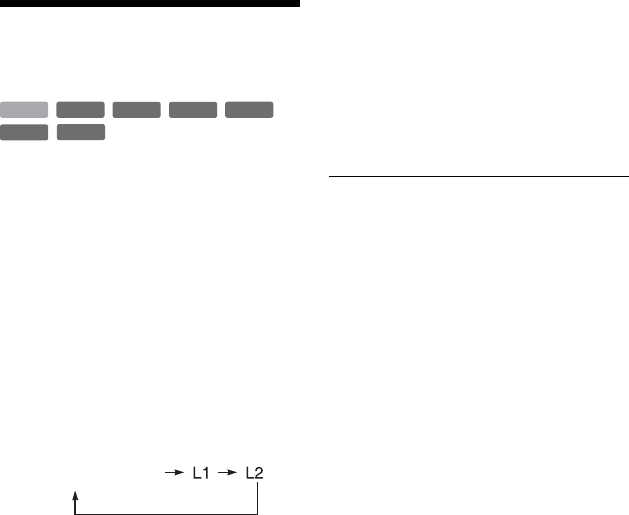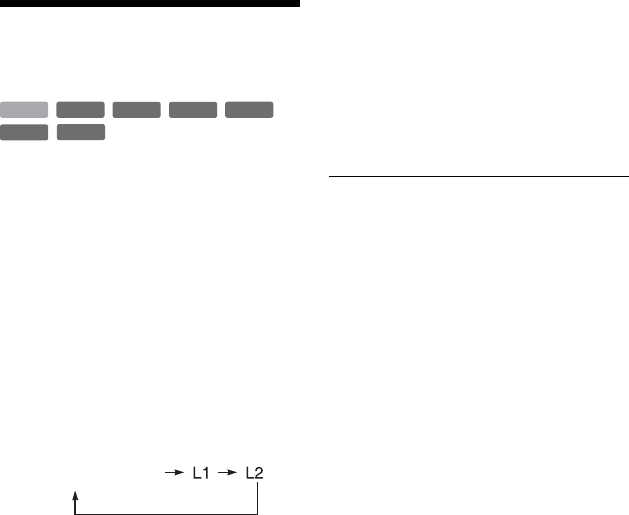
60
Recording from
Connected Equipment
You can record from a connected VCR or
similar device. To connect a VCR or similar
device, see “Connecting a VCR or Similar
Device” on page 34.
1 Press HDD or DVD.
If you select DVD, insert a recordable
DVD (see “1. Inserting a Disc” on
page 38).
2 Press INPUT to select an input source
according to the connection you
made.
The front panel display changes as
follows:
3 Select the desired audio signal when
recording a bilingual programme to
the HDD or DVD+RWs/DVD+Rs/
DVD-RWs/DVD-Rs (Video mode).
Set “External Audio” to “Bilingual” and
“Bilingual Recording” to “A/L” or “B/
R” in the “Audio In” setup (page 132).
4 Press REC MODE repeatedly to select
the recording mode.
For details about the recording mode,
see page 154.
5 Insert the source tape into the
connected equipment and set to
playback pause.
6 Press z REC.
This recorder starts recording.
7 Press the pause (or play) button on
the connected equipment to cancel
the playback pause status.
The connected equipment starts
playback and the playback image is
recorded by this recorder.
To stop recording, press x REC STOP
on this recorder.
If you connect a DV camcorder with a DV
IN jack
See “DV Camcorder Dubbing” on page 98.
If you connect an HDD camcorder with a
USB jack
See “HDD Camcorder Dubbing” on
page 94.
b Notes
• When recording a video game image, the screen
may not be clear.
• Any programme that contains a Copy-Never
copy guard signal cannot be recorded.
• When “Bilingual Recording” is set to “A/L” or
“B/R” in step 3, you cannot select the sound
when playing in the following cases.
– When recording to the HDD (“HDD
Recording Format” is set to “Video Mode Off”
in the “Recording” setup (page 137))/
DVD-RW/DVD-R (VR mode) in PCM mode.
– When recording to the HDD (“HDD
Recording Format” is set to “Video Mode On”
in the “Recording” setup (page 137))/
DVD+RW/DVD+R/DVD-RW/DVD-R
(Video mode).
• You cannot select “L1” in step 2 if “LINE 1 In”
is set to “Decoder” in the “Video In/Out” setup
(page 131).
+
RW
-
RWVR
-
RW
Video
-
RVR
+
R
HDD
-
R
Video
programme position