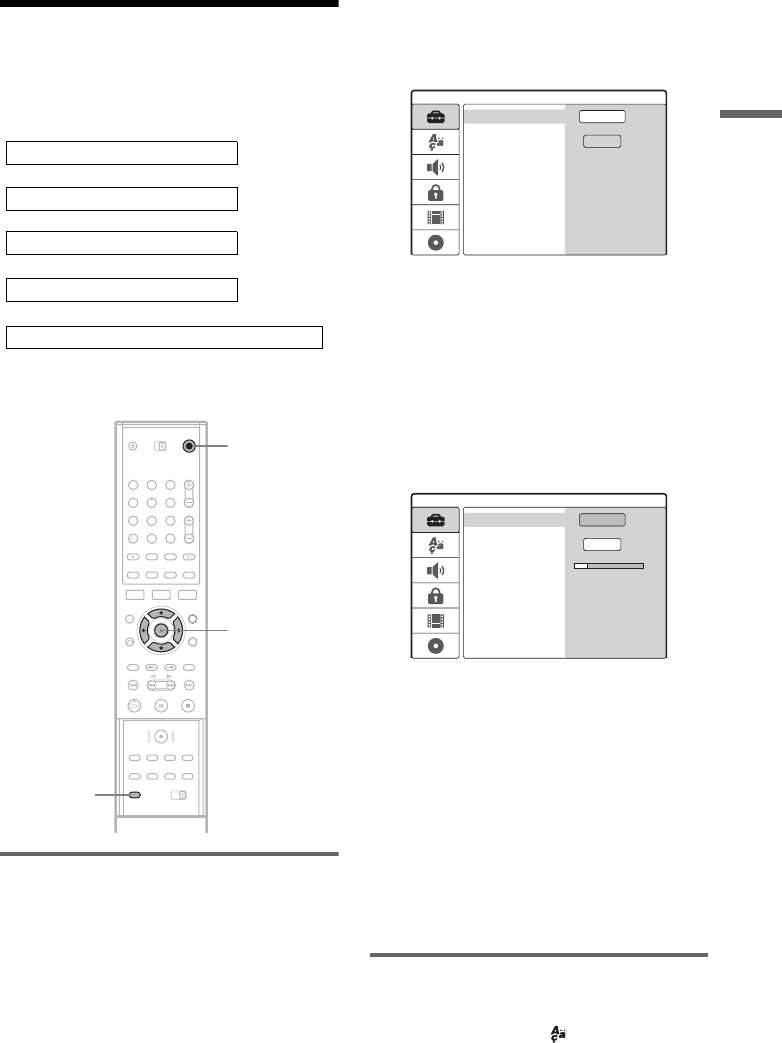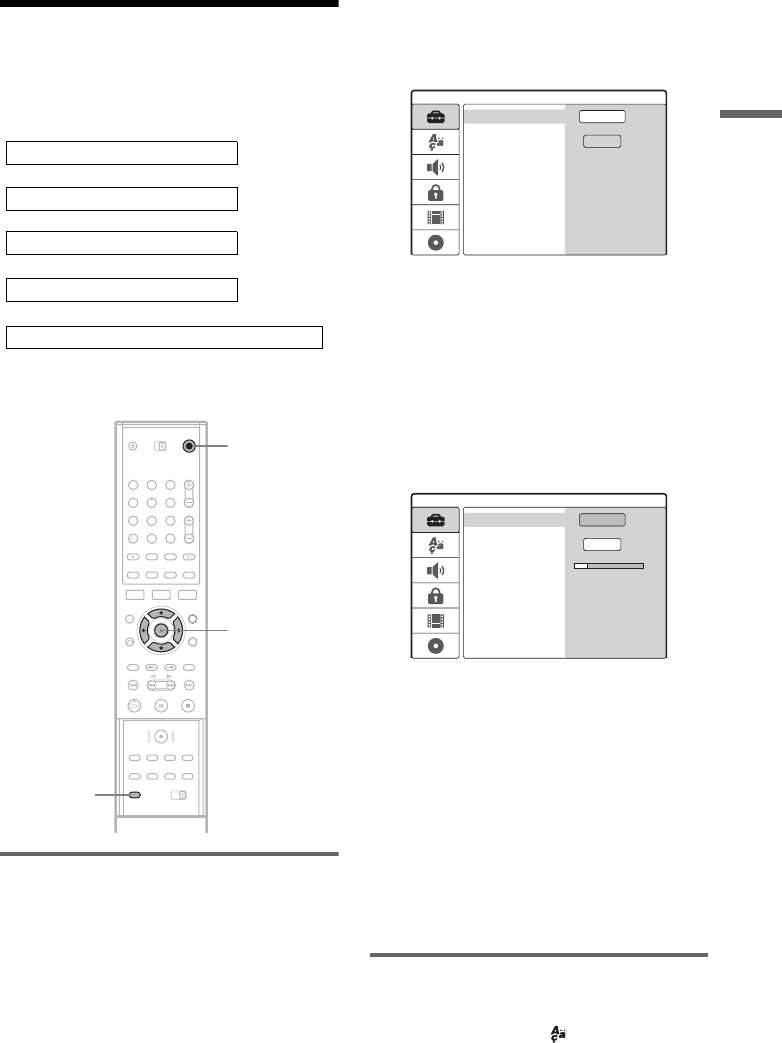
21
Hookups and Settings
Step 7: Initial Setup
Use the Setup Displays to make the initial settings
for using the recorder. Complete the initial setup
in the following order.
Follow the steps from “Presetting channels” to
“Additional settings” below.
Presetting channels
1 Turn on the TV.
2 Press [/1.
3 Switch the input selector on your TV so that
the signal from the recorder appears on
your TV screen.
4 Press SET UP.
The Setup Display appears, which allows you
to make adjustments to the recorder. For
details about the Setup Display, see page 69.
5 Press M/m to select your country, and
press ,.
If your country is not listed, select [Other].
Note that if you select [Other], you cannot
select [Auto Adjust On] in [Clock] Setup
(page 72).
6 Press ENTER while [Start] is selected.
The recorder automatically starts searching
for all of the receivable channels and presets
them.
To manually set, disable, or fine-tune the
channels, see “[Channel Settings]” in
[Settings] Setup (page 70). For customers in
France, set each channel to [SECAM] in the
[Channel Settings] menu if the reception is
poor (page 70).
7 Press < to return to the Setup Display,
and follow the steps of “Selecting a
language for the on-screen display” (see
below).
If you do not want to change the on-screen
display language, go to “Setting the clock”
(page 22).
Selecting a language for the on-
screen display
1 Press M/m to select [Language]
(language), and press ,.
[Language] Setup appears.
m
m
m
OSD Language Setup
Tuner and Channel Setup
Clock Setup
TV Type Setup
m
Audio and Video connection Setup (if necessary)
1 2 3
4 5 6
7 8 9
0
"/1
</M/m/,,
ENTER
SET UP
Settings
Channel Settings
Clock
TV Aspect
Display Mode
Line1 Decoder
Progressive Mode
PBC
Factory Setup
France
Start
Auto Preset
Settings
Channel Settings
Clock
TV Aspect
Display Mode
Line1 Decoder
Progressive Mode
PBC
Factory Setup
Sweden
Stop
Searching 11%
Auto Preset
,continued