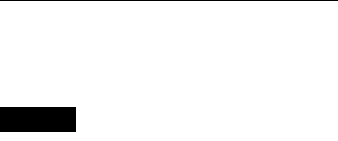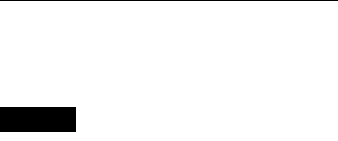
68
10Press O RETURN to turn off the Setup
Display.
11Press H to start playing the DV/Digital8
format tape.
The playback picture appears on the screen.
12While watching the screen, search for the
point you want to start recording by
pressing m/M.
13When you find the point you want, press
X.
14Press z REC.
Playback starts from the selected point, and
the recorder starts recording.
To stop recording
Press x. Note that it may take a few seconds for
the recorder to stop recording.
Notes
• If you want to play the disc on other DVD equipment,
finalize the disc (page 35).
• You cannot connect more than one piece of digital
video equipment to the recorder.
• You cannot control the recorder using another device
or another recorder of the same model.
• You cannot record date, time, or the contents of the
cassette memory onto the disc.
• When dubbing from a DV/Digital8 format tape by way
of the DV IN jack, the recorder starts recording about
five seconds after the tape starts playing.
• If you dub a DV/Digial8 format tape that has been
edited on a PC using the DV IN jack, any audio
recorded on the Stereo 2 track may only be recorded as
noise.
• If you record from a DV/Digital8 format tape with a
sound track that is recorded in multiple sampling
frequencies (48 kHz, 44.1 kHz, or 32 kHz), no sound or
an unnatural sound will be output when playing back
the sampling frequency switch point on the disc.
• The recorded picture may be momentarily affected if
the picture size of the source image changes, or if there
is nothing recorded on the tape.
• When dubbing from the DV IN jack, pictures are
recorded only in 4:3 size regardless of the [Rec Aspect
Ratio] setting in [Rec Setting] Setup (page 77). You
can select the picture size for DVD-RWs (VR mode)
only.
• Noise may occur when you switch the audio sampling
mode (e.g.48 kHz/16 bits t 32 kHz/12 bits).
• The video or sound may drop out during the recording
of start/stop points on the tape.
• If there is a blank space for one second or more on the
tape, DV dubbing ends automatically.