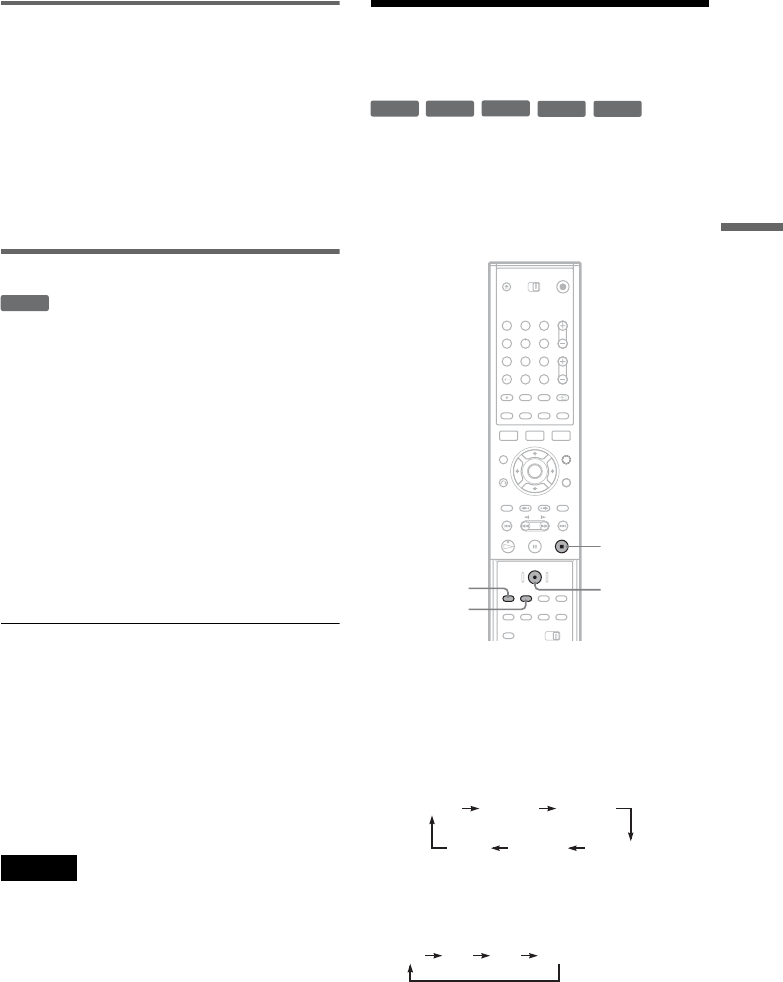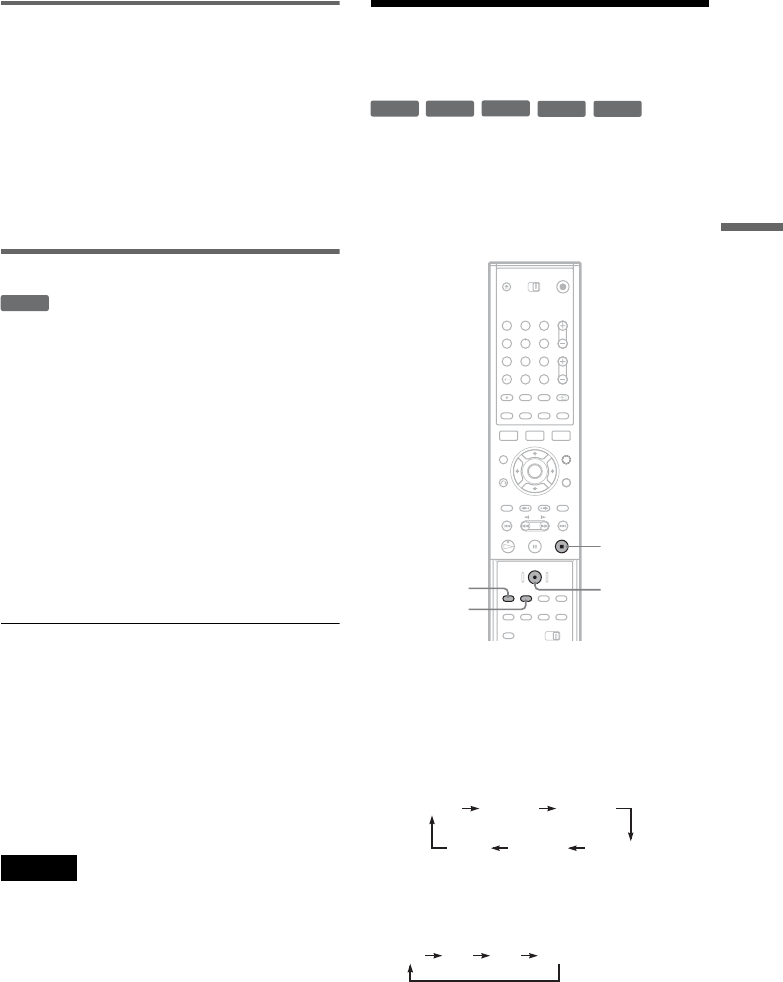
45
Recording
Creating chapters in a title
The recorder automatically divides a recording (a
title) into chapters by inserting chapter marks at 5,
10, or 15-minute intervals during recording. Select
the interval, [5Min], [10Min], or [15Min] for
[Auto Chapter] in [Rec Setting] Setup (page 77).
z Hint
You can create chapters manually when playing a
DVD+RW, DVD-RW (VR mode), or DVD+R
(page 64).
Overwriting a recorded title
You can use the Title List to make a new recording
over a title previously recorded on the disc. For
details about the Title List, see page 29.
1 Insert a DVD+RW.
2 Press PROG +/– or INPUT SELECT to select
a programme position or input source.
3 Press TITLE LIST to turn on the Title List.
4 Press </M/m/, to select the title you
want to overwrite.
5 Press z REC.
Recording starts.
To stop recording
Press x. Note that it may take a few seconds for
recording to stop.
z Hint
If you erase a title from a DVD+RW, it appears as
[Erased title] in the Title List. However, this will not
increase the remaining time on the disc. You can select
[Erased title] from the Title List and make a new
recording on top of it (page 61).
Notes
• A protected title cannot be overwritten (page 62).
• If the selected title is shorter than the new recording, or
less than ten seconds, the recorder automatically
overwrites the next title in the Title List. If you do not
want a title to be overwritten, protect the title (page 62).
Recording From Connected
Equipment
You can record from a connected VCR or similar
device. To connect a VCR or similar device, see
“Connecting a VCR or Similar Device” (page 23).
Use the DV IN jack on the front panel if the
equipment has a DV output jack (i.LINK jack).
1 Insert a recordable disc.
2 Press INPUT SELECT to select an input
source according to the connection you
made.
The front panel display changes as follows:
3 Press REC MODE repeatedly to select the
recording mode.
The recording mode changes as follows:
4 Insert the source tape into the connected
equipment and set to playback pause.
+
RW
-
RWVR
-
RW
Video
+
RW
-
R
+
R
1 2 3
4 5 6
7 8 9
0
x
REC MODE
INPUT
SELECT
z REC
LINE1 LINE2
LINE4
LINE3DV
programme
position
HQ SP EP SLP
,continued