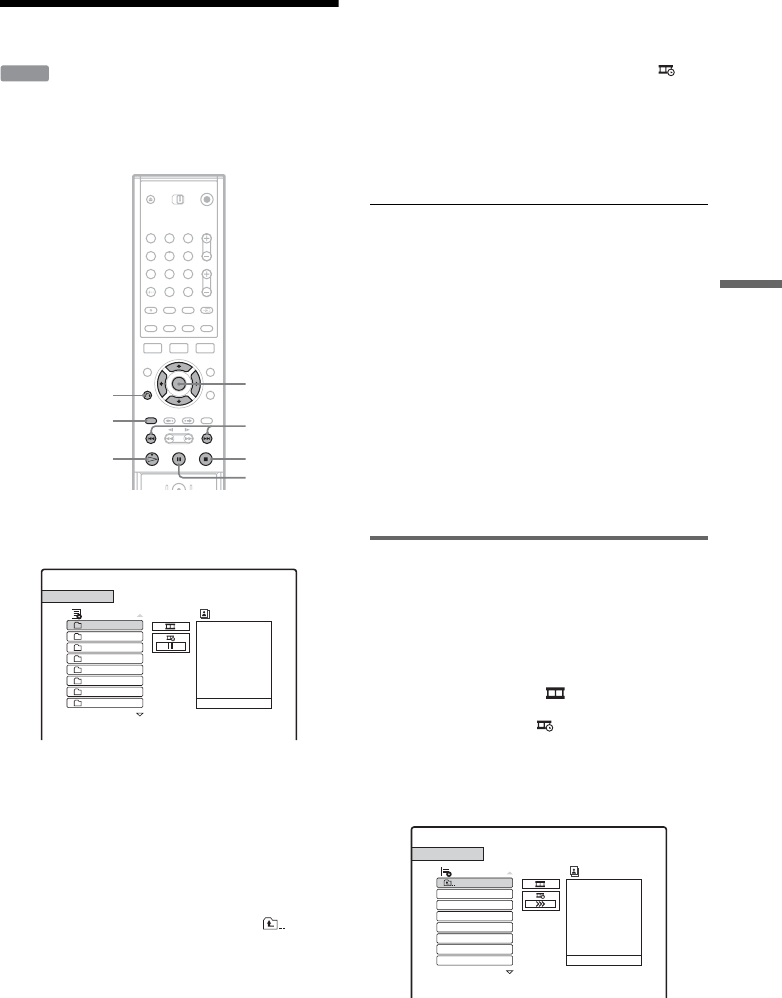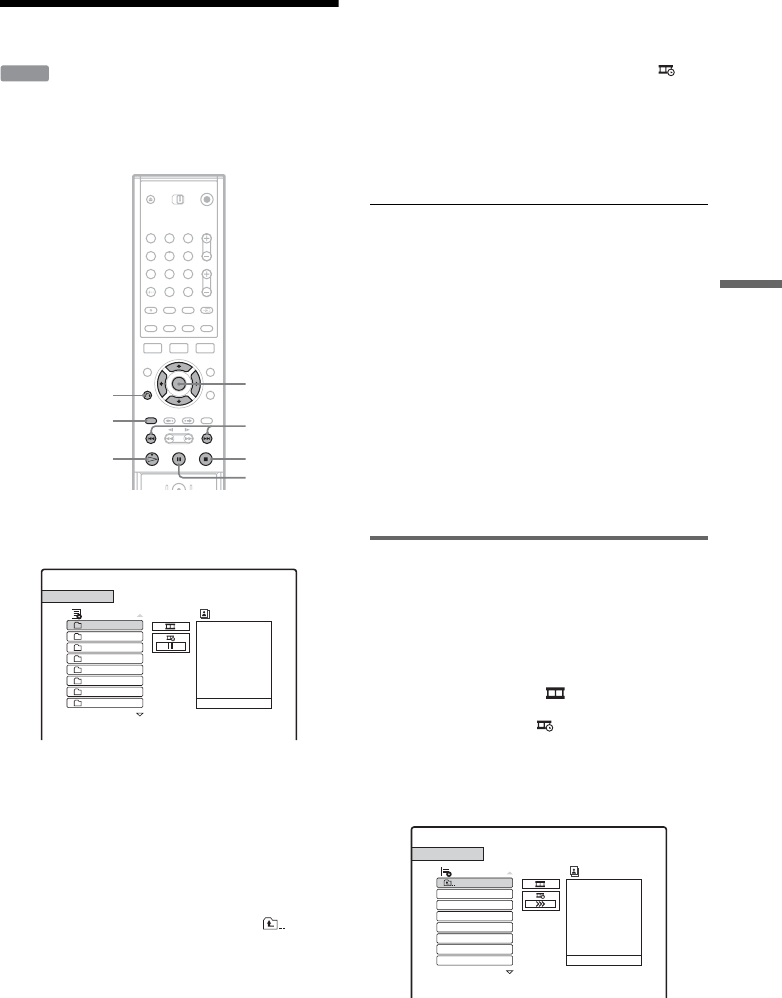
57
Playback
Playing JPEG Image Files
You can play JPEG image files on DATA CDs
(CD-Rs/CD-RWs). For details about JPEG image
files, see “About JPEG image files” (page 58).
1 Insert a DATA CD.
The list menu appears on the TV screen.
When the disc contains both MP3 audio tracks
and JPEG image files, you can switch
between lists. Press TOP MENU. Press </
, to select [JPEG] on the top of the menu
and press ENTER.
2 Select a folder, and press ENTER.
The list of files within the folder appears.
To return to the folder list, select [ ] and
press ENTER.
3 Select the file you want to view.
The selected image is displayed in the preview
window.
• If you set a slide show speed mode ( )
other than [X] (off), the slide show starts
from the selected file. See “Enjoying a slide
show” below.
4 Press H or ENTER.
The selected image is displayed in full screen.
To rotate a image
Press M/m while viewing the image. Each press
rotates the image clockwise or counterclockwise
by 90 degrees.
To view the previous or next image
Press ./> or </,.
To return to the list menu
Press x.
z Hints
• Press M/m to go to the next/previous page of the list.
• Press O RETURN repeatedly to turn off the list menu.
To turn on the list menu, press MENU.
Enjoying a slide show
You can play JPEG image files on a DATA CD
successively as a slide show.
1 Select the folder you want to view, and
press ENTER.
2 Press , to select [ ] (slide show).
3 Press m to select [ ] (play speed).
4 Press </, to select a playing speed,
>>> (fast), >> (normal), or > (slow), and
press ENTER.
DATA CD
1 2 3
4 5 6
7 8 9
0
H
</M/m/,,
ENTER
x
TOP MENU
O RETURN
X
./>
JPEG
Preview
List
JPEG Folder 1
JPEG Folder 2
JPEG Folder 3
JPEG Folder 4
JPEG Folder 5
JPEG Folder 6
JPEG Folder 7
JPEG Folder 8
Folder : JPEG Folder 1/
JPEG
Preview
List
1-Image file1.jpg
2-Image file2.jpg
3-Image file3.jpg
4-Image file4.jpg
5-Image file5.jpg
6-Image file6.jpg
7-Image file7.jpg
JPEG Folder 1
Folder :
,continued