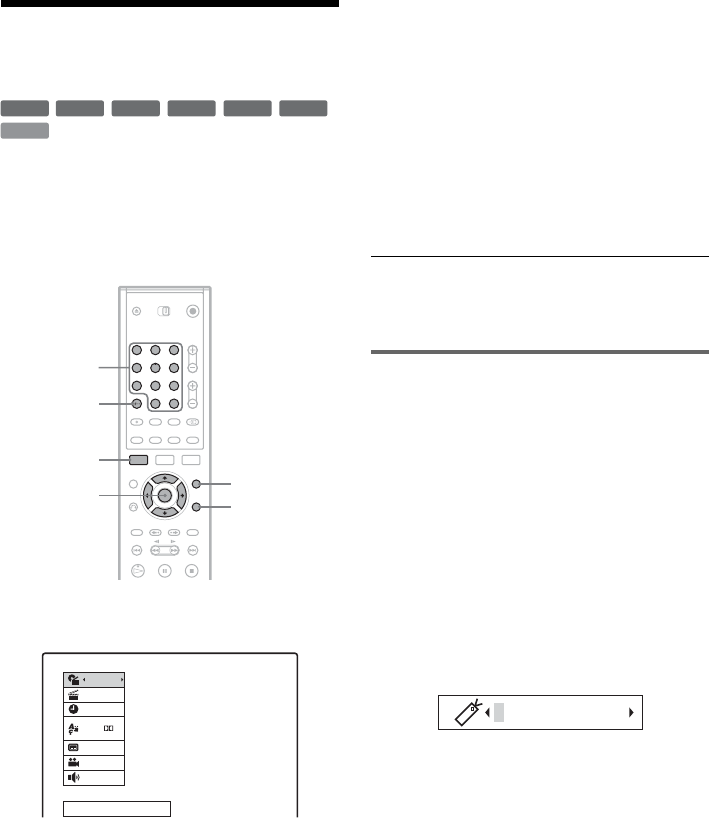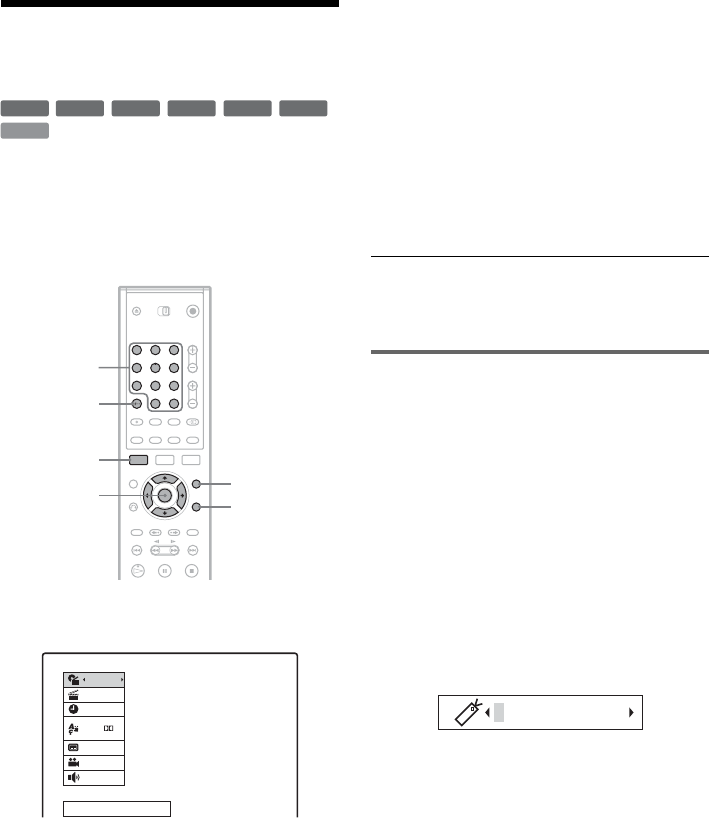
52
Searching for a Title/
Chapter/Track, etc.
You can search a DVD by title or chapter, and
VIDEO CD by track. As titles and tracks are
assigned individual numbers on the disc, select the
title or track by entering its number. You can also
search for a scene using the time code.
1 Press DISPLAY during playback.
The on-screen display appears.
2 Select a search item, and press ENTER.
• Title (for DVDs)
• Chapter (for DVDs)
• Track (for VIDEO CDs with PBC function
off)
• Time (searches for the starting point of
entered time code)
3 Press the number buttons to select the
number of the title, chapter, time code,
etc., you want.
For example: Time search
To find a scene at 2 hours, 10 minutes, and 20
seconds, enter “21020” and press SET.
If you enter the wrong number, press CLEAR
to cancel the number, then select another
number.
The recorder starts playback from the selected
number or scene.
z Hint
You can also search for the item using </, in step 3
above. Press ENTER to start playback.
Bookmarking a favourite scene
You can have the recorder store specific portions
of the disc in memory and play immediately
whenever you want. Up to nine bookmarks can be
set.
To set a bookmark
During playback, press BOOKMARK when you
find a scene to be bookmarked.
The bookmark number appears on the TV screen.
To search for a bookmarked scene
1 Press SEARCH MODE.
The bookmark search display appears.
2 Press </, or the number buttons to select
the bookmark number.
Playback starts from the bookmarked scene
you selected.
3 Press SEARCH MODE to turn off the display.
DVD
VCD
-
RWVR
-
RW
Video
+
RW
-
R
+
R
1 2 3
4 5 6
7 8 9
0
BOOKMARK
</M/m/,,
ENTER
Number
buttons,
SET
DISPLAY
CLEAR
SEARCH
MODE
1/7
1/23
00:00:30
1 ENG
5.1CH
1 ENG
1/1
SUR OFF
Title
D
1 2
-
-
-
-
-
-
-